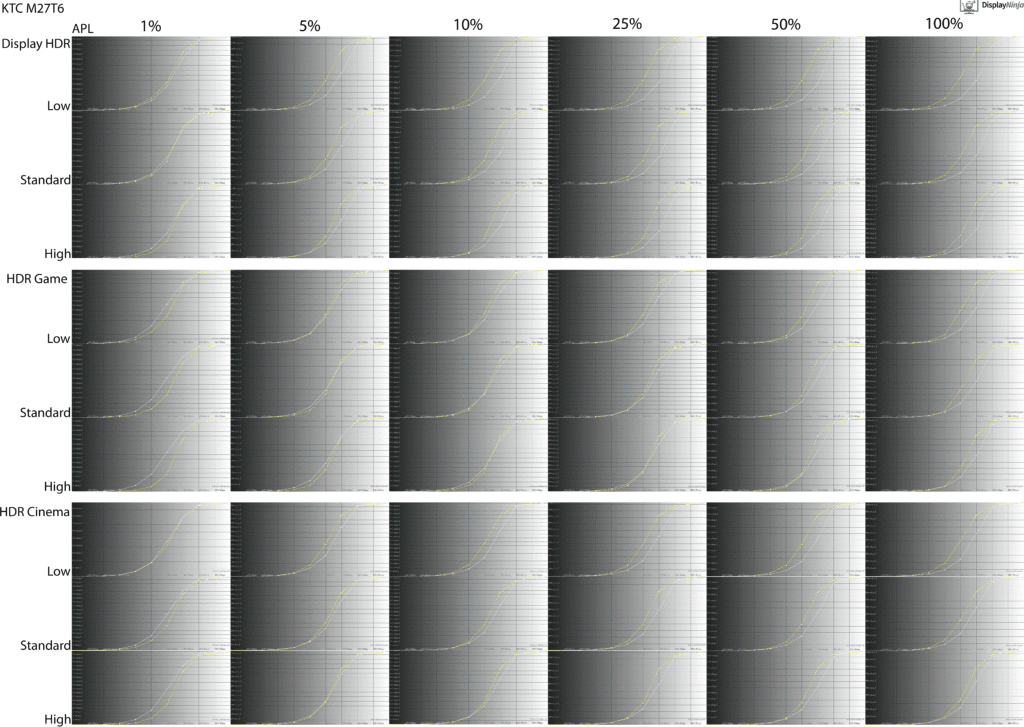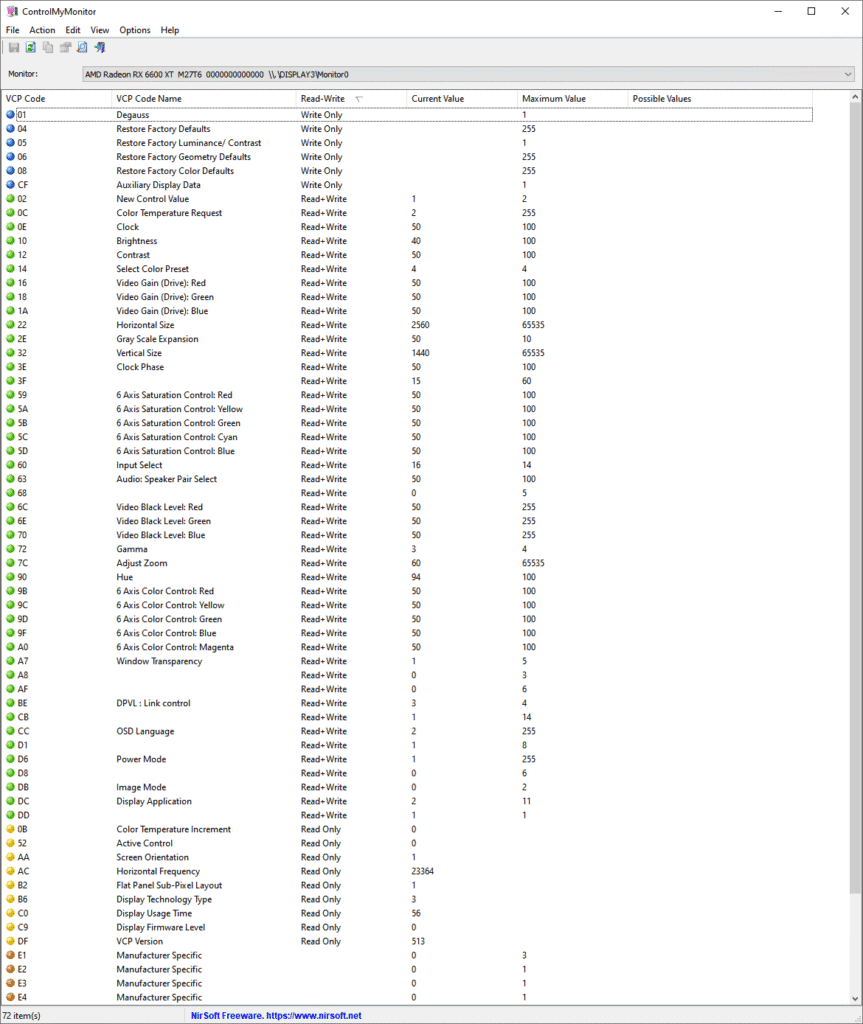Bottom Line
The KTC M27T6 is the best monitor you can get for $300 if you’re after a proper HDR viewing experience.
The KTC M27T6 is an affordable 27″ 1440p 180Hz gaming monitor based on a fast flat-screen VA panel with a 1152-zone mini LED FALD backlight, a wide color gamut and a stellar 1400-nit peak brightness specified, providing you with a true HDR viewing experience without breaking the bank.
Let’s see how it fares in our tests!
Image Quality
The monitor is based on a VA-type (HVA) panel with a high specified static contrast ratio of 5,000:1, 400-nits peak brightness in SDR and 1,400-nits in HDR, 178° wide viewing angles, dithered 10-bit color depth support and a wide color gamut, covering 96% DCI-P3 and 95% Adobe RGB color spaces.
It has a 2560×1440 Quad HD screen resolution, which provides you with a decent pixel density of roughly 108 PPI (pixels per inch) on the 27″ viewable screen. You get reasonably sharp details and text with plenty of screen real estate.
Additionally, 1440p is not nearly as taxing on your GPU as 4K UHD, allowing for higher frame rates.
To test the display’s capabilities and accuracy, we’re using our Calibrite Display Pro HL colorimeter paired with DisplayCAL and HCFR.
Note that we’re testing the EUR-1.0.1 firmware version.

In the OSD (On-Screen Display) menu, under the ‘Display’ settings, you’ll find several ‘Preset’ options: Standard, User (Default), Movie, Photo, ECO, Reader, RTS and FPS.
Options other than ‘User’ just have different brightness, contrast, hue/saturation and Black Equalize values pre-set that cannot be adjusted by the user. So, for full customization, we recommend using the most accurate default ‘User’ mode.
If you scroll a bit further in the ‘Display’ section, you’ll find the ‘Professional Modes’ options, including Native, sRGB, DCI-P3, Adobe RGB and BT. 2020.
These modes (except Native) only lock contrast, sharpness, gamma, hue/saturation and Low Blue Light settings and they clamp the monitor’s native color gamut down to the respective color space.
Color Gamut
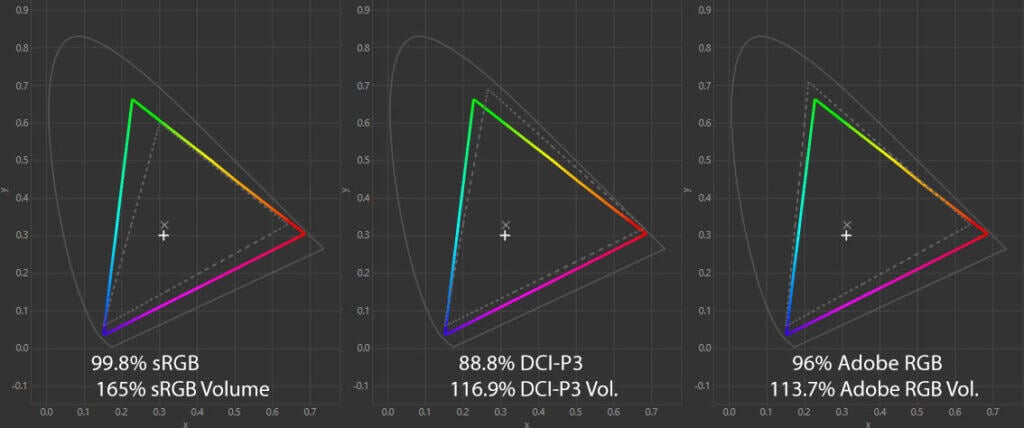
The KTC M27T6 has an impressive color gamut of 165% sRGB volume, resulting in rich and vibrant colors.
We measured a lower 88.8% DCI-P3 gamut coverage than the specified 96%. This is partially due to different colorimeters and testing methodologies used, but as you can see, the monitor’s gamut is leaning more towards the Adobe RGB color space.
Nonetheless, the colors are vivid and punchy.
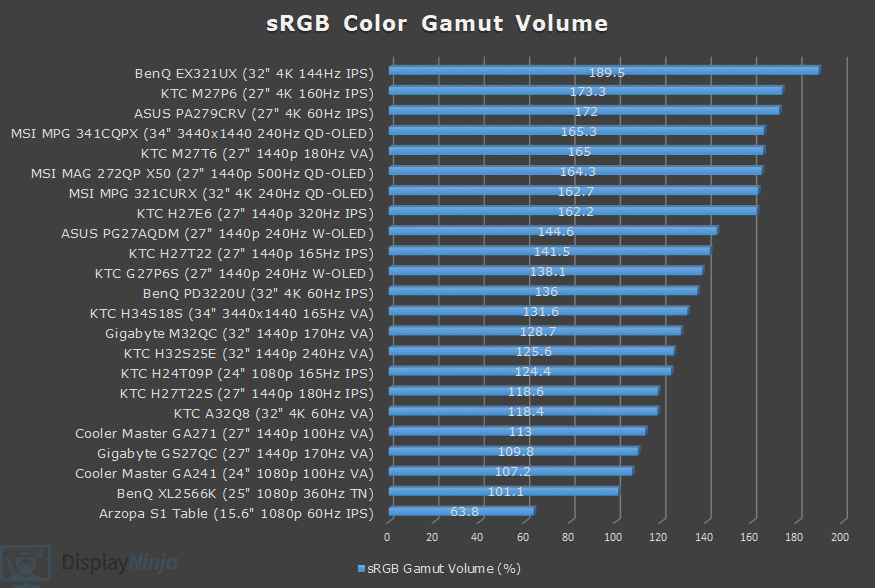
Image Accuracy
In the default Native mode, the colors in SDR will be oversaturated due to Windows’ lack of proper color management.
Some users might prefer the extra saturation, but if you want accurate colors, you should use the sRGB ‘Professional Mode’ in the OSD menu.
The sRGB mode improves color accuracy from the average Delta E of 3.43 (color deviation from the target, less than 1.5 is considered good) and maximum of 9.82 (target is less than 3) down to 0.81 average and 2.07 maximum.
In the sRGB mode, gamma tracking is also very good at 2.15 average and it follows the sRGB tone curve accurately. In the Native mode, the average gamma is similar at 2.16, but it follows the flat 2.2 gamma, meaning that very dark tones will be darker than intended when viewing most SDR content.
The color temperature is close to the ideal 6500K at 6627K in Native and 6722K in sRGB mode. Both results are a bit higher, but there’s no noticeable tinting to the whitepoint.
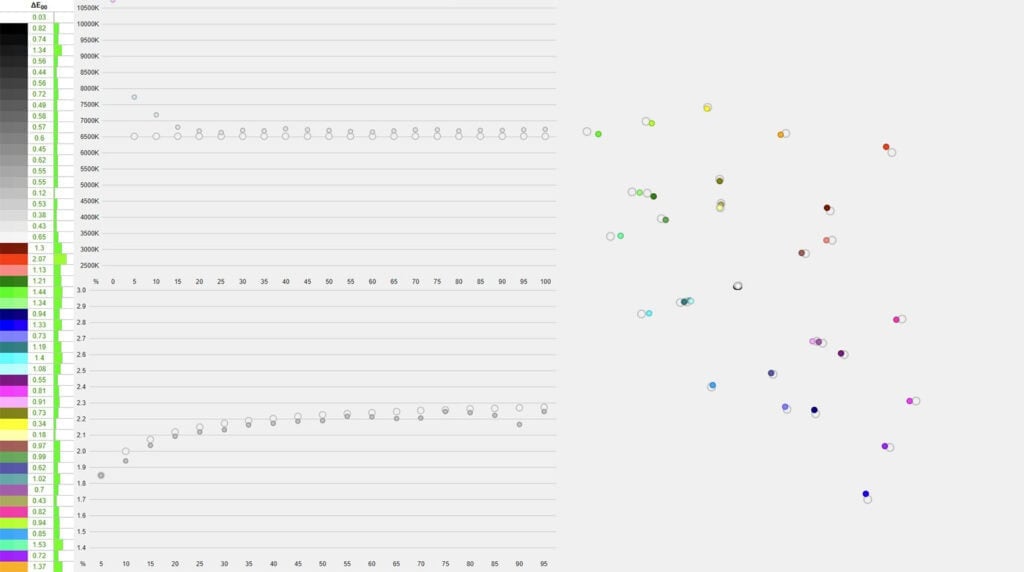
Overall, the factory calibration of the sRGB mode is excellent.

There are a few other color temperature options: Standard, Warm and Cool, but the default User mode is the most accurate.
We also tested the other modes. The DCI-P3 mode clamped the DCI-P3 volume from 116.9% to 92.2%, but the coverage remains subpar at 87.4%, resulting in a maximum delta E of 3.76 and an average of 1.32.
The Adobe RGB mode clamps the volume down to 90.9% with 89.1% coverage, a maximum Delta E of 3.52 and an average of 1.25, while the BT. 2020 mode has a very high maximum Delta E of 11.44 and an average of 5.31, though it’s a very large color space that no displays target yet anyway.
To be fair, the accuracy of these modes isn’t that important since the monitor uses a VA panel and shouldn’t be used for professional color-critical work due to its narrower viewing angles than that of IPS and OLED panels, which results in minor gamma and saturation shifts.
These are negligible and even unnoticeable for everyday use, such as gaming and watching videos.
Of course, other panels have their drawbacks, such as IPS glow and low contrast ratio for IPS and lower peak brightness and the risk of burn-in for OLED panels.
Calibration
For full calibration, we set the brightness to 20/100 for 120-nits and used the ‘Native’ mode with ‘User’ color temperature settings changed to 48 red gain, green was left at the default 50 and blue reduced to 47 to get a more accurate color temperature of 6485K.
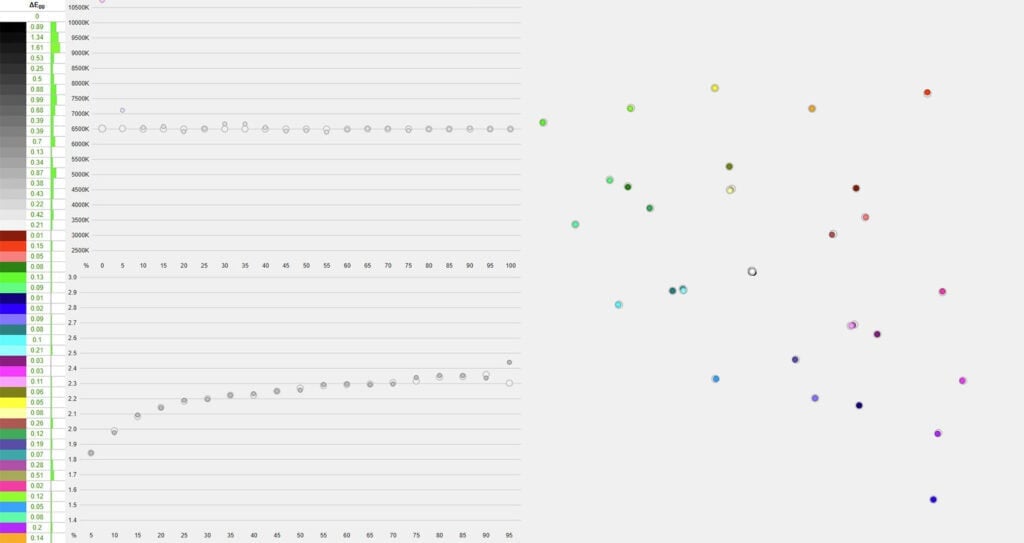
The average Delta E was further reduced to just 0.3, while the maximum Delta E is 1.61. Gamma tracking is also excellent at 2.23 average.
You can download our ICC profile here.
Brightness & Contrast
In SDR, with local dimming disabled, we measured a peak brightness of 410-nits and a minimum of 48-nits. This makes the monitor suitable for both bright and dark rooms.

Next, we measured a contrast ratio of 2857:1 at 200-nits, resulting in reasonably deep blacks. With local dimming enabled, contrast ratio increases up to 12,677:1 on a 2×4 checkerboard pattern.
OLED panels have an infinite contrast ratio as each pixel produces its own light, allowing them to completely turn off for true blacks.
You can also achieve ‘infinite’ contrast on a mini LED panel, but only in scenes where the dark and bright objects are far apart so that the light from a bright zone doesn’t bleed into the surrounding dimmed zones.
Since our colorimeter cannot accurately measure really low black depth, we only measure contrast ratio on 2×4, 4×4 and ANSI checkerboard patterns.
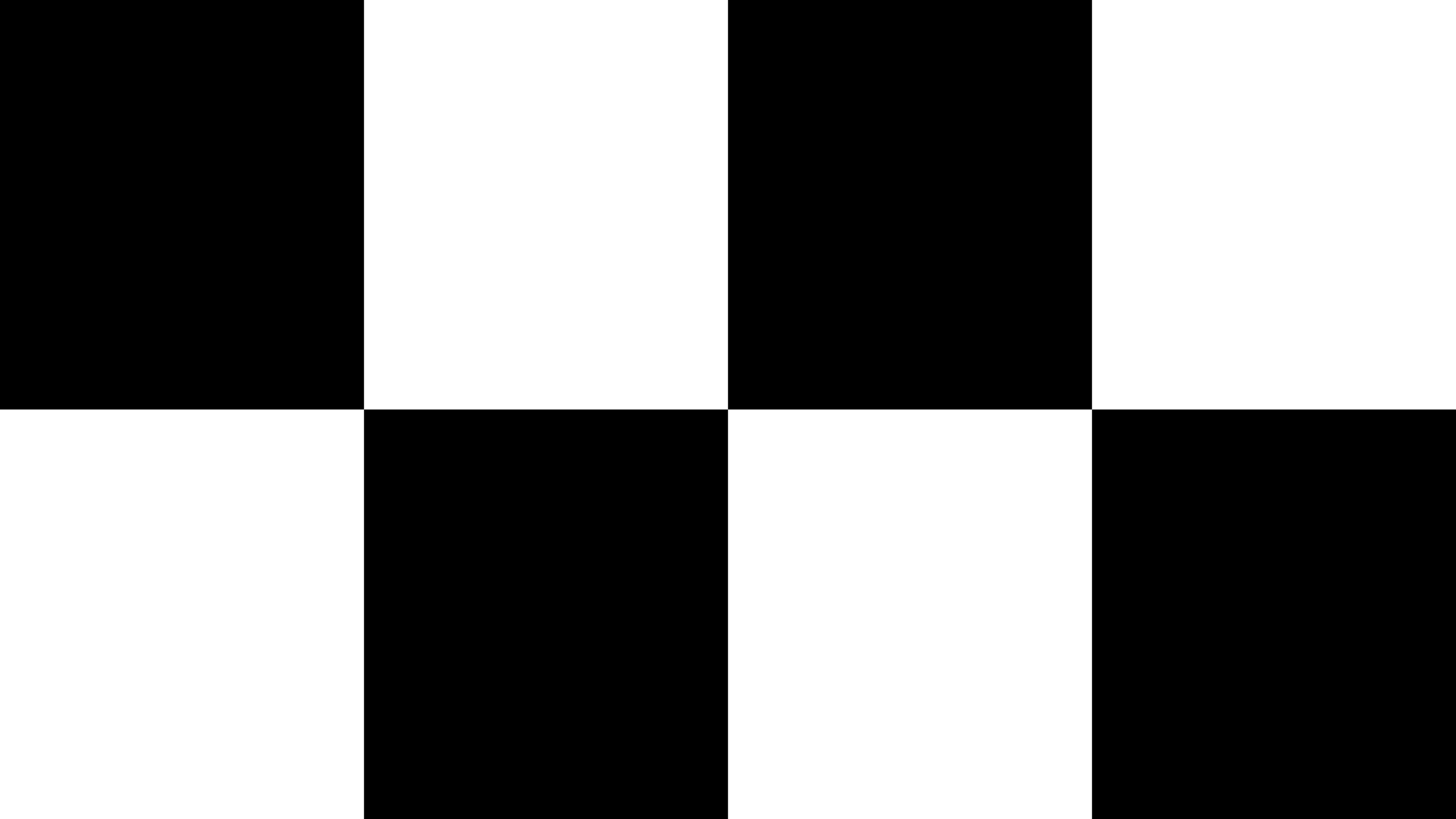 | 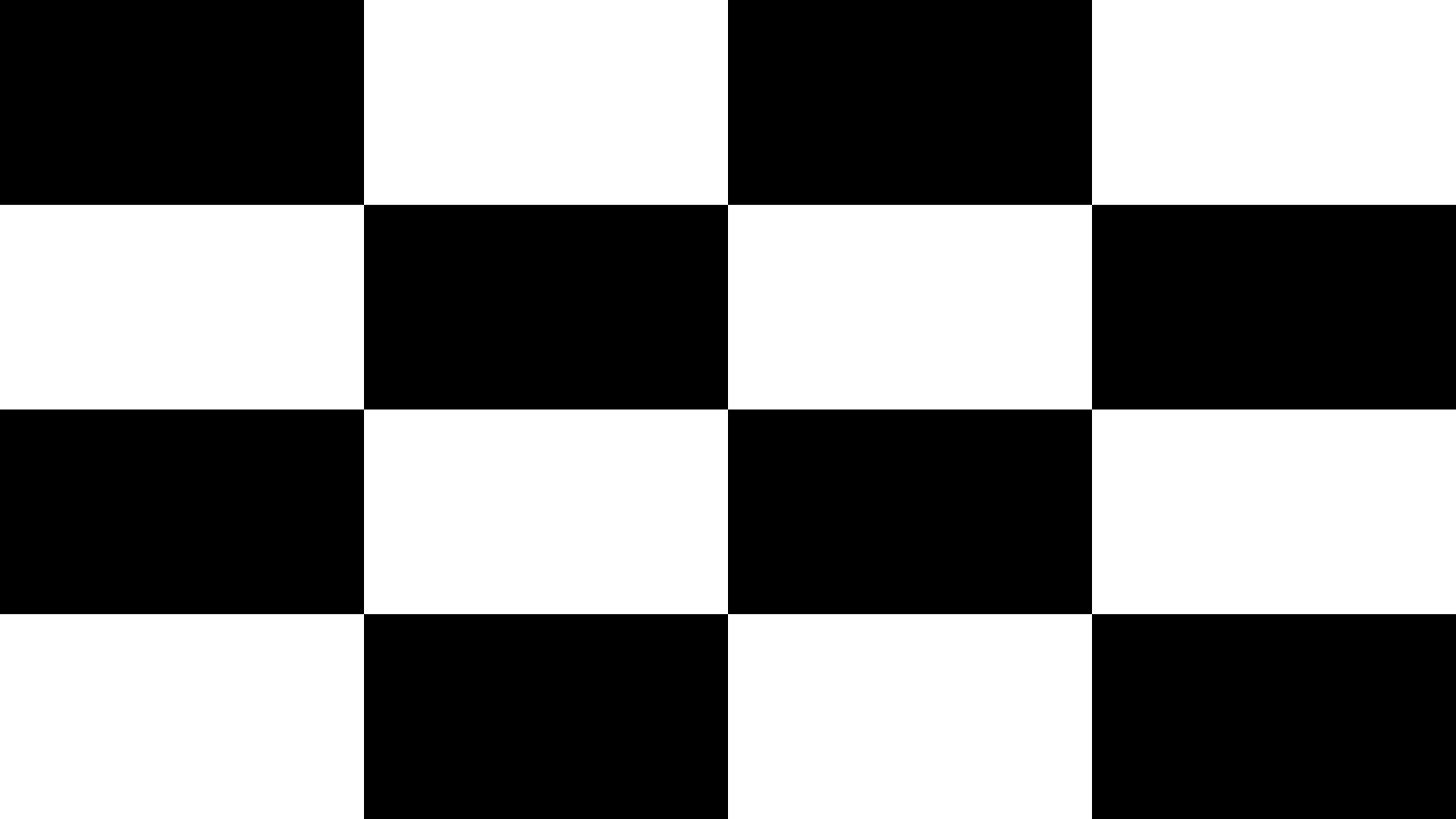 | 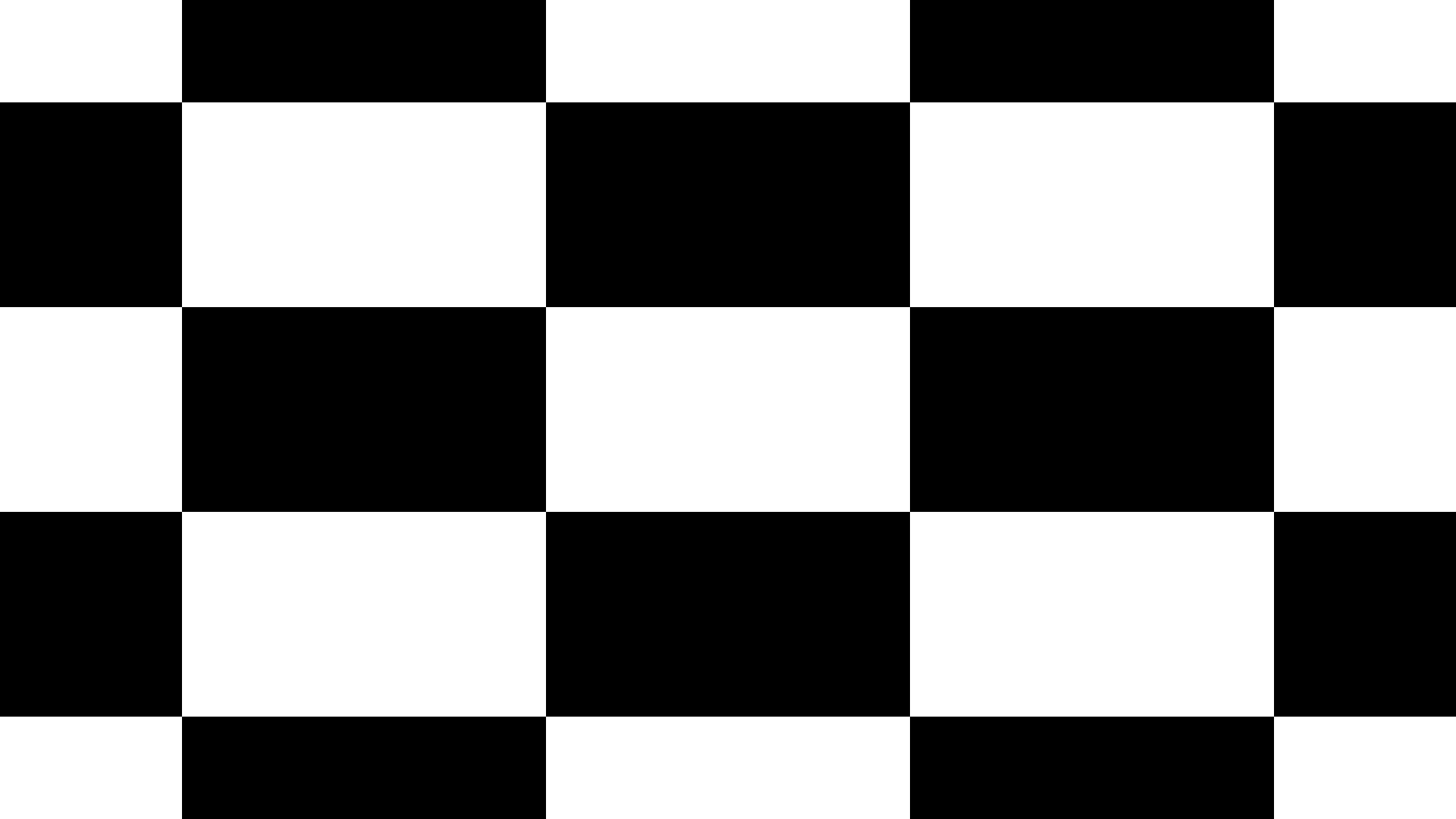 | |
| KTC M27T6 | 12677:1 | 6970:1 | 6434:1 |
| KTC M27P6 | 6670:1 | 3215:1 | 2152:1 |
| BenQ EX321UX | 6695:1 | 3322:1 | 1997:1 |
As you can see, the KTC M27T6 doubles and sometimes even triples the HDR contrast ratio of the BenQ EX321UX, which is a 32″ 4K 144Hz IPS monitor with 1152 dimming zones. It manages to do this while achieving a higher brightness and fewer blooming artifacts. More on local dimming performance in the next section.

HDR
The KTC M27T6 has a mini LED backlight with 1152 full-array local dimming (FALD) zones, which can individually turn on and off depending on the content. As a result, you can get both deep blacks and bright whites simultaneously for a proper HDR viewing experience.
The downside is that sometimes the light from an illuminated object will bleed into the surrounding dimmed zones and create blooming. It only occurs in demanding scenes, such as fireworks, stars in a night sky, etc.

The monitor has five local dimming options: Off, Auto, Low, Standard and High.
The ‘Auto’ option means that local dimming is disabled in SDR and set to ‘Standard’ in HDR mode.
The Low, Standard and High options adjust the local dimming intensity. Low has the highest brightness but will also cause most blooming with small bright objects. High is the opposite (lowest brightness, least amount of blooming) and Standard strikes a balance between the two.
There are also four different HDR modes: Display HDR, HDR Game, HDR Cinema and HDR 600. The last one limits the brightness to 600-nits, so we don’t recommend using it.
Note that the KTC M27T6 has VESA’s DisplayHDR 1400 certification.
Here are the peak brightness measurements of all three HDR and local dimming modes.
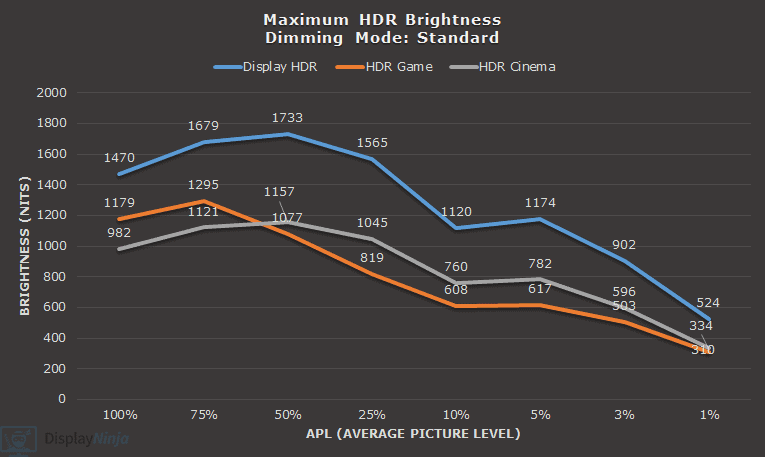
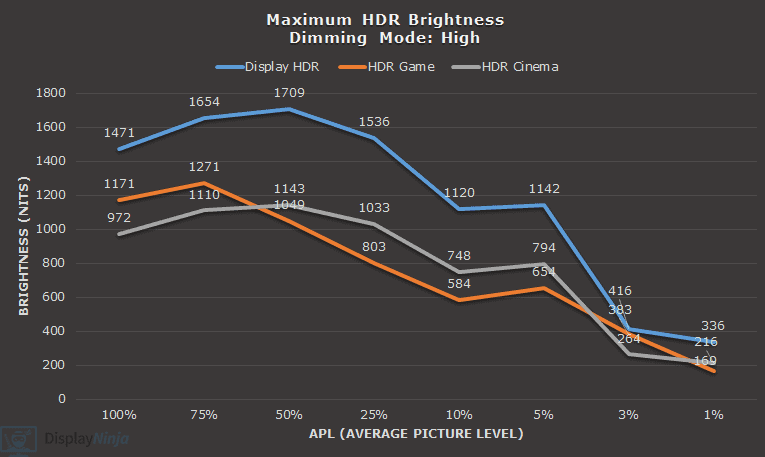
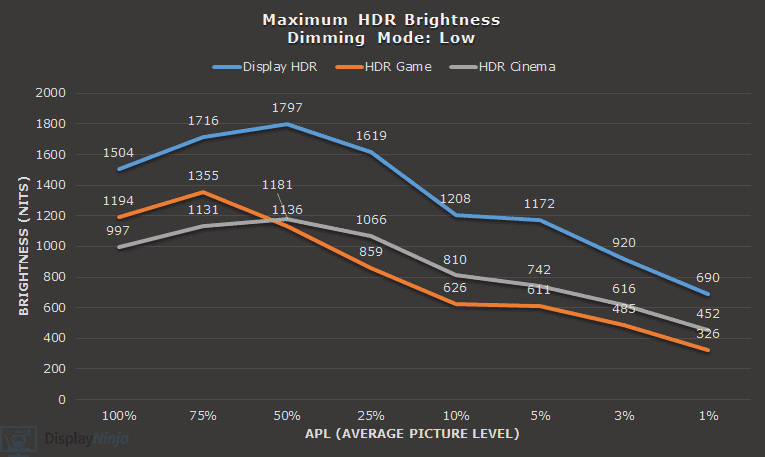
The Display HDR mode is the brightest, reaching almost 1800-nits for a 50% APL in the Low dimming mode. The other modes have similar brightness levels, except for <5% APLs where Standard and High have notably lower brightness in order to minimize blooming.
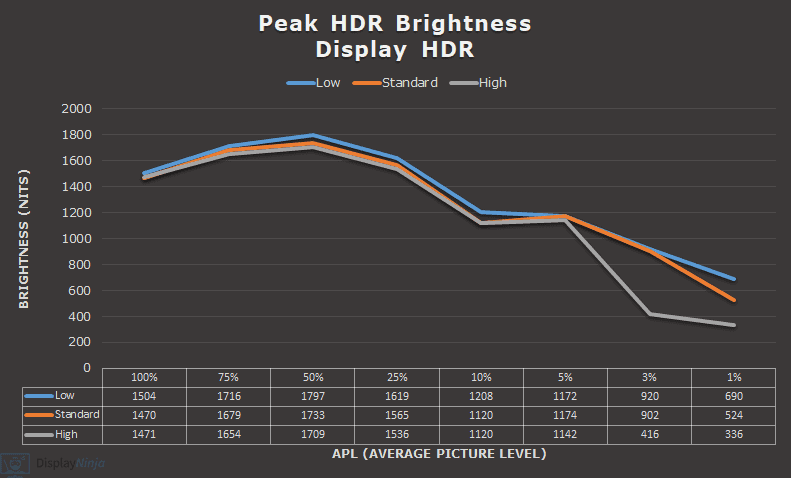
We’ve compiled the EOTF tracking for all three HDR and local dimming modes in the image below. You can click to enlarge it in a new tab for an easier overview and comparison. The gray line represents the target brightness, while the yellow line is the monitor’s achieved brightness.
As you can see, in most cases, the brightness is higher than intended, especially in Display HDR mode and Low local dimming. This can lead to loss of details in bright areas (clipped highlights) and lifted shadows.
Regardless, we still found the HDR image to be captivating and even in the Display HDR mode with Low local dimming, we didn’t find blooming to be an issue. It rarely occurs and when it does, it’s tolerable or even negligible.
If you want the most accurate representation, use the HDR Game mode with Standard local dimming, which is also the default setting, but the image won’t be as bright. We’d stick with Display HDR and Low (or Standard if you’re sensitive to blooming) local dimming since Game HDR is generally inaccurate anyway.
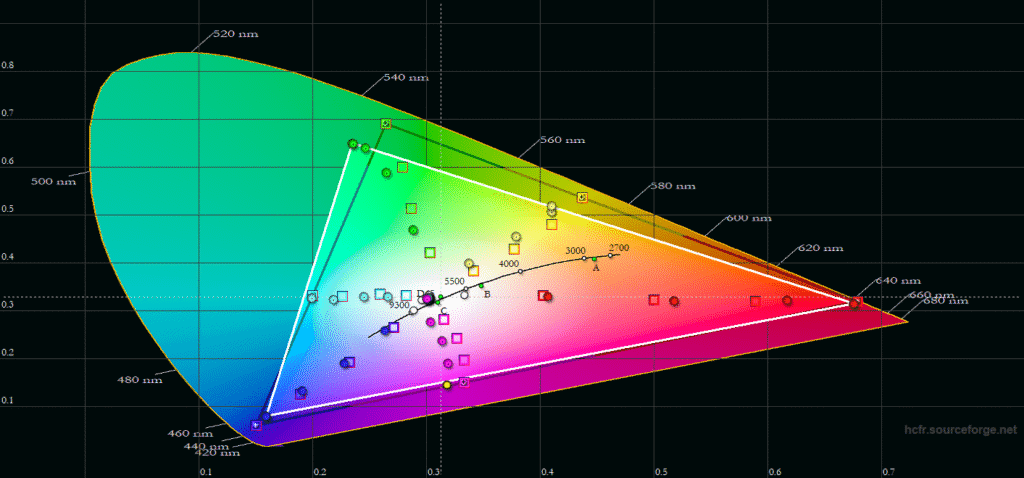
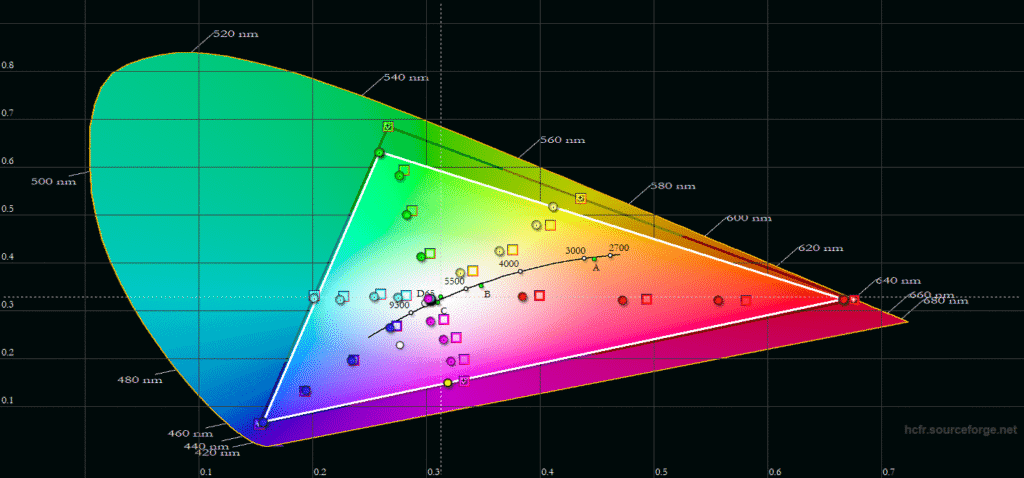
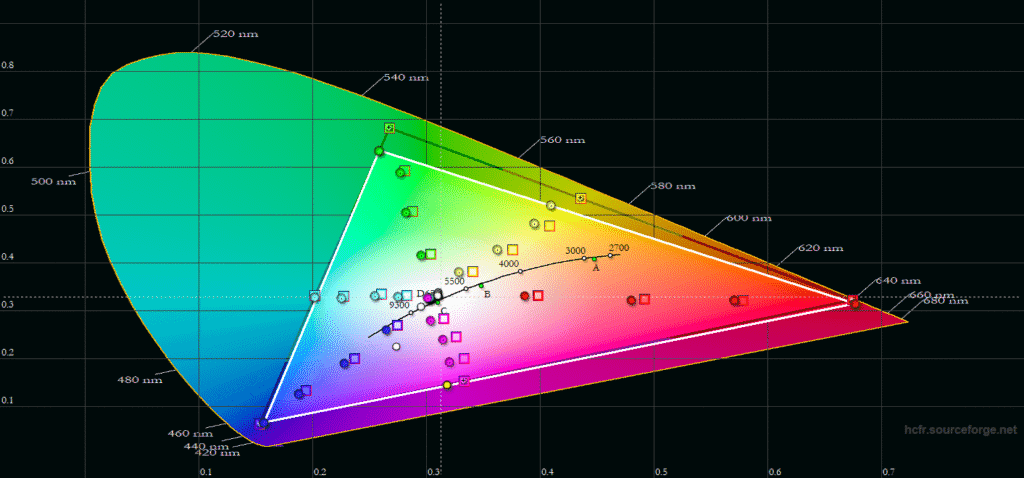
When it comes to color quality, the Display HDR mode is the most accurate, though it’s missing some DCI-P3 color space coverage, mostly in the greens. The Game HDR mode lacks more saturation in reds, while the HDR Cinema mode skews the gamut towards Adobe RGB, resulting in over-saturation and unnatural-looking greens.
Color temperature accuracy is good as well, ranging from around 6500K for 100% APL to 7300K for smaller APLs, but there’s no noticeable tinting to the whitepoint during use.
Here’s how the monitor’s brightness compares to a few other HDR displays we tested.
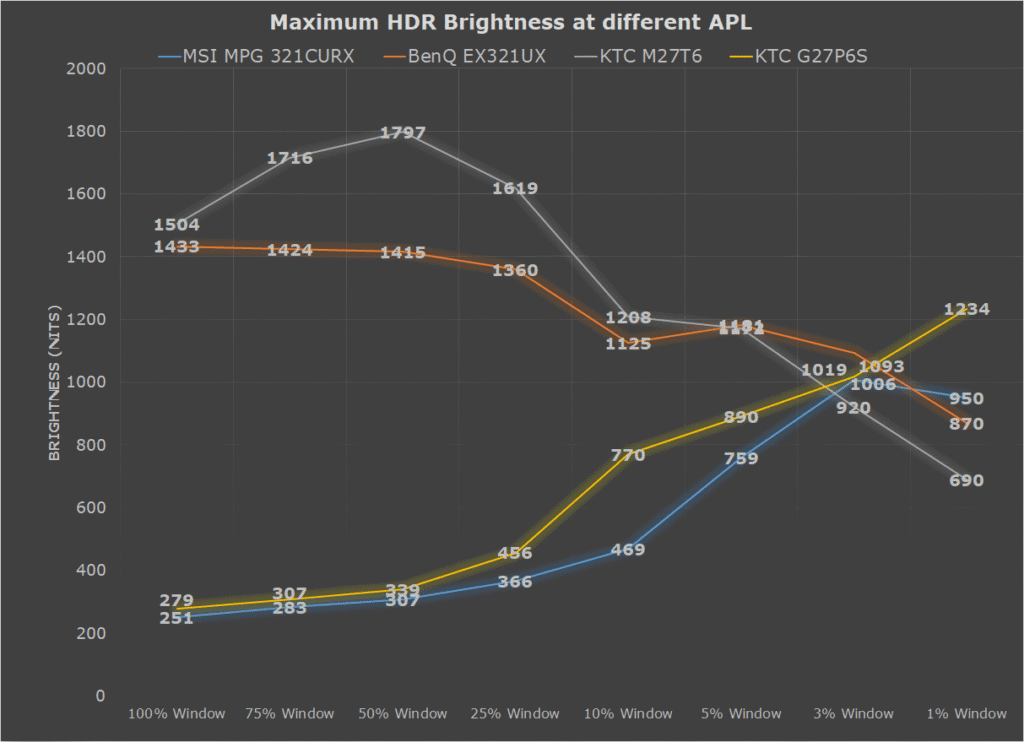
Sunlight in ‘A Perfect Planet’ | Small flash from ‘Chasing The Light’ | Large flash from ‘Chasing The Light’ | Lightning in ‘A Perfect Planet’ | Solar flare in ‘A Perfect Planet’ | Sunlight in‘ A Perfect Planet’ | |
| MSI MAG 272QP X50 (QD-OLED) True Black 500 | 497 | 525 | 377 | 514 | 209 | 224 |
| MSI MAG 272QP X50 (QD-OLED) Peak 1000 nits | 558 | 863 | 395 | 567 | 129 | 140 |
| MSI MAG 272QP X50 (QD-OLED) EOTF Boost | 580 | 845 | 366 | 556 | 319 | 322 |
| MSI MPG 321CURX (QD-OLED) True Black 400 | 429 | 452 | 310 | 450 | 201 | 207 |
| MSI MPG 321CURX (QD-OLED) Peak 1000 nits | 538 | 974 | 328 | 549 | 108 | 113 |
| KTC G27P6S (W-OLED MLA+) | 317 | 739 | 313 | 602 | 183 | 216 |
| KTC M27P6 (Mini LED IPS) VESA DisplayHDR, Low | 837 | 1224 | 1751 | 645 | 385 | 394 |
| KTC M27P6 (Mini LED IPS) HDR Cinema, Low | 745 | 1096 | 1416 | 591 | 334 | 349 |
| KTC M27T6 (Mini LED VA) Display HDR, Low | 1263 | 1298 | 1642 | 1173 | 837 | 859 |
| KTC M27T6 (Mini LED VA) HDR Game, Standard | 695 | 674 | 1316 | 615 | 536 | 542 |
| BenQ EX321UX (Mini LED IPS) | 792 | 1140 | 1440 | 579 | 309 | 317 |
We also measured color luminance, that is, the brightness of red, green, blue, yellow, cyan and magenta colors.
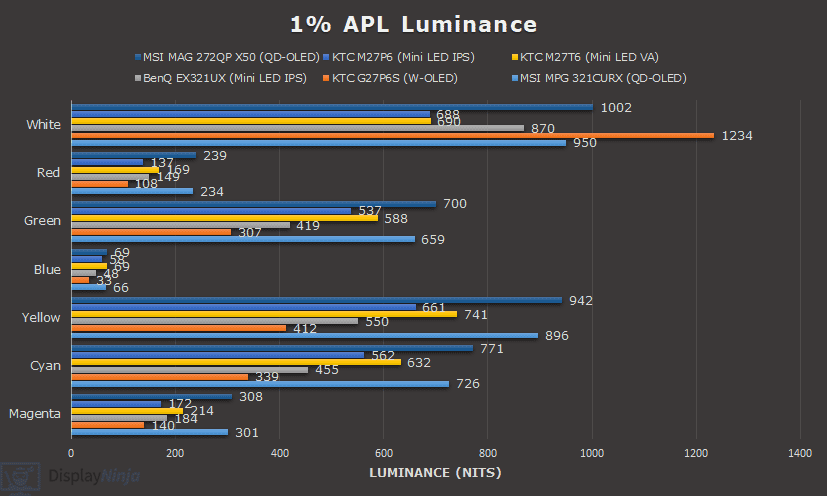
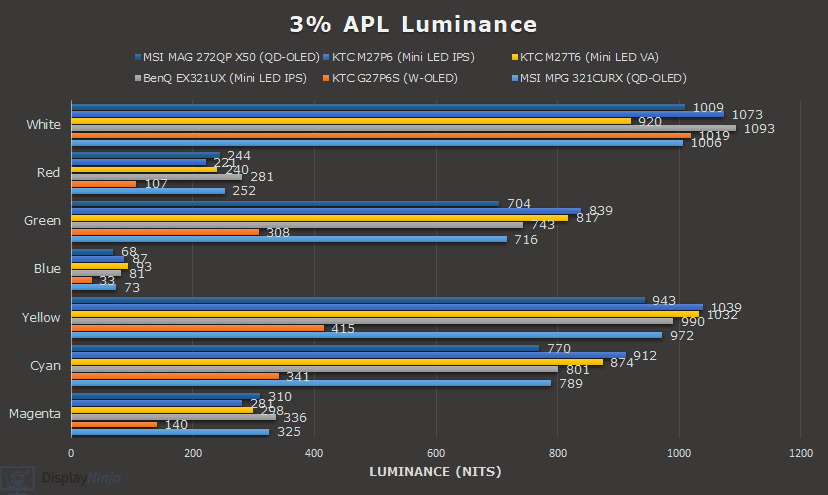
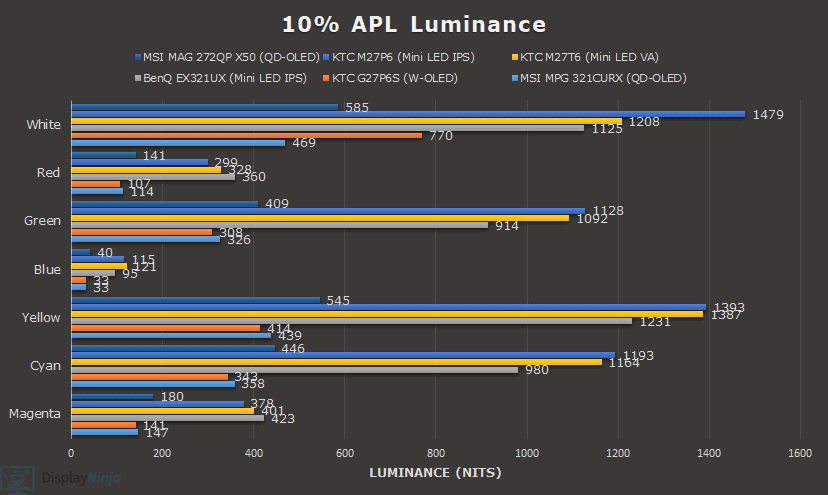

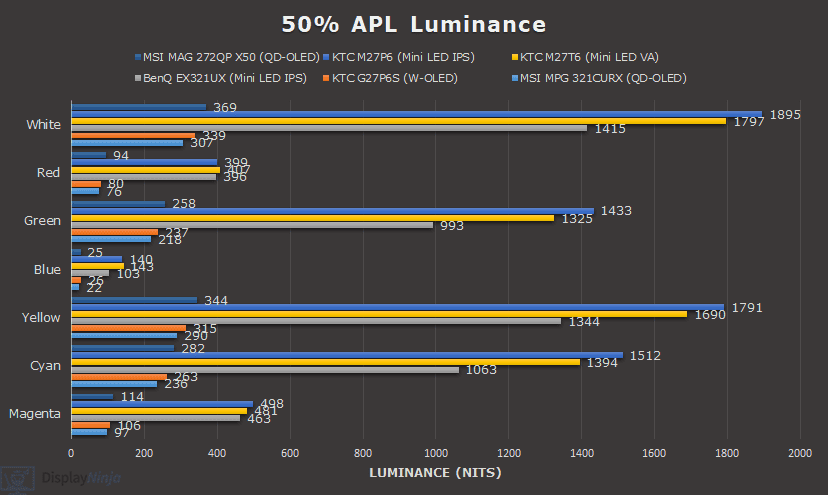

For large APLs, the brightness drops over time in order for the monitor to save on power and/or thermals.
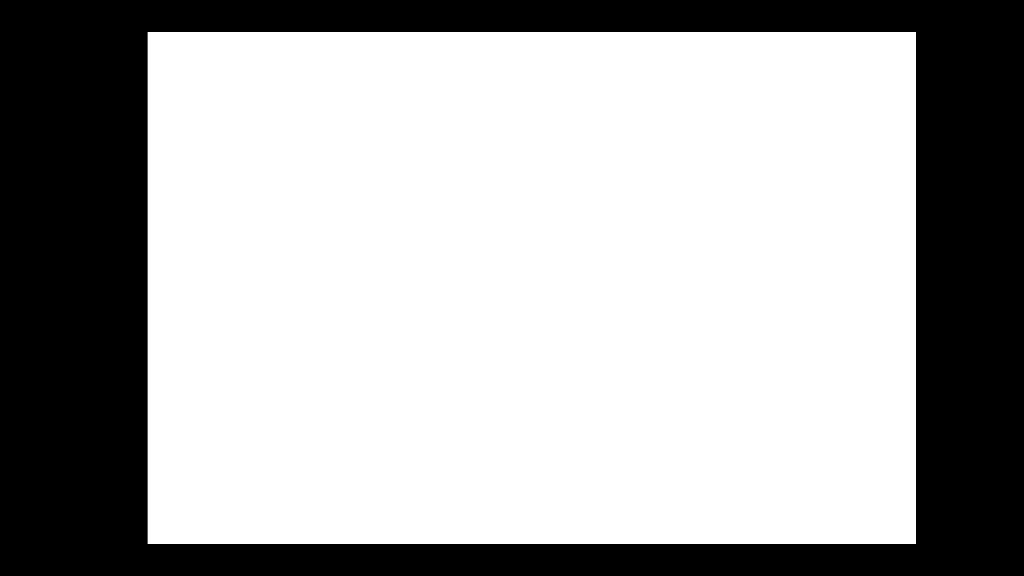

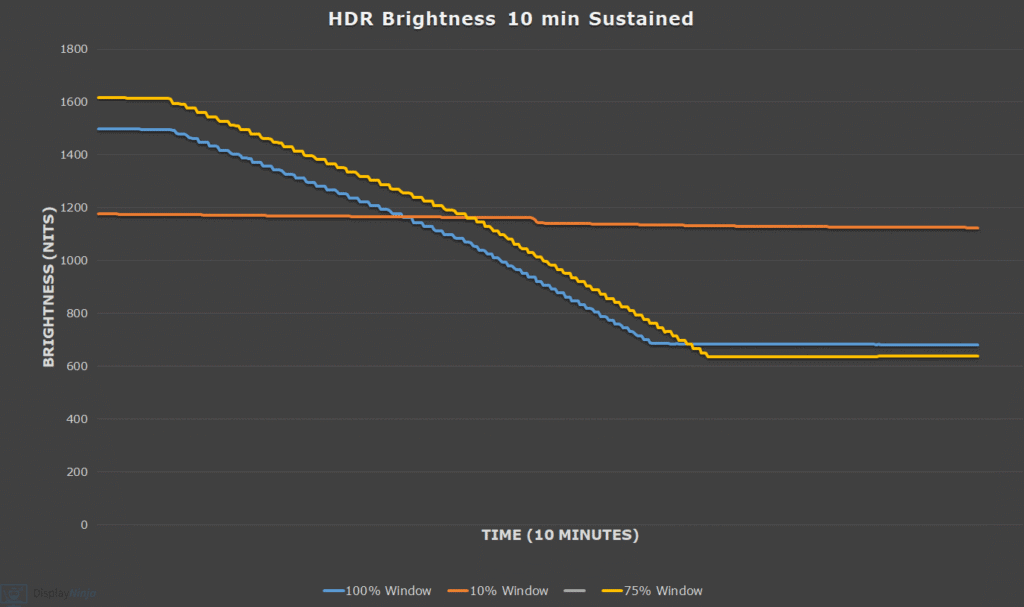
However, this only occurs during our static stress test. With regular content, the brightness goes back to maximum as soon as the picture moves.
For instance, we looped the ‘Chasing The Light’ HDR video for 10 minutes, and the brightness didn’t decrease.
Next, we have a video showcasing the monitor’s local dimming performance and how it compares to the BenQ EX321UX.
Keep in mind that the haloing visual artifacts you see in the video are caused by the camera (such as the hotel scene at 2:14) and aren’t visible in real use. We weren’t able to capture the actual blooming with our camera.
In truth, both monitors have barely visible blooming even in demanding scenes. The BenQ EX321UX has some minor blooming noticeable at the red lights of the tower at 1:39, whereas the KTC M27T6 does not.
This is mainly because the M27T6 uses a VA panel with a higher native contrast ratio and has more dimming zones per inch of the screen. We were only able to notice very subtle blooming in the fireworks scene from 3:55 to 4:03 (which was more visible on the EX321UX).
The EX321UX also has an issue with local dimming when illuminating bright objects on brighter backgrounds, which you can see with the flying birds from 4:15. This was not an issue on the KTC M27T6.
In the video, you can see that KTC M27T6 is notably brighter. Of course, this is because it has higher maximum brightness capability, but as we mentioned earlier, it’s also brighter than the intended EOTF.
This can reveal additional details in some scenes, which were perhaps not intended to be there by the content’s creator. For instance, you can see how clearer the Paris balloon logo is on the KTC M27T6 at 1:04.
The BenQ EX321UX is more accurate overall, though its brightness is a bit lower than intended for very small (1% APL) highlights. Thanks to its better accuracy, some scenes are better at showing the dynamic range (for instance, the flying birds stand out more against the darker background at 5:54).
Luckily, we didn’t notice any clipping on the KTC M27T6, meaning that the image wasn’t too bright to the point where details were lost.
We find that most users will prefer the HDR image of the KTC M27T6, even though it’s less accurate – this excludes the video purists, of course. The BenQ EX321UX has its advantages too, including the bigger screen with a higher resolution, faster response time, smooth VRR performance, wider color gamut and wider viewing angles, but it’s also significantly more expensive at $1,200.
KTC M27T6 Best Settings For HDR (EUR-1.01 Firmware)
Local Dimming: Low
HDR Mode: Display HDR
Local Dimming in SDR
Note that you can adjust the brightness when local dimming is enabled in SDR, which is not possible on some other mini LED monitors.
When watching SDR content, local dimming will behave differently depending on whether HDR is enabled or disabled in Windows settings.
HDR in Windows: Off
If HDR in Windows is disabled, the peak brightness remains the same at around 400-nits for 100% APL (Average Picture Level, white window test size) but decreases down to around 100-nits for 1% APL.
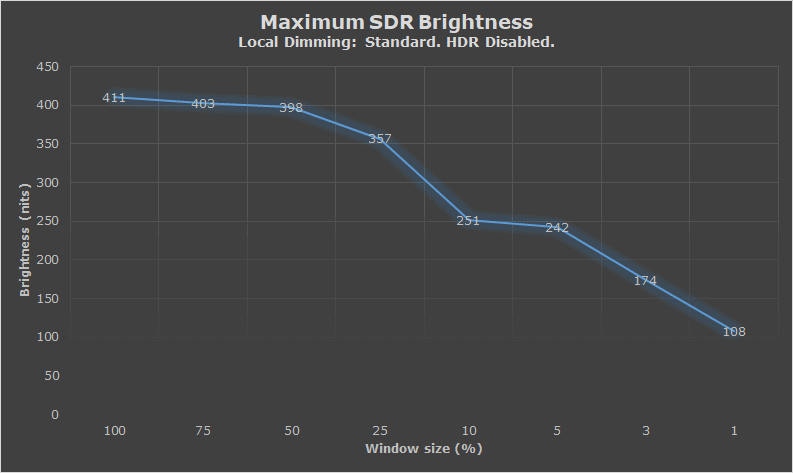
The Low and High local dimming options have similar brightness, the main difference between the three modes here is in gamma.
On large APLs, Low has too low gamma (1.77), making the image a lot brighter than intended, leading to loss of details in highlights. High has too high gamma (2.76) on small APLs, making the image too dark and losing details in shadows.
Standard is the best in-between option with a gamma of 1.99 on large APL and 2.46 on small APL.
This is expected behavior since SDR content doesn’t have any metadata for proper tone mapping. Some users still prefer to use local dimming in SDR since you get notably deeper blacks.
HDR in Windows: On
When you enable HDR, the monitor will also be properly mapped to sRGB when viewing SDR content, with a low average Delta E of 1.42 and a maximum of 2.81 in the Display HDR mode.
With HDR enabled in Windows and ‘HDR’ in the OSD menu set to Display HDR, HDR Game or HDR Cinema, you get a boost in brightness when watching SDR content, though the increased brightness only applies to large APLs. For 5% APL and smaller, brightness is lower in order to minimize blooming.
The ‘HDR 600’ mode limits the brightness to 250-nits in SDR.
The HDR Cinema is the only mode that doesn’t clamp the gamut to sRGB, while Display HDR has the highest brightness, reaching up to 1405-nits using the ‘Low’ local dimming mode, which has the most accurate gamma tracking in this scenario.
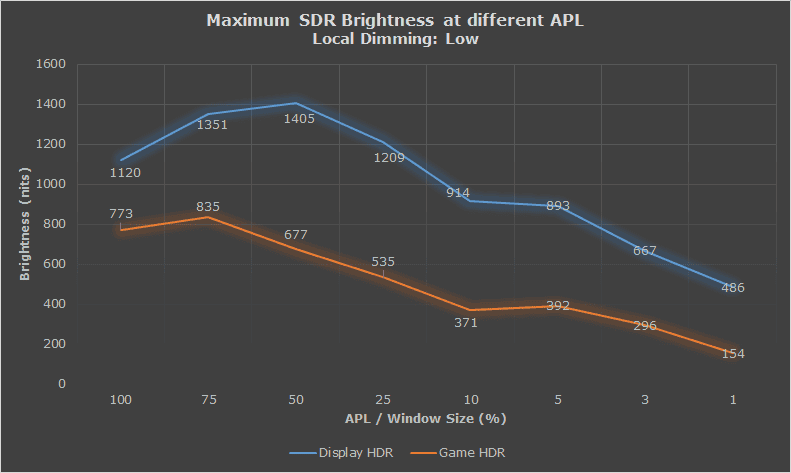
Therefore, we recommend ‘Low’ local dimming and Display HDR for accurate sRGB colors and the highest brightness.
So, if you want to use local dimming in SDR, should you enable or disable HDR in Windows?
It depends on the content. For low-quality videos, HDR should be disabled to avoid visible banding. When it comes to games and high-quality videos, you can enable it to get a higher brightness.
For everyday use, such as office-related work, web surfing, and the most accurate SDR image, you should disable both local dimming and HDR, and use the ‘sRGB’ mode.
KTC M27T6 Best Settings For SDR (EUR-1.01 Firmware)
For desktop/office use:
Professional Mode: sRGB
Local Dimming: Off
Color Temperature: User
If you want to get higher brightness and deeper blacks when viewing SDR content:
Professional Mode: Native
Local Dimming: Low
Color Temperature: User
HDR Mode: Display HDR
Windows in HDR: On
Performance
The KTC M27T6 has a maximum refresh rate of 180Hz, which provides you with a huge boost in motion clarity in comparison to the standard 60-75Hz displays.
There are five response time overdrive modes: Off, Standard, Advanced, Ultra Fast and Dynamic Overdrive.
For response time and latency testing, we’re using OSRTT.

Here are the response time results.
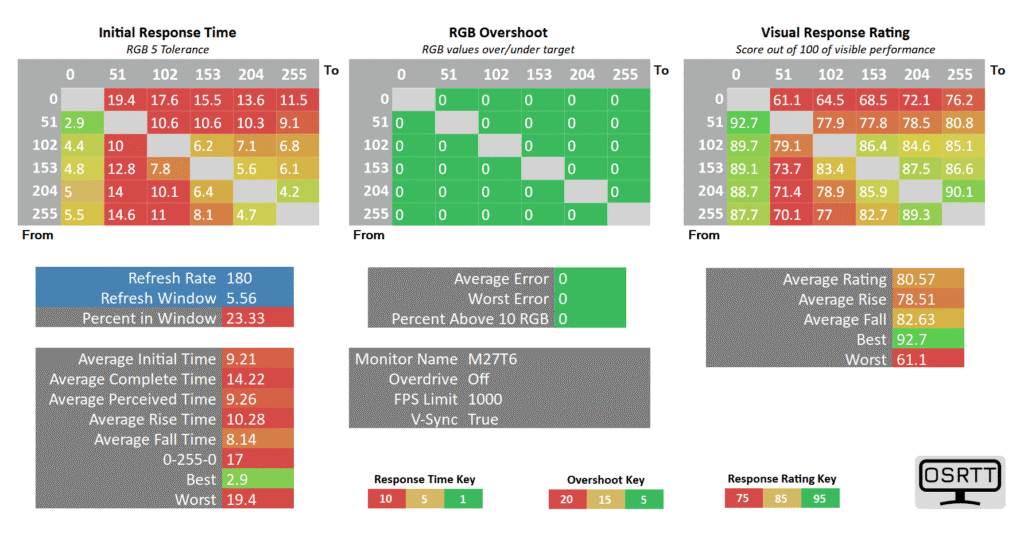
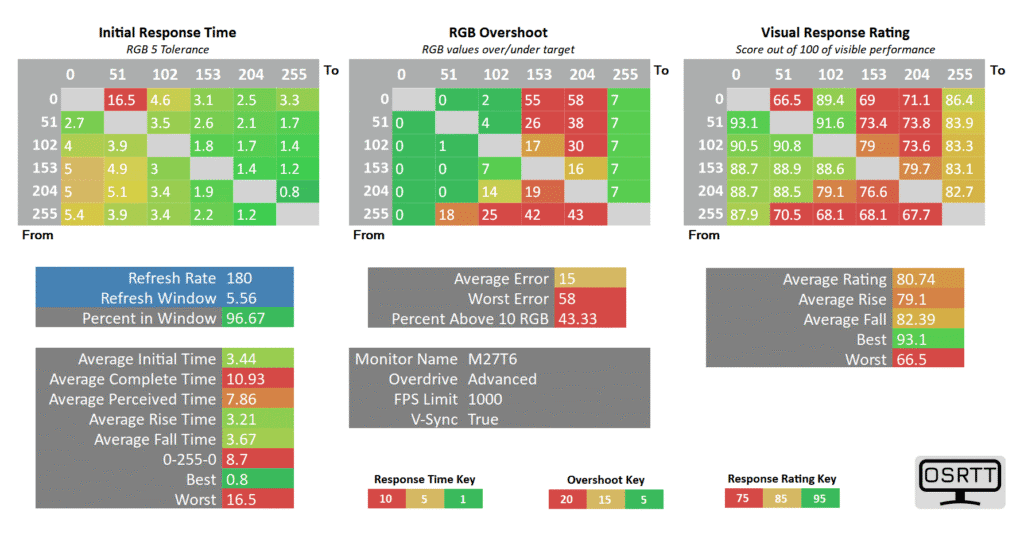
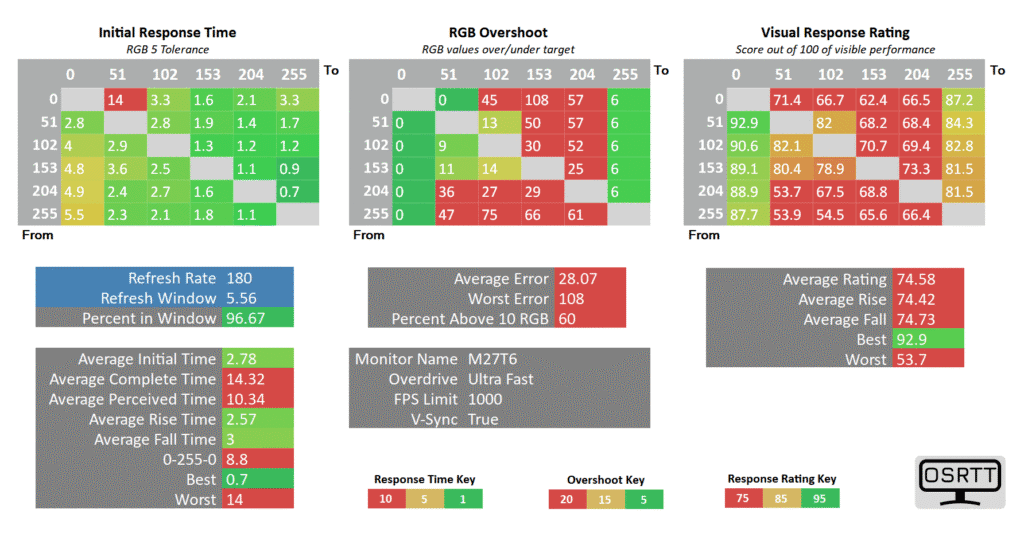
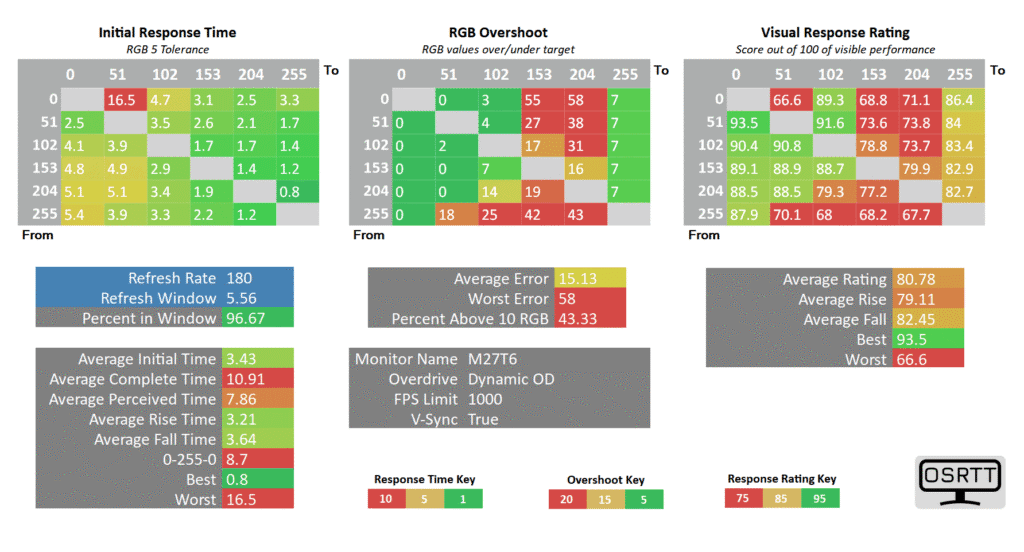
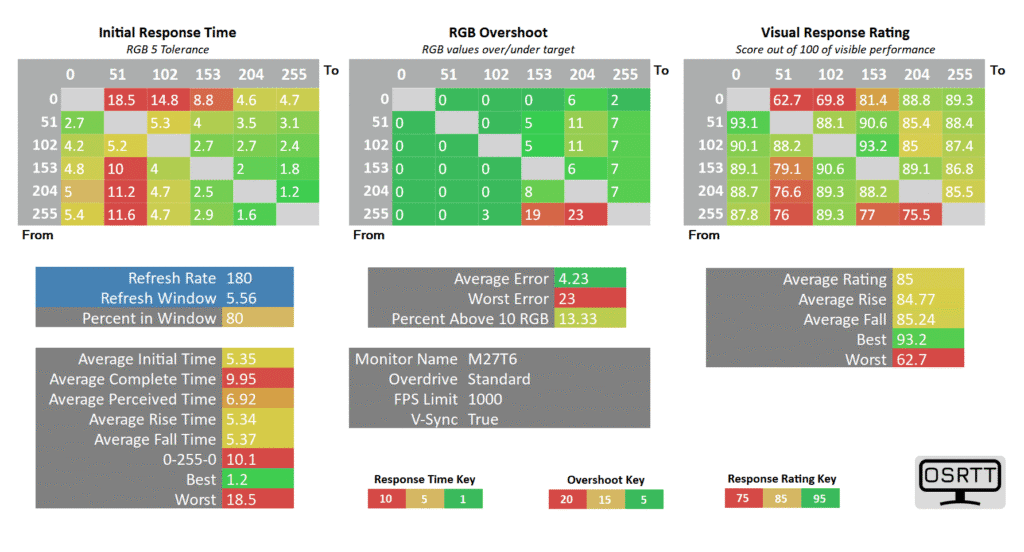
At 180Hz, we recommend using the ‘Standard’ mode since ‘Off’ is too slow, while ‘Advanced’ and ‘Ultra Fast’ add too much overshoot. ‘Dynamic Overdrive’ has the same performance as ‘Advanced.’
The average GtG pixel response time speed measured is 5.35ms, which is a good result with an 80% refresh rate compliance. There’s low overshoot with an average error rate of 4.23%, which isn’t noticeable in real use.

However, dark to bright transitions (such as from RGB 0 to RGB 51) take longer, which causes the infamous dark smearing behind fast-moving objects in dark scenes. It’s not as obvious as it was with the older VA panels, but it’s still there.

Most gamers will find the amount of ghosting to be tolerable or even negligible. Of course, there are gamers who are particularly sensitive to it, too.
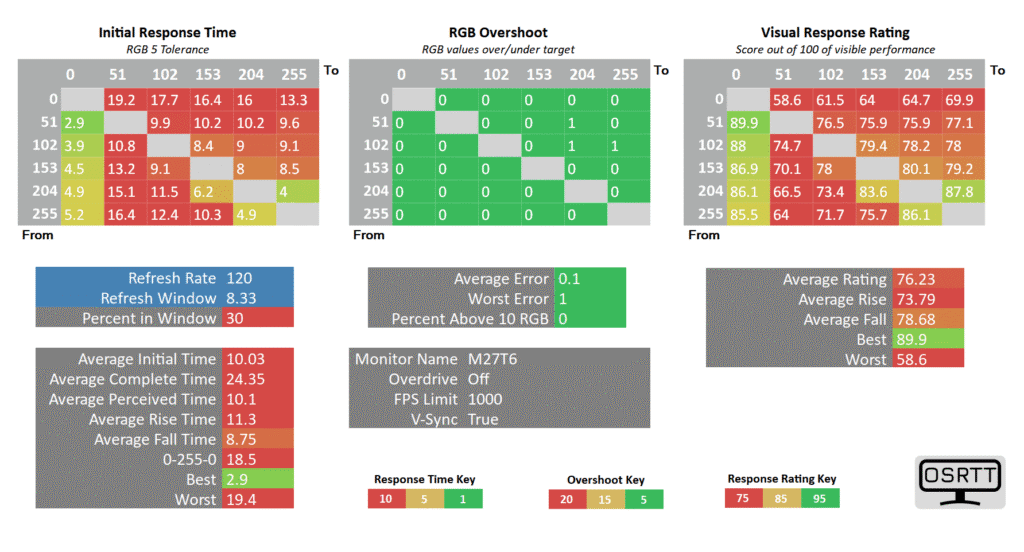
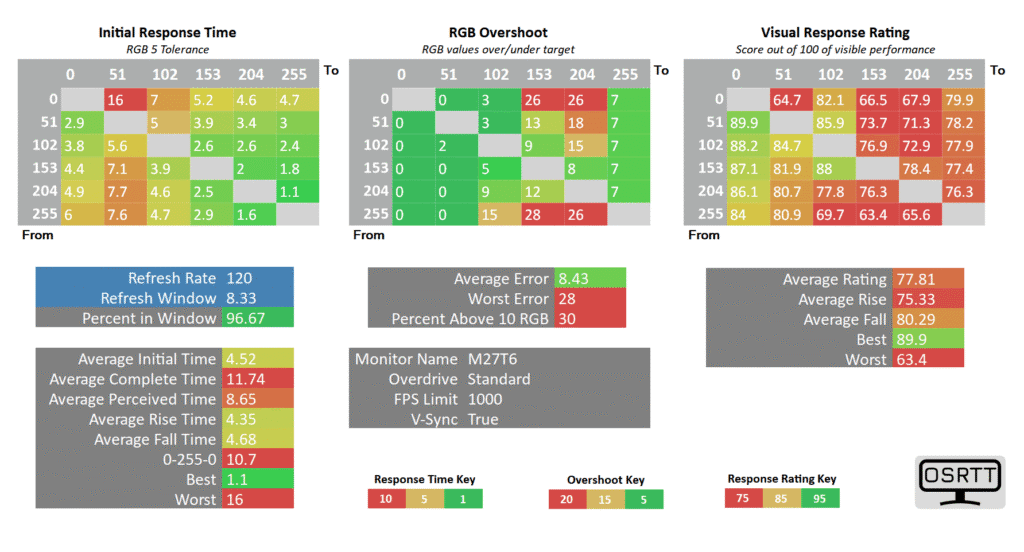
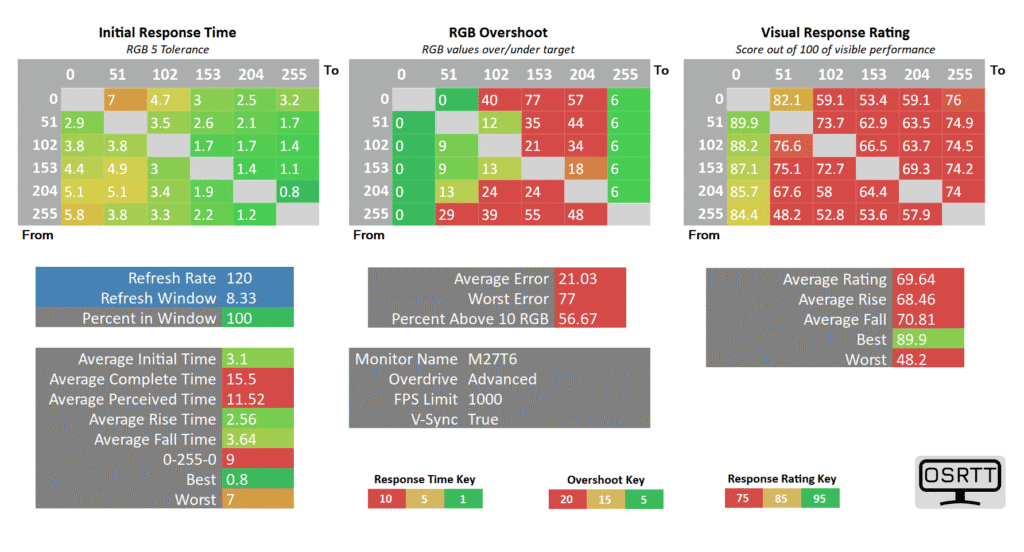
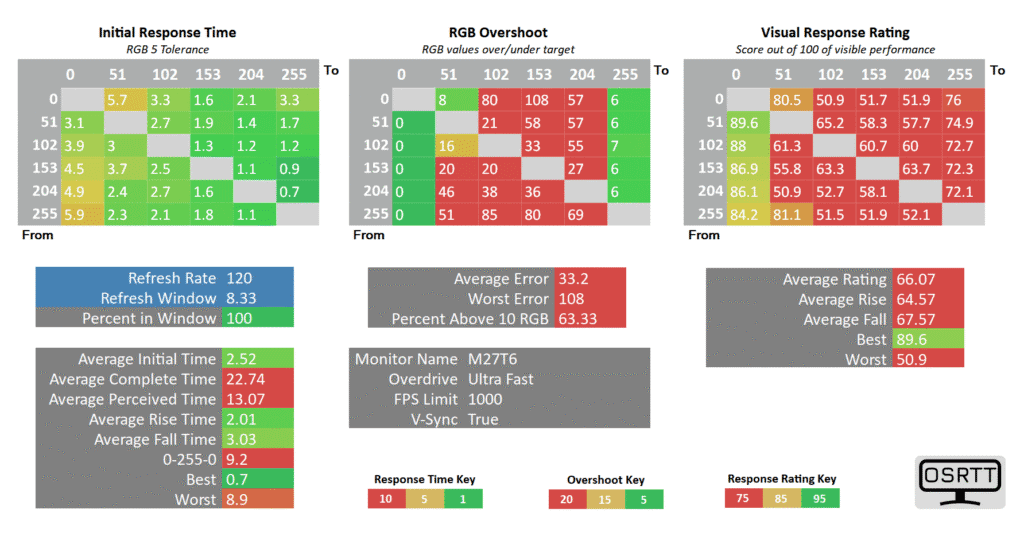
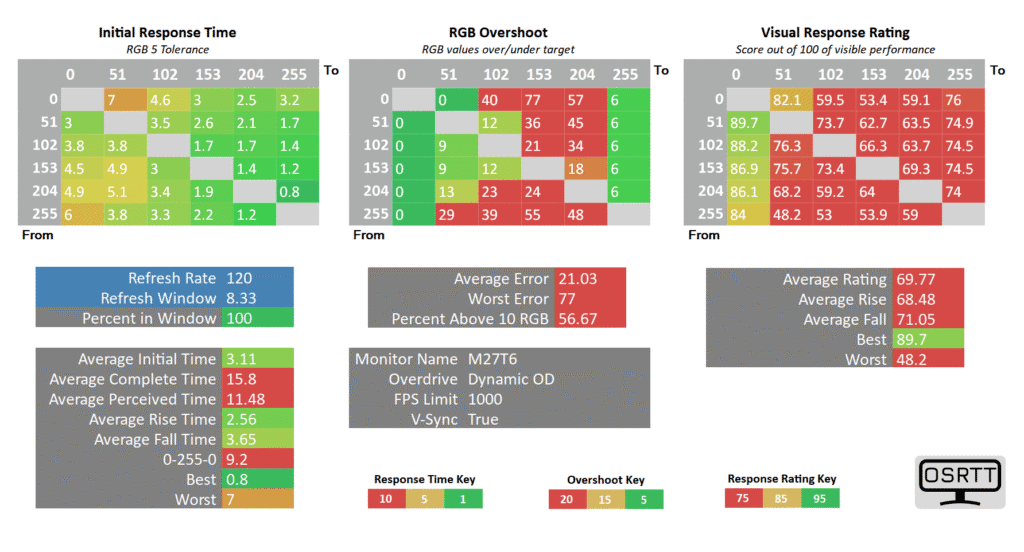
At 120Hz, ‘Standard’ adds some minor overshoot, but it’s significantly faster than ‘Off’, which is why we recommend sticking with it.
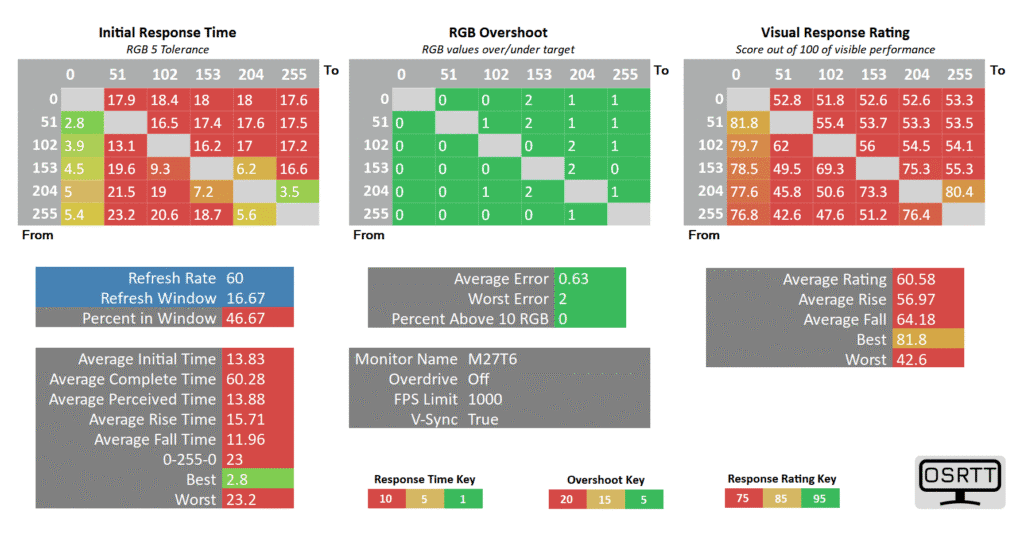
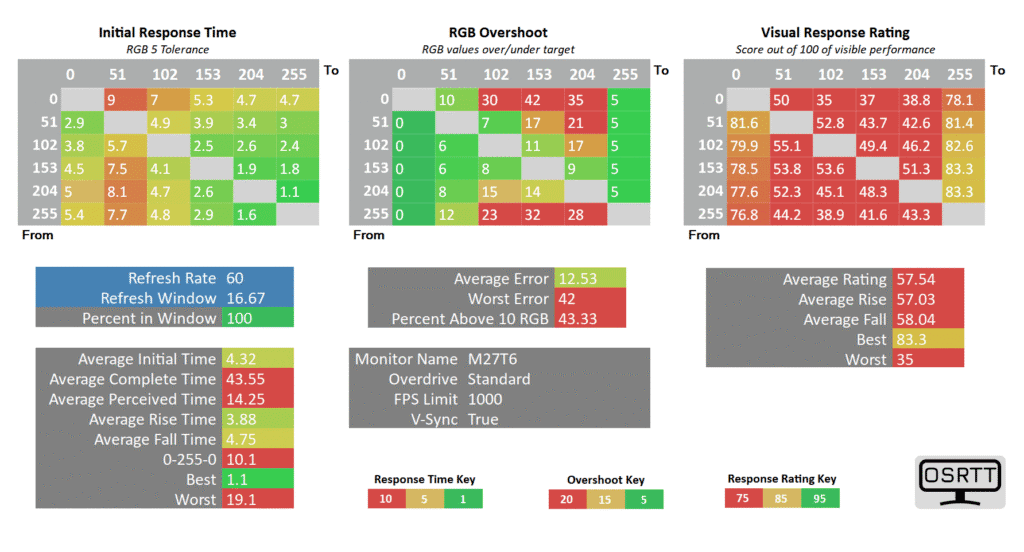
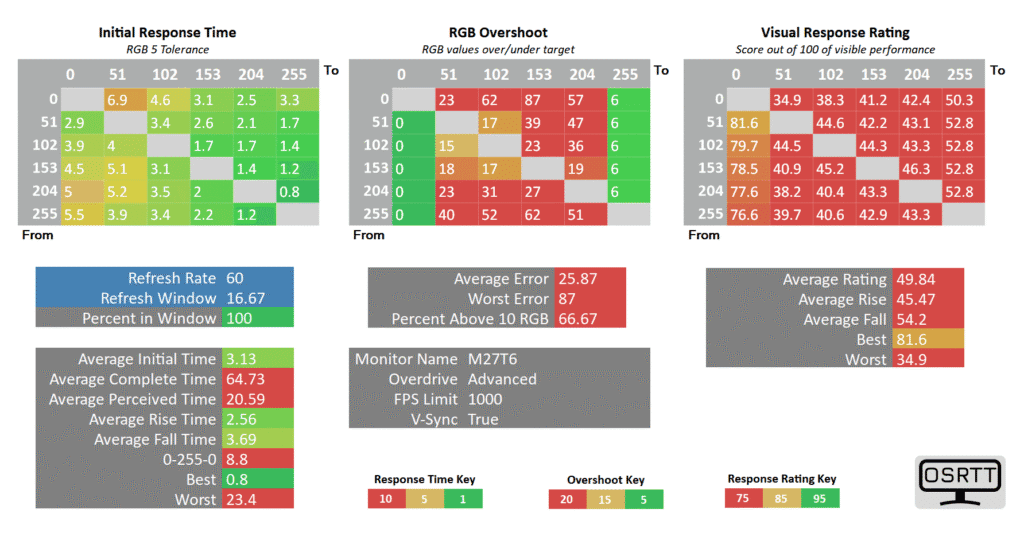
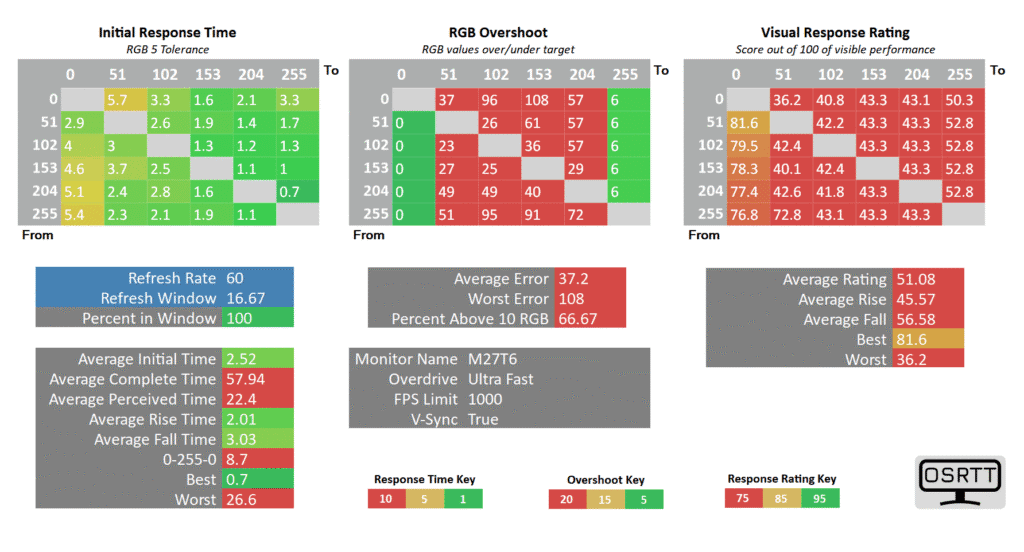
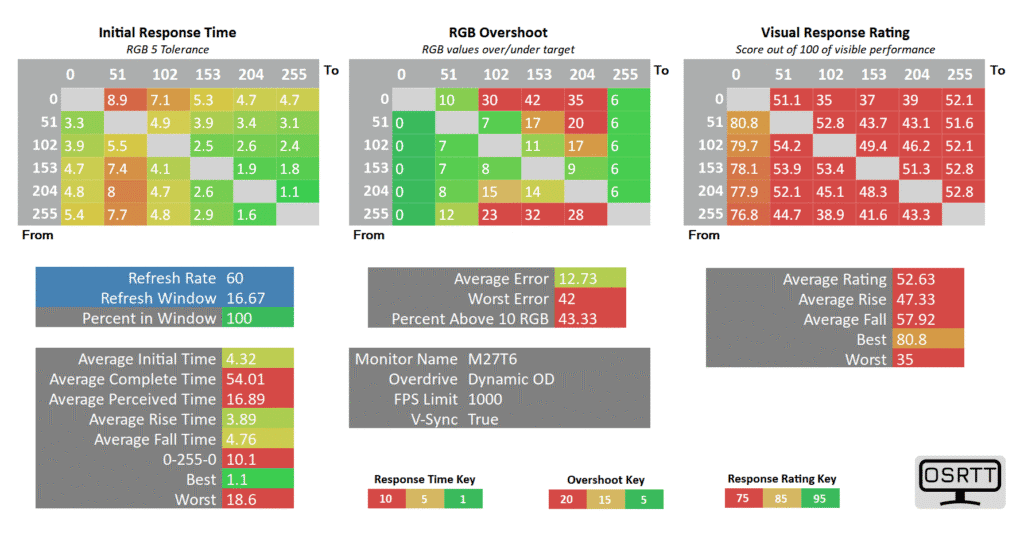
At 60Hz, ‘Standard’ adds too much overshoot, so you should dial back the overdrive to ‘Off.’
Here’s how these response time measures look in Blur Busters’ UFO ghosting test. We’re using the 960 Pixels Per Sec test with the camera’s shutter speed set to 1/4 of the refresh rate with fixed focus, ISO and color temperature.
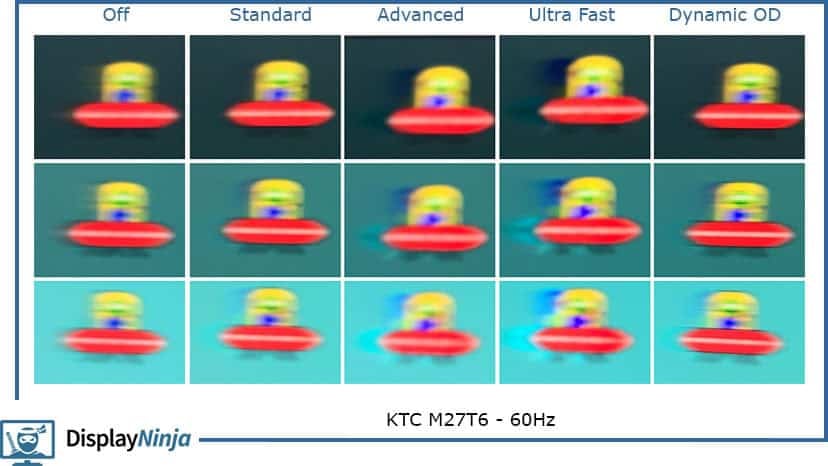
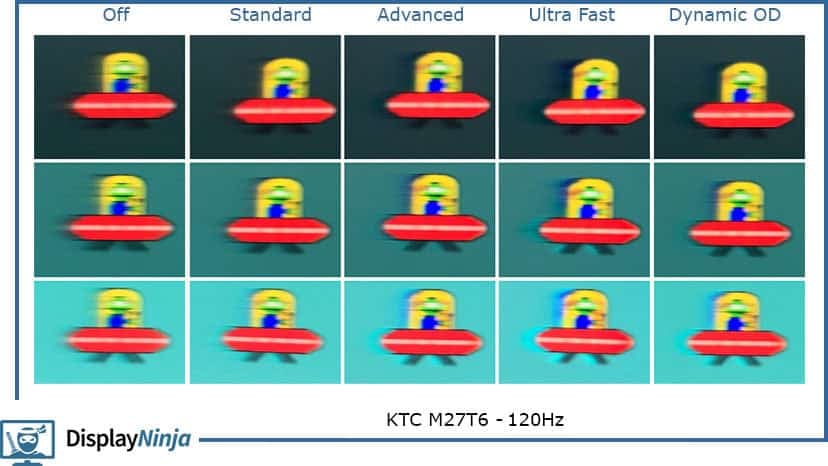
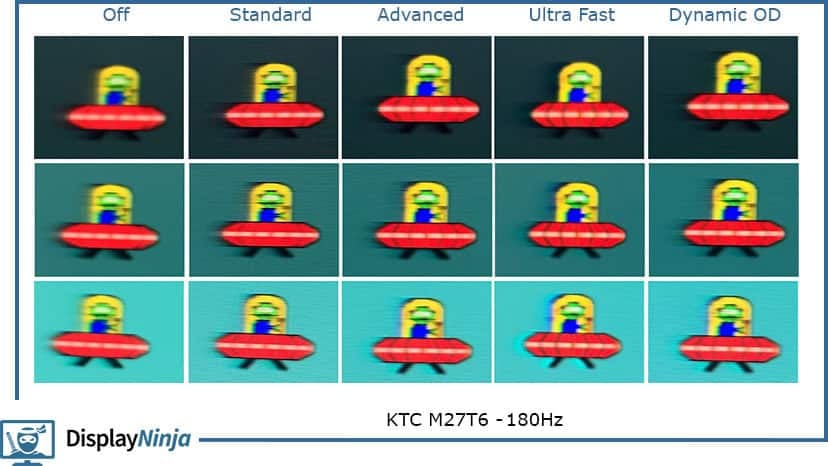
Note that there’s also a noticeable difference in ghosting when using the Native and sRGB mode (or Native with a calibrated ICC profile) due to different gamma.
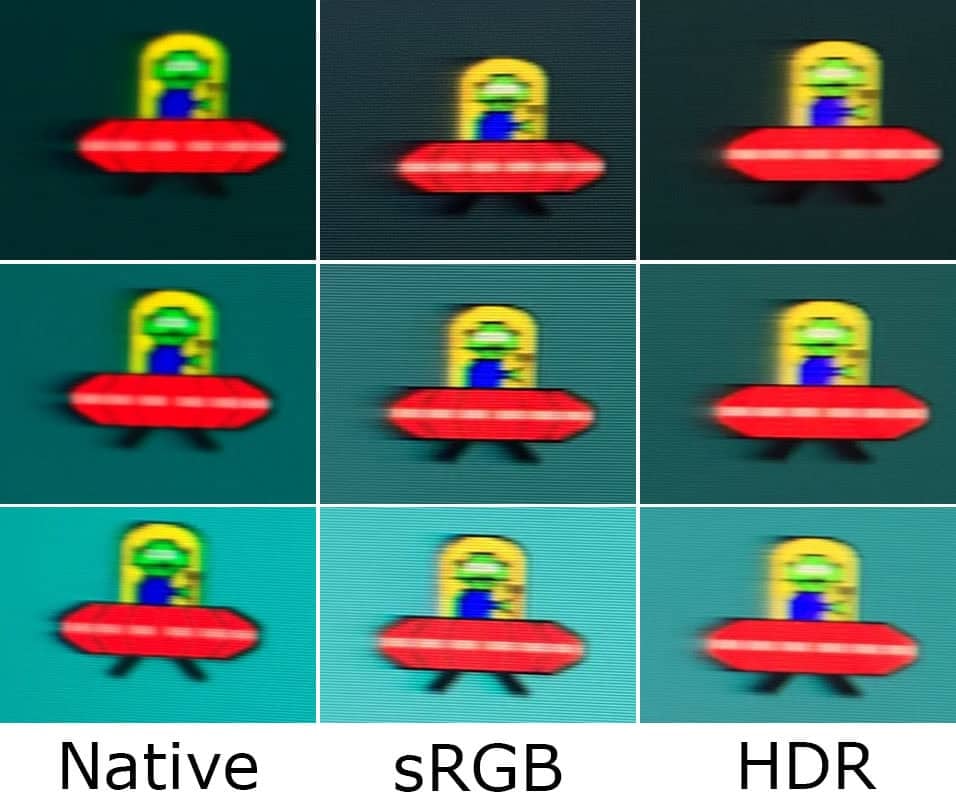
Here’s how it compares to several other displays we tested.
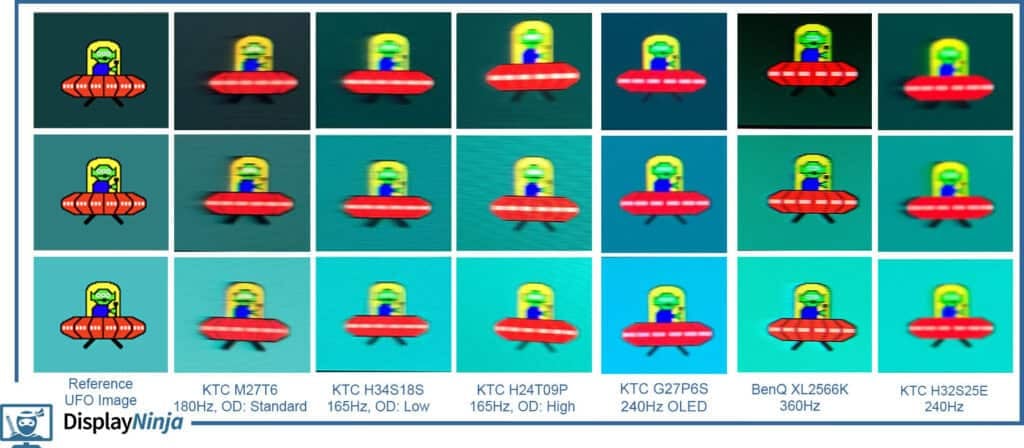
The monitor also supports variable refresh rate (VRR), which synchronizes the monitor’s refresh rate to the GPU’s frame rates in order to prevent screen tearing up to 180FPS. While there’s no official AMD FreeSync or NVIDIA G-SYNC Compatible certifications, VRR works with all compatible graphics cards.
The ‘Dynamic Overdrive’ mode is supposed to change the overdrive level depending on the frame rate when using (VRR), but it picks too aggressive modes.

Instead, we recommend using the ‘Standard’ mode unless you’re frame rate is around 60, in which case you should use ‘Off.’ If you have to pick just one mode, we’d go with ‘Standard.’
Note that VA and OLED displays exhibit VRR brightness flickering in some scenes (mainly in games with fluctuating frame rates and in loading screens and in-game menus).
For optimal performance, make sure ‘Adaptive-Sync’ is enabled in the OSD menu, and then you can disable VRR in your GPU drivers in case you don’t wish to use it. Also, ensure that ‘Low Input Lag’ mode is enabled in the OSD menu.
KTC M27T6 Best Settings For Gaming
Adaptive-Sync: On
Low Input Lag: On
Overdrive at 120Hz – 180Hz: Standard
Overdrive at 60Hz: Off
The monitor also supports MBR (Motion Blur Reduction) via its MPRT feature, which uses backlight strobing to reduce perceived motion blur at the cost of image brightness.
It cannot be enabled at the same time as VRR and it introduces screen flickering that’s invisible to the human eye, but can cause headaches to sensitive users after prolonged use.
While perceived motion blur is reduced, there’s still some ghosting due to slower response time as well as strobe crosstalk (image duplication), so we don’t recommend using MPRT.
We also noticed a minor bug – when you put the brightness to 100 when MPRT is enabled, the brightness drops to around 9-nits, but decreasing the brightness to around 93/100 has proper screen brightness of 171-nits.

Next, here’s a look at the display latency measures we got using OSRTT.
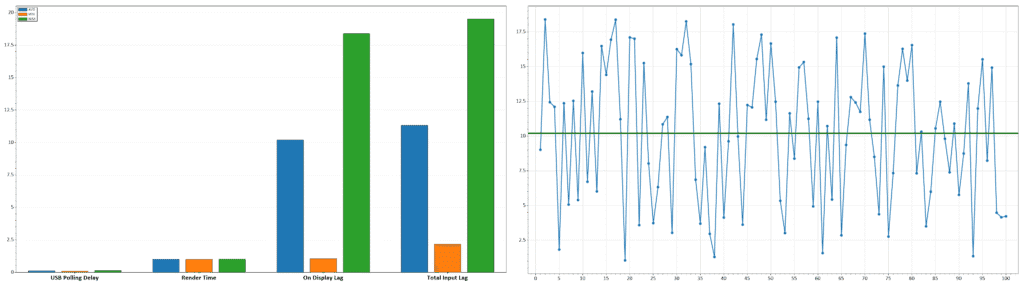
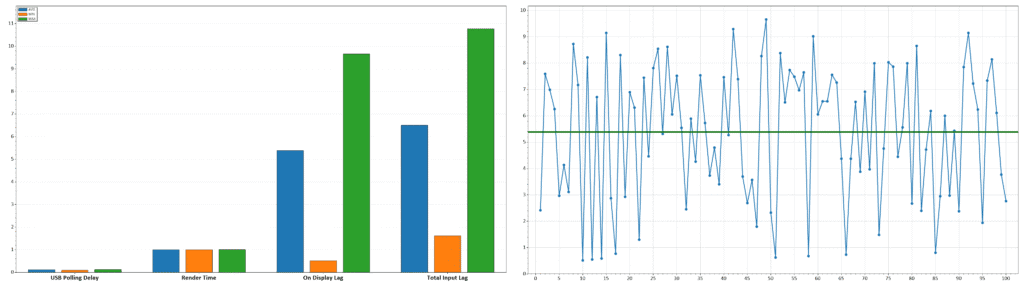
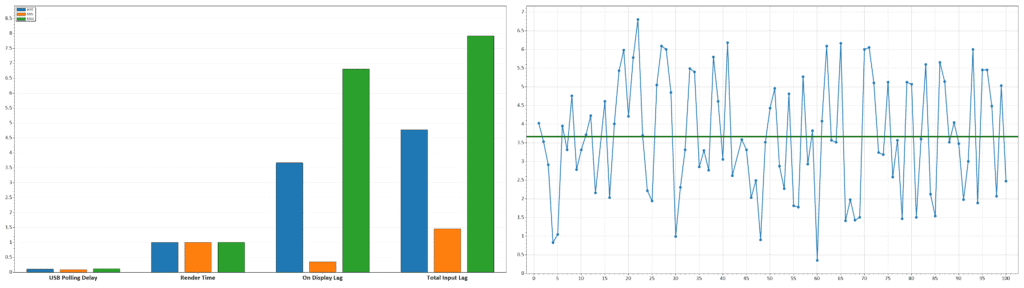
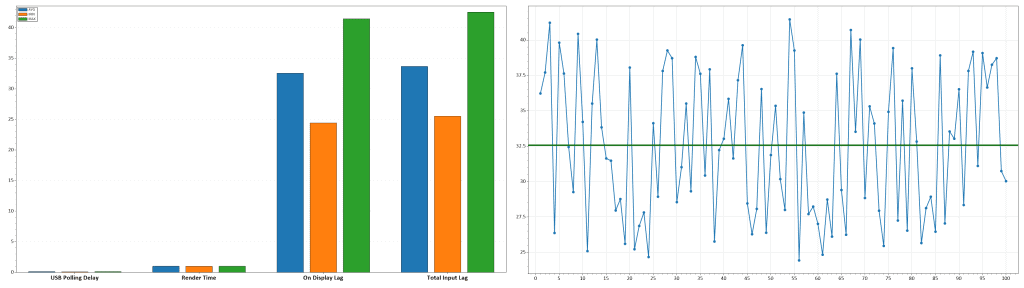
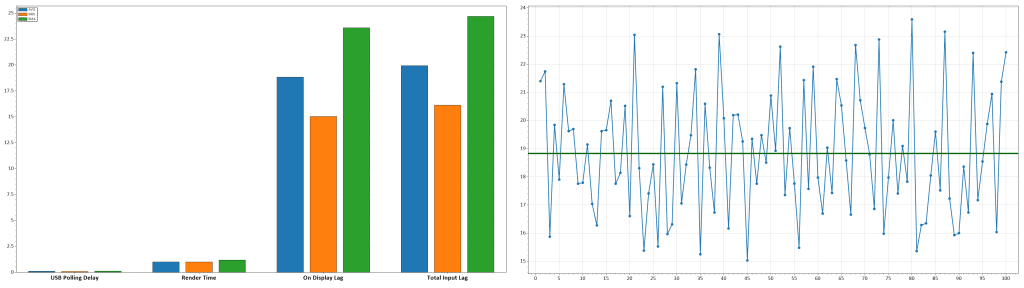
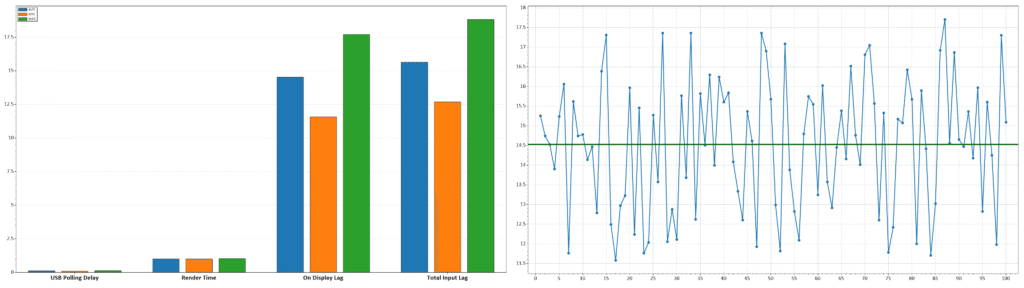
With local dimming disabled, we measured 3.67ms at 180Hz, 5.39ms at 120Hz and 10.21ms at 60Hz, which makes for imperceptible delay between your actions and the result on the screen.
When you enable local dimming, latency increases to 14.52ms at 180Hz, 18.83ms at 120Hz, and 32.57ms at 60Hz.
At 180Hz and 120Hz, the added ~10ms are expected and we didn’t notice or feel any delay while using the screen. Of course, it’s not ideal for competitive games, but you should disable local dimming in those titles anyway.
When running the monitor at a fixed 60Hz refresh rate, some users might notice increased latency.



Moving on, we found two dead pixels, one at the bottom of the screen and one near the center, though we didn’t find them noticeable during everyday use or testing.
There were no other defects, such as frame skipping, pixel inversion, image retention or excessive backlight bleeding or VA glow.
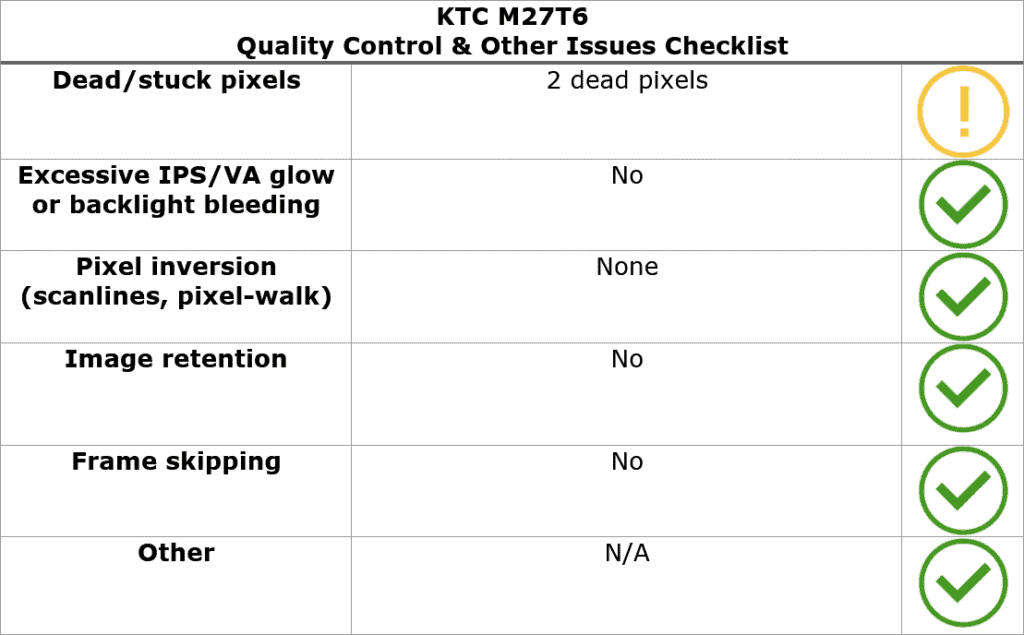
The KTC M27T6 uses DC dimming instead of PWM (Pulse-Width Modulation), meaning that the backlight is flicker-free (unless MPRT is enabled) and won’t cause eye strain or headaches to sensitive users after prolonged use. There’s also a low-blue light filter mode available.
The KTC M27T6 has impressive brightness and contrast uniformity, with only up to 4.5% contrast deviation. With local dimming enabled, some unevenness can be observed on solid colors, but it’s not an issue during actual use of the display.
Features

On the rear of the monitor, there’s a directional joystick for quick and easy navigation through the menu. Moving the joystick up, down, left or right also serves as a quick menu for certain functions that can be changed in the menu. To turn the monitor on/off, press and hold the joystick for a few seconds.
Possible hot key shortcuts include brightness, contrast, volume, mute, Game Assist, Preset, RGB Light, Color Temperature, Professional Mode, Overdrive and most importantly, HDR and Local Dimming.
Besides typical image adjustment tools (brightness, contrast, color temperature), there are some advanced settings available too, including sharpness, aspect ratio (full, 16:9, 4:3), gamma, hue/saturation and automatic input detection.
KTC also offers a desktop application called MMC (Monitor Management Center), which you can use to make all OSD-related adjustments, assign keyboard hotkeys for certain functions or picture modes to different applications.
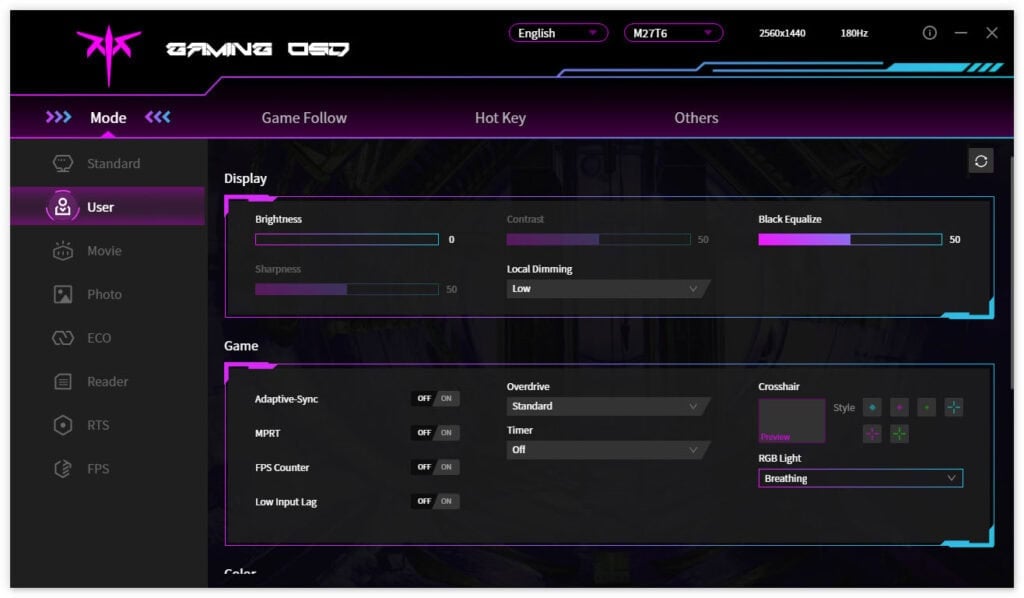
You can download the MMC app here, though you’ll need to change your browser’s preferred language to ‘Chinese (Simplified)’, otherwise, it will just take you to the English homepage. Alternatively, use this direct download link (clicking it will start the download immediately).
You can also use third-party apps, such as ControlMyMonitor, to make the following OSD settings:
Useful gaming features include Black Equalize (improves visibility in dark scenes by altering the gamma curvature), crosshair overlays, a refresh rate tracker and an on-screen timer.
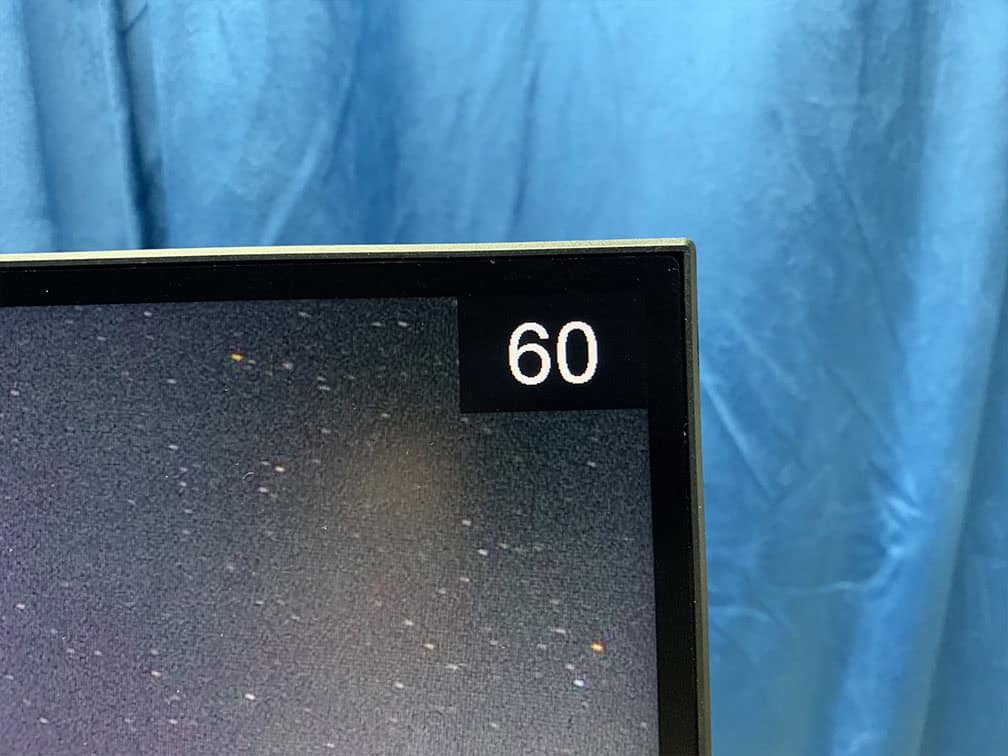
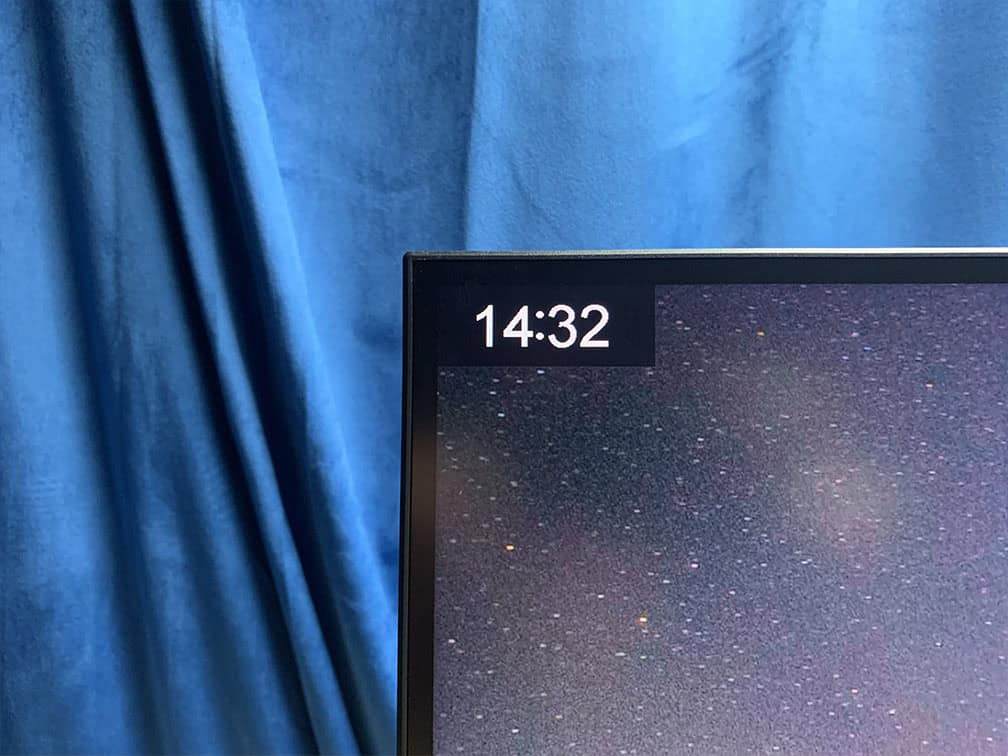
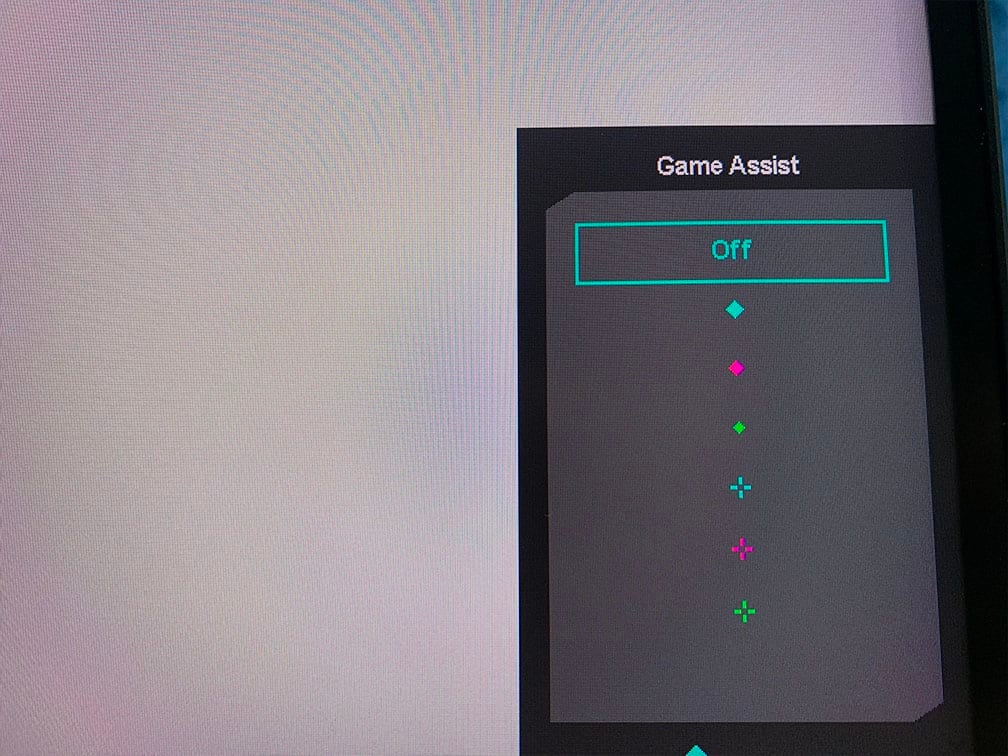
Other OSD settings include language, OSD setup (position, timeout, transparency, rotation, style), power LED indicator, audio, USB Upgrade (for firmware updates) and factory reset.
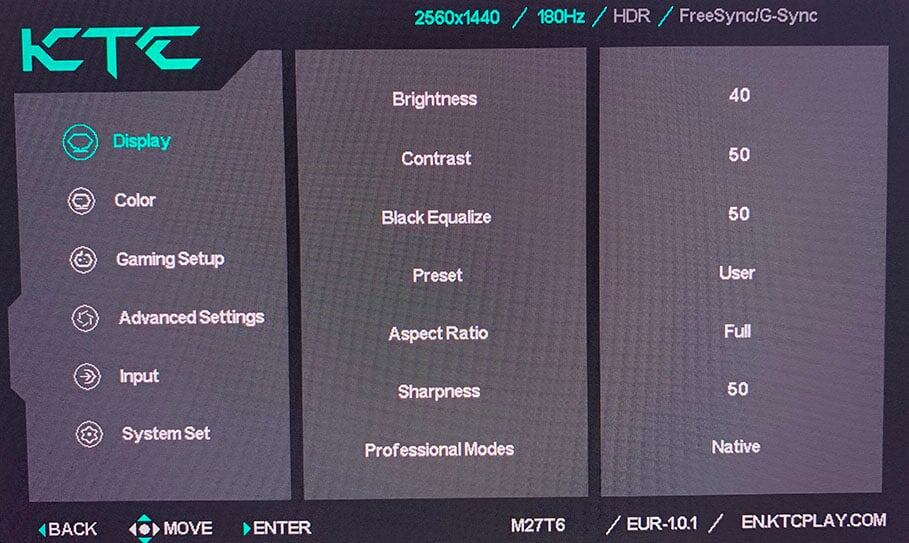
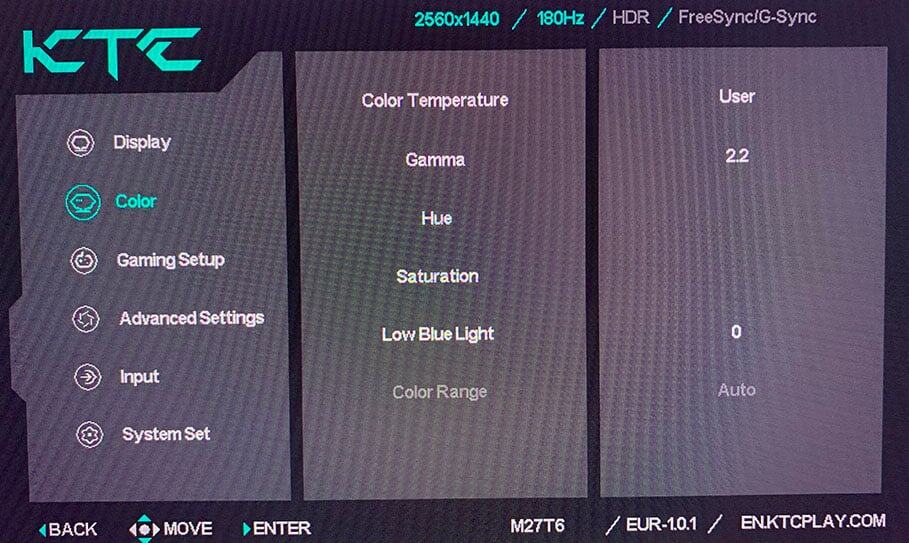
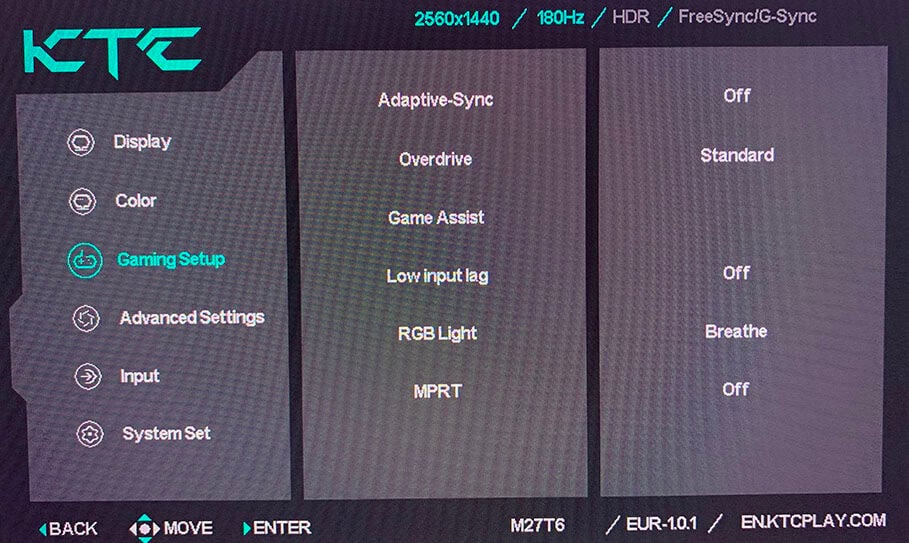
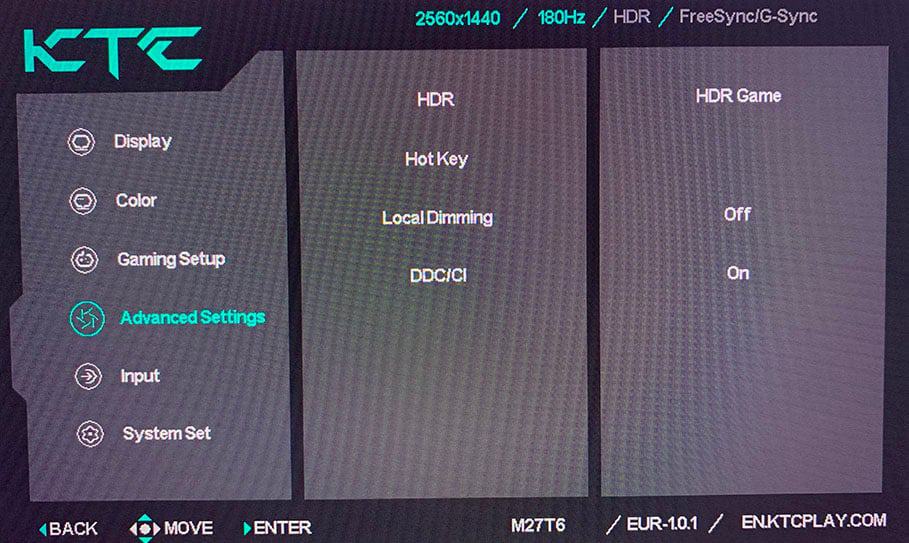
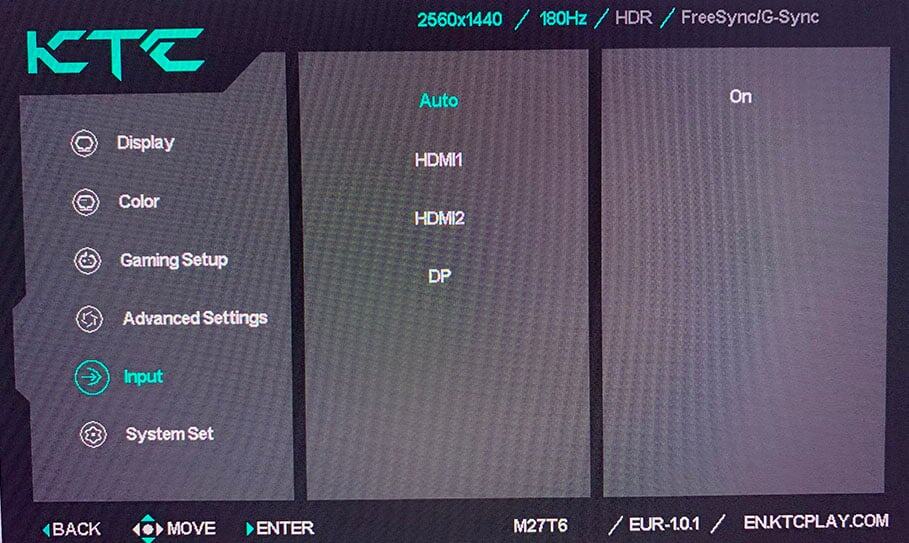
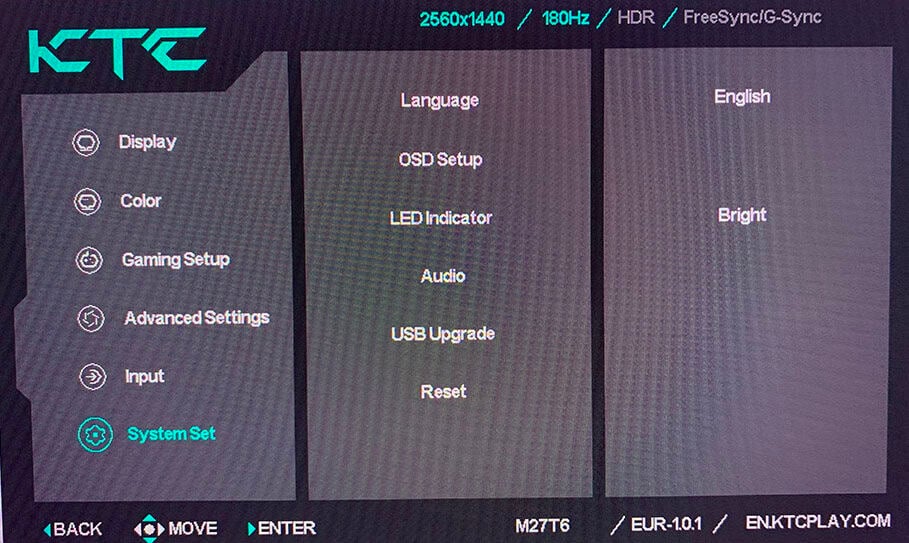
Design & Connectivity


The stand of the monitor is robust and versatile with height adjustment up to 130mm, tilt by -5°/20°, +/- 90° pivot, 45° swivel and 100x100mm VESA mount compatibility.


The bezels of the screen are ultra-thin at 1mm at the top and at the sides, while the bottom bezel is a bit thicker at 15mm. There’s also a 6mm black border around the screen before the image starts (1mm at the bottom).



Due to its FALD solution, the screen is a bit thicker at the side, measuring around 20mm all around and up to 75mm at the bottom and 35mm at the top at the widest point.
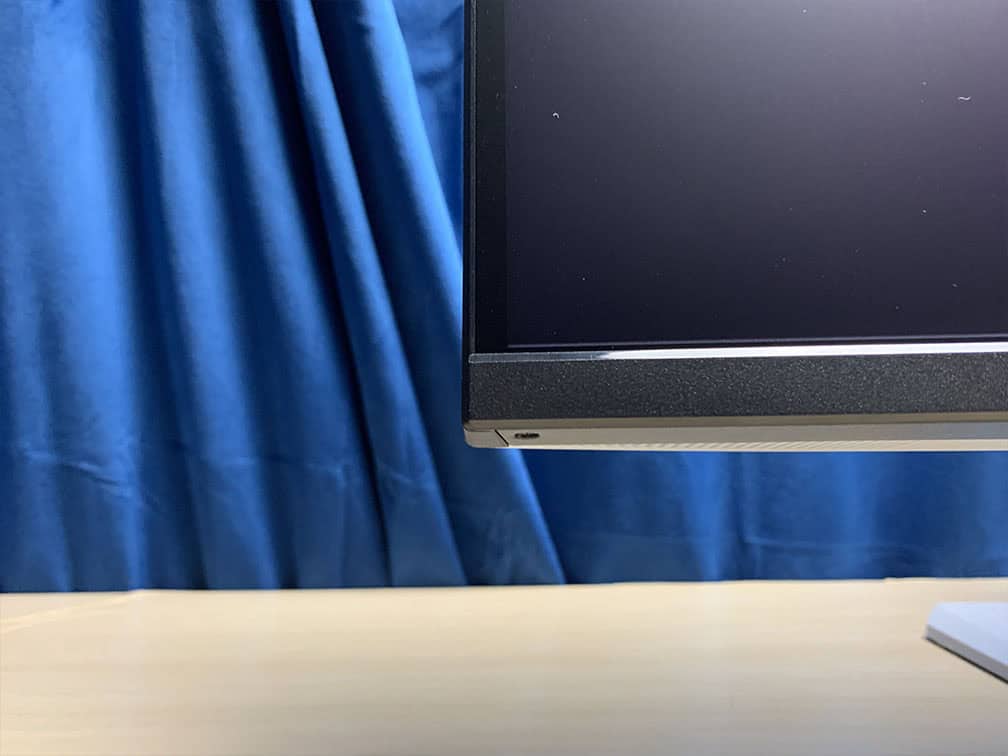
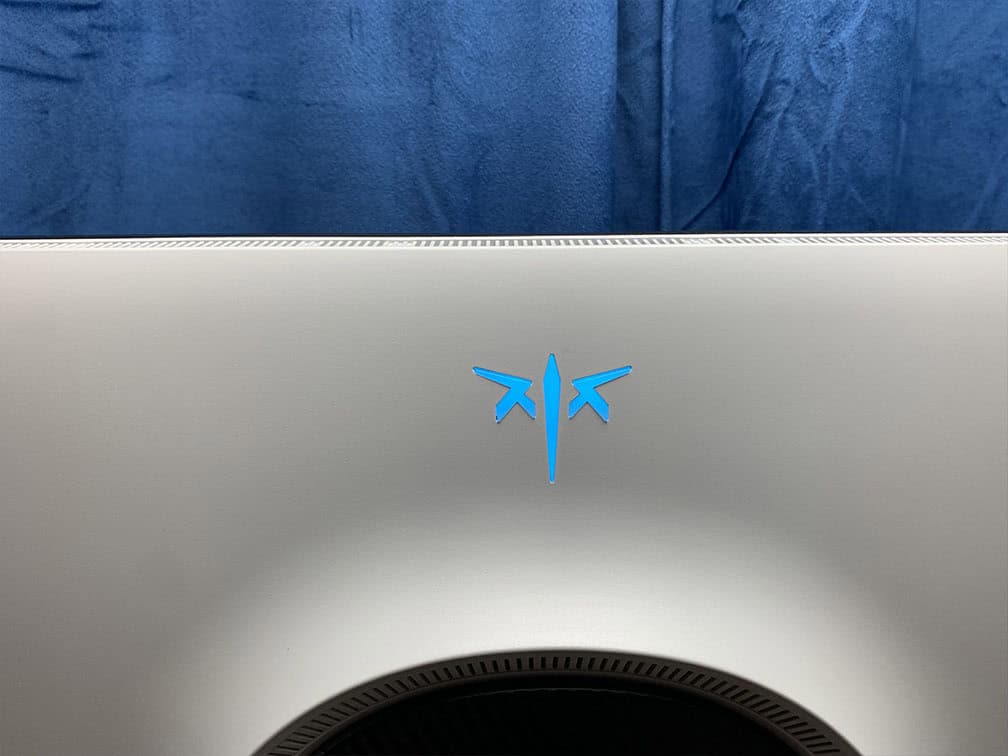

Next, the screen has a light matte anti-glare coating that efficiently diffuses reflections without making the image too grainy. The logo at the rear also has customizable RGB lighting (off, breathe effect or static red, green, blue, yellow, magenta, cyan or white).

Connectivity options include DisplayPort 1.4, two HDMI 2.0 ports (limited to 144Hz), a headphone jack, and a USB port for firmware updates only.
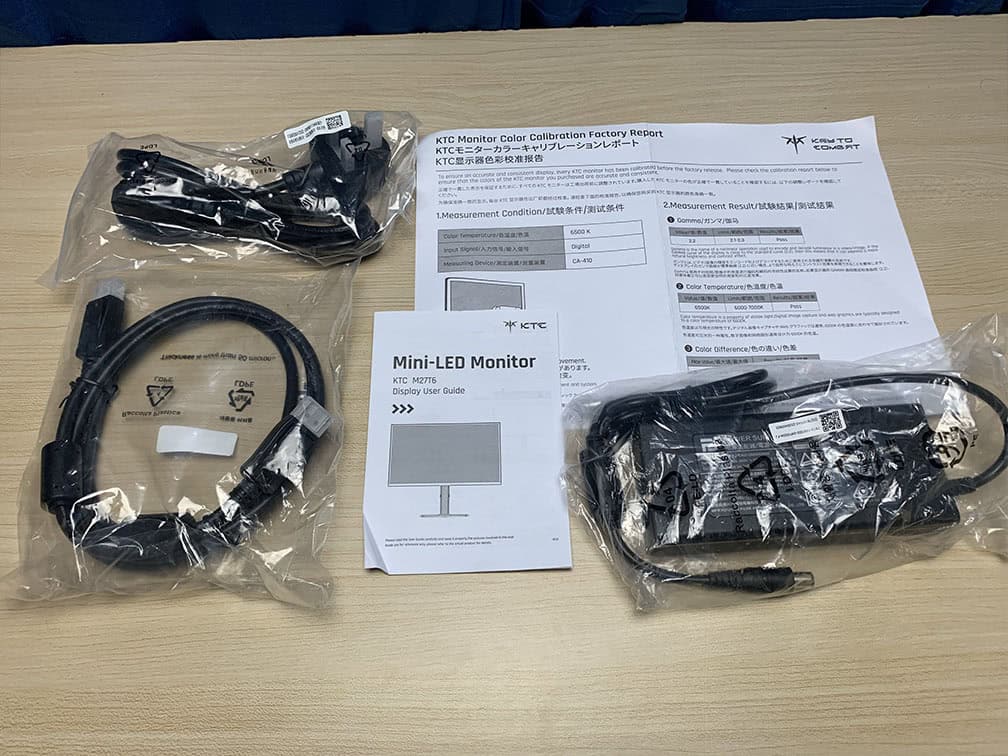

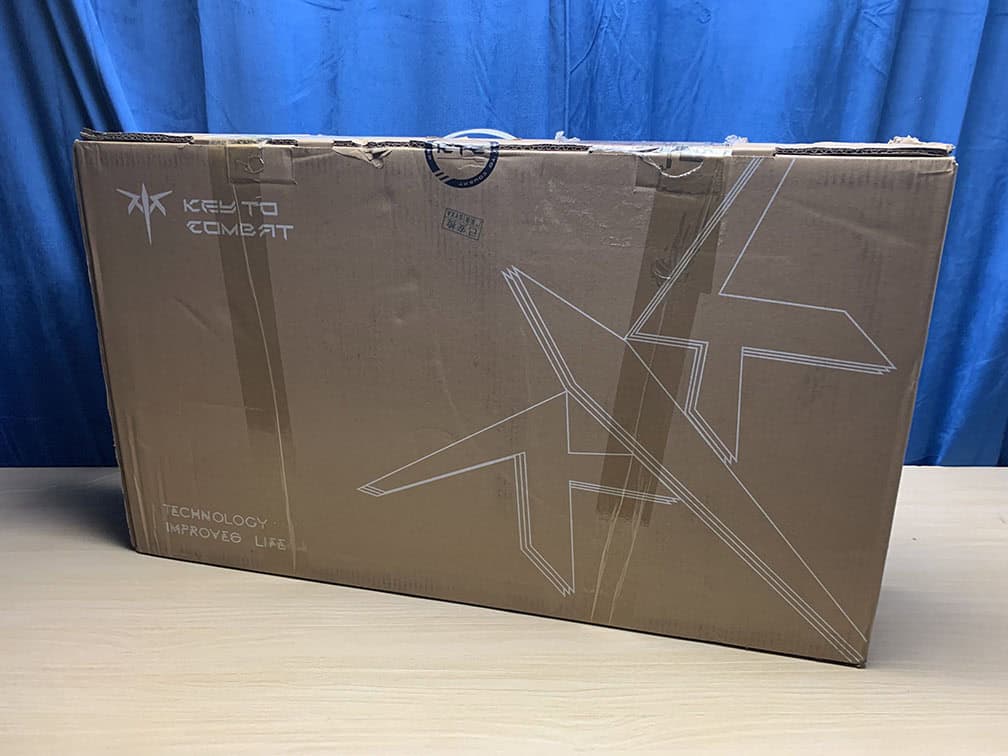
In the box, along with the monitor, you’ll also get the external power supply, a power cord, a DisplayPort cable, a user guide/warranty card and a factory calibration report.
Price & Similar Monitors
The KTC M27T6 goes for $350, but it’s usually available with a $50 off coupon on Amazon, bringing the total price down to $300, which makes it the most affordable gaming monitor with DisplayHDR 1400.
Its main competitor is the AOC Q27G40XMN, which goes for $250 – $300.
Now, in comparison to the Q27G40XMN, the KTC M27T6 has a notably higher brightness with a higher-tier DisplayHDR 1400 certification, as well as a fully ergonomic stand, DisplayPort 1.4 and a USB port for firmware updates.
The Q27G40XMN has more accurate EOTF tracking, so if you’re an HDR video ‘purist’, it might suit you better. For most users, we find that the KTC M27T6 will be a better choice.
For the next step in HDR, you’d need to invest around $500 in the KTC M27P6 with a 27″ 4K 160Hz IPS panel, also sporting DisplayHDR 1400 and 1152 dimming zones. This model also features a 1080p 320Hz Dual Mode, USB-C with 65W PD and built-in KVM.
Or if you want to go the OLED route, some models can be found around $500 on sale, such as the MSI MAG 273QP QD-OLED X24.
For more mini LED and OLED monitors, check out our dedicated best HDR monitors buyer’s guide.
Conclusion
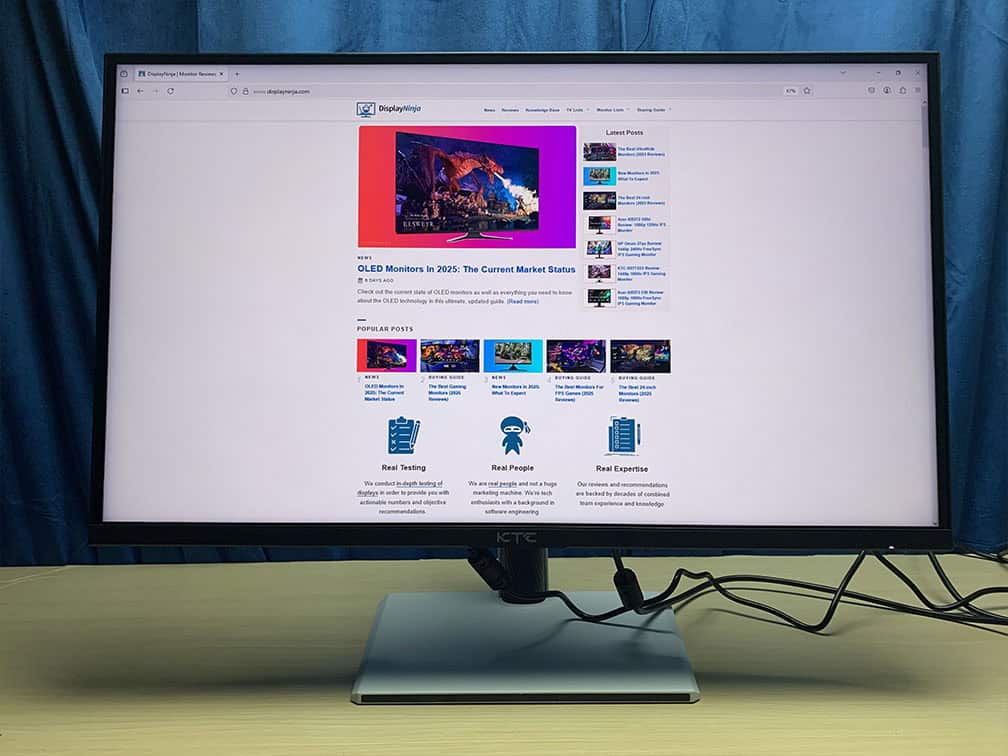
Overall, the KTC M27T6 is an exceptional gaming monitor. It brings the elite-tier DisplayHDR 1400 experience to the lowest price yet.
There are some typical VA weaknesses, such as slower response time in dark scenes, which we find most users will find tolerable or even negligible, while the VRR brightness flickering only occurs in certain scenarios and can be ‘fixed’ by disabling VRR in affected titles.
While we measured a bit lower DCI-P3 gamut coverage, the colors were vibrant regardless. Most HDR scenes are brighter than intended, reducing the overall image depth in some darker scenes, but there was no visible highlight clipping.
The monitor has a USB port for firmware updates, so we could potentially get a fix for a more accurate HDR mode or improved dynamic response time overdrive optimization.
In the end, you get a proper HDR viewing experience with stellar highlights, deep blacks and vibrant colors. Thanks to its VA panel with high native contrast ratio and well-optimized 1152-zone local dimming solution, there’s basically no blooming, even in demanding scenes, which is impressive.
Specifications
| Screen Size | 27-inch |
| Resolution | 2560×1440 (WQHD) |
| Panel Type | VA |
| Aspect Ratio | 16:9 (Widescreen) |
| Refresh Rate | 180Hz |
| Response Time | 2ms (GtG) |
| Motion Blur Reduction | 1ms (MPRT) |
| Adaptive-Sync | FreeSync (48-180Hz) |
| Ports | DisplayPort 1.4, 2x HDMI 2.0 |
| Other Ports | Headphone Jack, USB 2.0 (firmware updates only) |
| Brightness (3% White Window) | 920 cd/m² |
| Brightness (10% White Window) | 1208 cd/m² |
| Brightness (100% White Window) | 1504 cd/m² (HDR) 1120 cd/m² (SDR, LD: On) 410 cd/m² (SDR, LD: Off) |
| Contrast Ratio | 5000:1 (static) |
| Colors | 1.07 billion (8-bit + FRC) 96% DCI-P3 (88.8% Measured) 95% Adobe RGB (96% Measured) |
| HDR | VESA DisplayHDR 1400 |
| Local Dimming | 1152-zone FALD |
| VESA | Yes (100x100mm) |
The Pros:
- Excellent value for the price
- Wide color gamut with well-calibrated sRGB mode, DisplayHDR 1400
- Stellar peak brightness, high contrast ratio, 1152 mini LED FALD backlight
- Plenty of useful features, including VRR up to 180Hz
- Flicker-free DC dimming
- Ergonomic design, USB port for firmware updates
The Cons:
- Minor ghosting behind fast-moving objects in dark scenes
- Noticeable VRR brightness flicker in some scenes (expected on VA and OLED panels)
- Missing some DCI-P3 coverage
- Most HDR scenes are brighter than intended