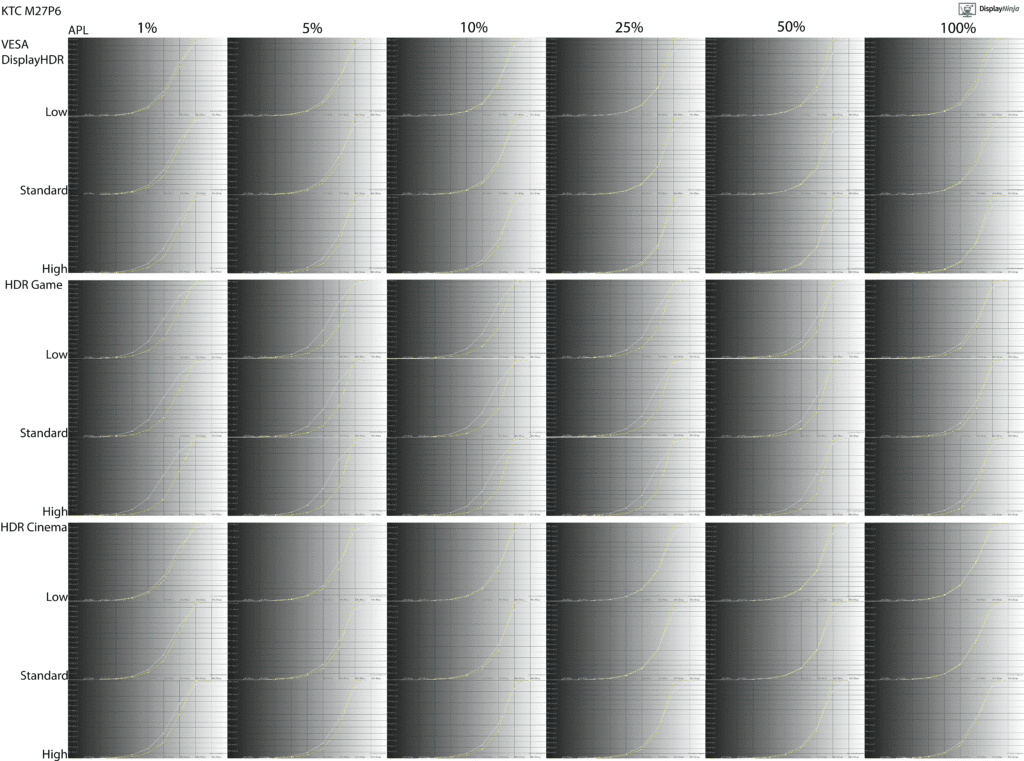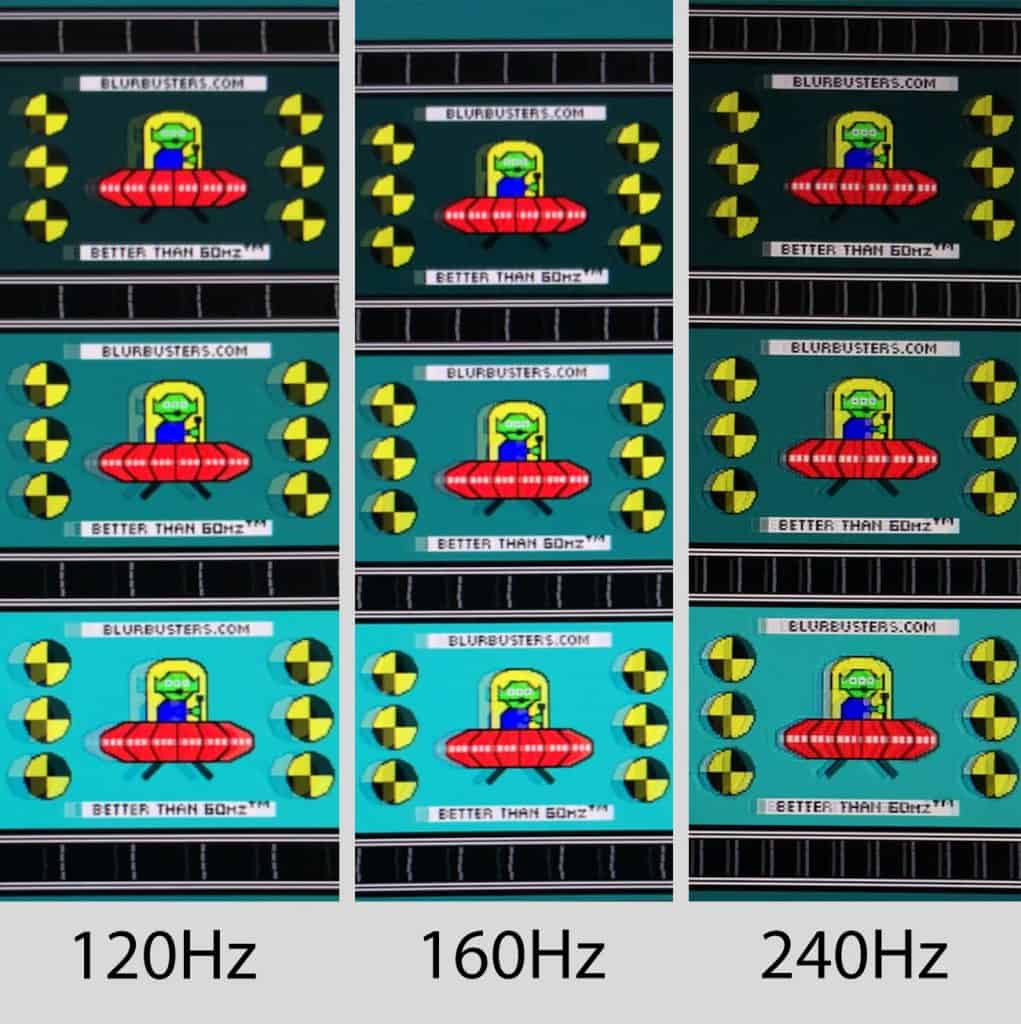Bottom Line
The KTC M27P6 is the best 27″ mini LED HDR gaming monitor available thanks to its 4K 160Hz IPS panel with 1080p 320Hz Dual Mode, 1152-zone FALD, DisplayHDR 1400, built-in KVM, USB-C (65W PD), fully ergonomic stand, and more!
The KTC M27P6 is a 27″ 4K 160Hz IPS Dual Mode (1080p 320Hz) gaming monitor with a 1152-zone mini LED FALD backlight, built-in KVM, a USB-C port with DP Alt Mode and 65W PD, and a lot more – it offers all of that at an attractive price!
Here’s how it handles our tests.
Image Quality
The monitor is based on a fast IPS panel (M270QAN07.6 by AUO) with a quoted 2ms GtG response time, 98% DCI-P3 and 97% Adobe RGB color gamut, 178° wide viewing angles, a 1,000:1 static contrast ratio (without local dimming), 400-nits peak SDR brightness and 1400-nits in HDR, and dithered 10-bit color depth support.
Thanks to its 3840×2160 4K UHD resolution, it has a high pixel density of 163 PPI (pixels per inch), resulting in incredibly sharp details and text. You’ll need to apply some scaling in order for small text to be readable, but this won’t be an issue in modern apps.

4K UHD is more taxing on the GPU when it comes to gaming, but thanks to advancements in upscaling technologies, such as DLSS 4 and FSR 4, high frame rate gaming at 4K is feasible even with a decent mid-range graphics card.
To test the display’s capabilities and accuracy, we’re using our Calibrite Display Pro HL colorimeter paired with DisplayCAL and HCFR.
Note that we’re testing the USA-1.0.1 firmware version.
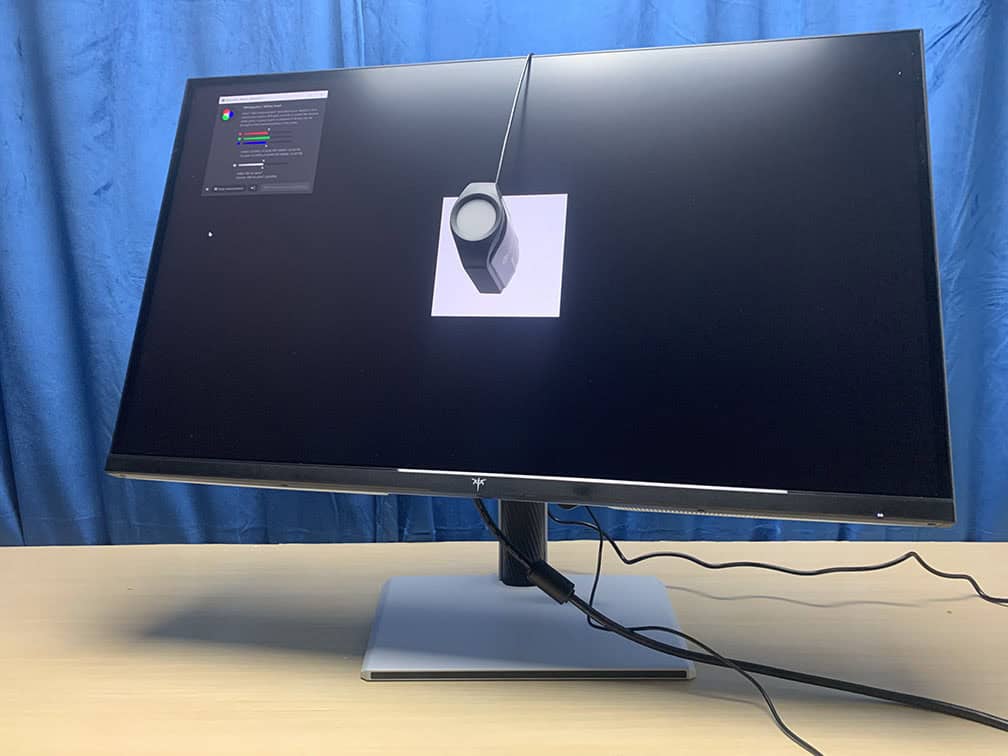
In the OSD (On-Screen Display) menu, under the ‘Display’ settings, you’ll find several ‘Preset’ options: User (Default), Movie, Photo, ECO, Reader, RTS and FPS.
Options other than ‘User’ just have different brightness, contrast, hue, saturation and Black Equalize values pre-set that cannot be adjusted by the user. So, for full customization, we recommend using the most accurate default ‘User’ mode.
If you scroll a bit further in the ‘Display’ section, you’ll find the ‘Professional Modes’ options, including Native, sRGB, DCI-P3, Adobe RGB and BT. 2020.
These modes (except Native) only lock contrast, sharpness, gamma, hue/saturation and Low Blue Light settings and they clamp the monitor’s native color gamut down to the respective color space.
Color Gamut
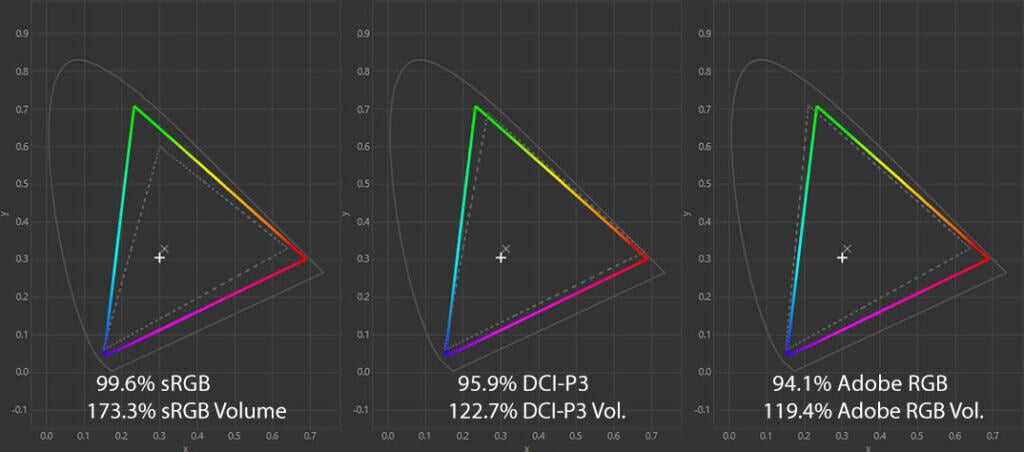
The KTC M27P6 has an impressive color gamut with 173.3% sRGB volume in the BT.2020 mode, while the default Native mode has 164.4%.
As a result, you get incredibly vibrant colors. Due to Windows’ poor color management, SDR content will be oversaturated, so if you wish to view accurate colors, you should use the sRGB mode instead. It will clamp the gamut volume down to 101.9% with 96.6% sRGB coverage.
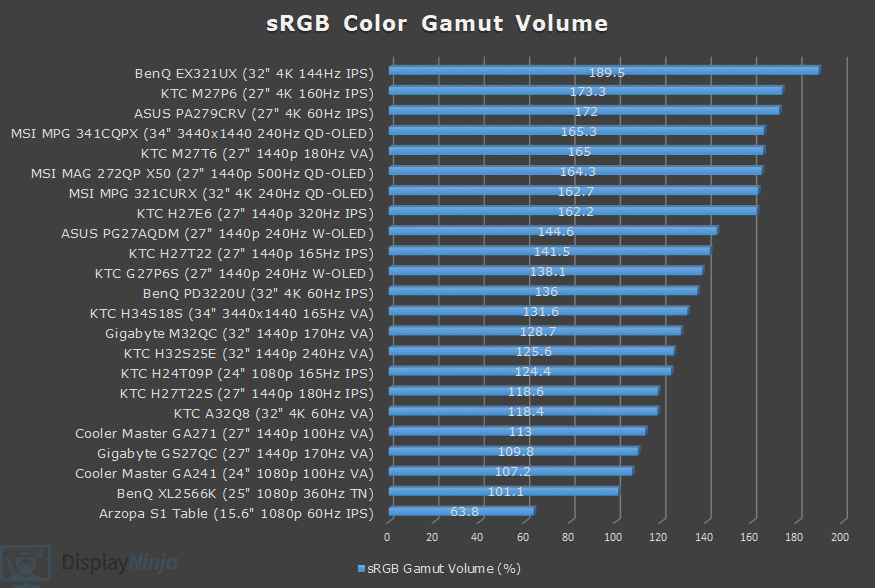
Image Accuracy
In the Native mode, SDR content will be over-saturated in Windows, which is why Delta E is high at 2.87 average (color deviation from the target, less than 1.5 is considered good) and 6.68 maximum (target is less than 3).
Gamma tracking is decent with a 2.24 average (2.2 is target) and dark grays being only slightly darker than intended. Color temperature in the default Warm mode is 7012K, but changing it to Custom brings it much closer to the target (6500K) at 6554K, resulting in no tinting to whitepoint.
To get more accurate SDR colors, you can use the sRGB mode, which has lower average Delta E of 1.58 and maximum of 3.09.
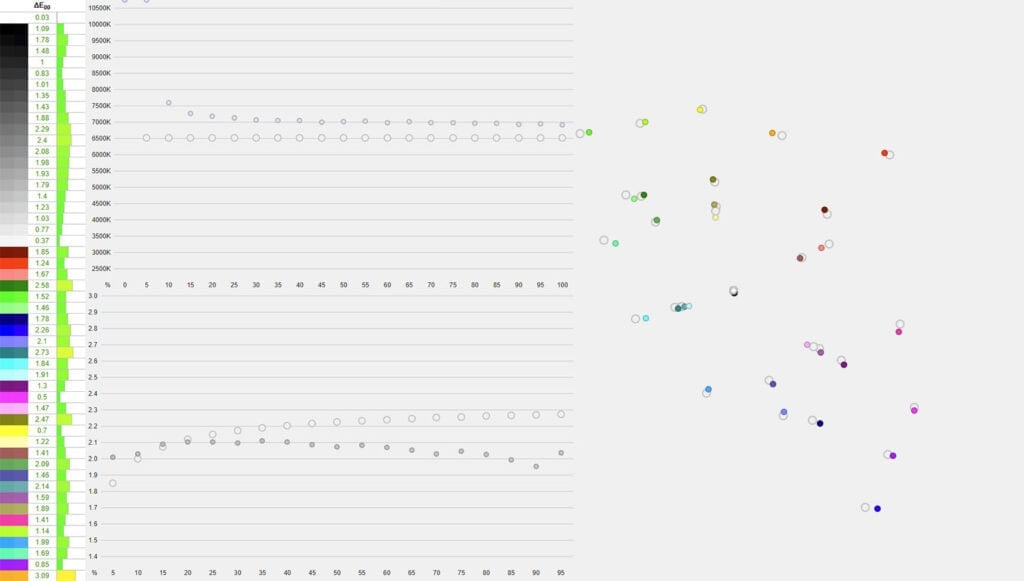
In this mode, the default color temperature mode is Custom, which is also the most accurate out of the four at 7016K. It’s a bit higher than the 6500K target, but there’s no obvious blue tint to the whitepoint.
Sadly, gamma tracking is not as good with a 2.06 average, making the image brighter than intended. While the monitor offers a few different gamma modes (1.8, 2.0, 2.2 and 2.4), you cannot adjust this option in the sRGB mode. You can adjust brightness and color temperature, though.

To preserve the gamma accuracy of the Native mode and clamp the gamut, there are a few alternatives. You can use the software clamp method in AMD drivers or via the novideo_srgb tool if you have an NVIDIA GPU.
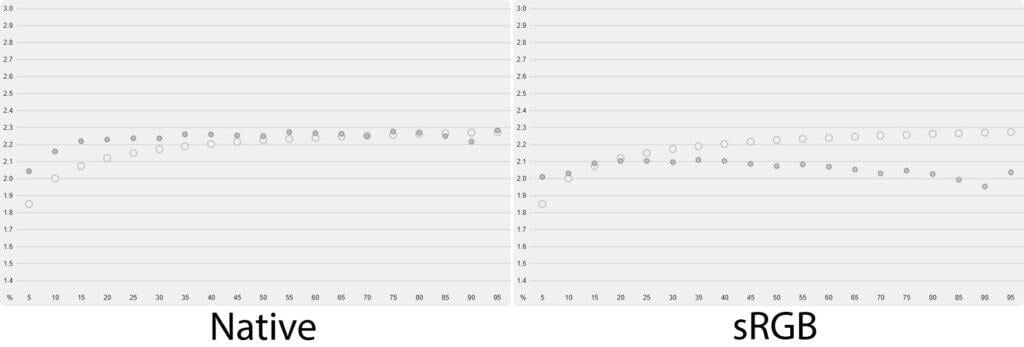
On this monitor, this method clamps the gamut down to 117.4% sRGB volume, so you still get a high maximum Delta E of 7.04, resulting in noticeable oversaturation, particularly in reds, even though the average Delta E is 1.47.
Instead, we recommend using our ICC profile to create a 3D LUT and apply it via dwm_lut tool. Using this method, we measured low delta E of 0.95 average and 1.97 maximum, while the average gamma is closer to the target at 2.26.
We also tested the other modes.
The DCI-P3 mode clamps the DCI-P3 gamut down to 103.2% volume (95.7% coverage) with Delta E of 1.57 average and 2.84 maximum, while the Adobe RGB mode clamps the gamut to 96% volume (92% coverage) with Delta E of 1.75 average and 3.83 maximum.
Both modes have a color temperature of 9696K and the average gamma of 2.06. Finally, the BT.2020 mode has Delta E of 2.6 average, 8.86 maximum, 7013K and 2.23 average gamma.
Overall, thanks to the monitor’s wide color gamut, it’s viable for professional color-critical work involving web photo/video work, editing in macOS, and even printing.
For the best results, it’s best to pair it with a colorimeter to improve the gamma tracking. The IPS panel also ensures that the image is consistent throughout the image, thanks to its wide viewing angles.
Calibration

For full calibration, we set the brightness to 7/100 for 120-nits and used the ‘Native’ mode with ‘Custom’ color temperature mode and red, green and blue channels set to 49, 50 and 49, respectively, to get a color temperature of 6495K.
Delta E is now reduced to 0.42 average and 1.8 maximum, while the average gamma is 2.19 and accurately follows the sRGB tone curve.
You can download our ICC profile here.
Brightness & Contrast
In the SDR mode, with local dimming disabled, we measured a peak brightness of 718-nits and a minimum of 58-nits, which makes the monitor suitable for use in both dark and bright rooms.

At around 200-nits, we measured a static contrast ratio of 995:1, which is typical for IPS panels.

With local dimming enabled, however, the contrast ratio gets a boost to 6670:1 on a 2×4 checkerboard pattern, matching that of the BenQ EX321UX, which is a 32″ 4K 144Hz monitor, also with an IPS panel and 1152-zone mini LED FALD.
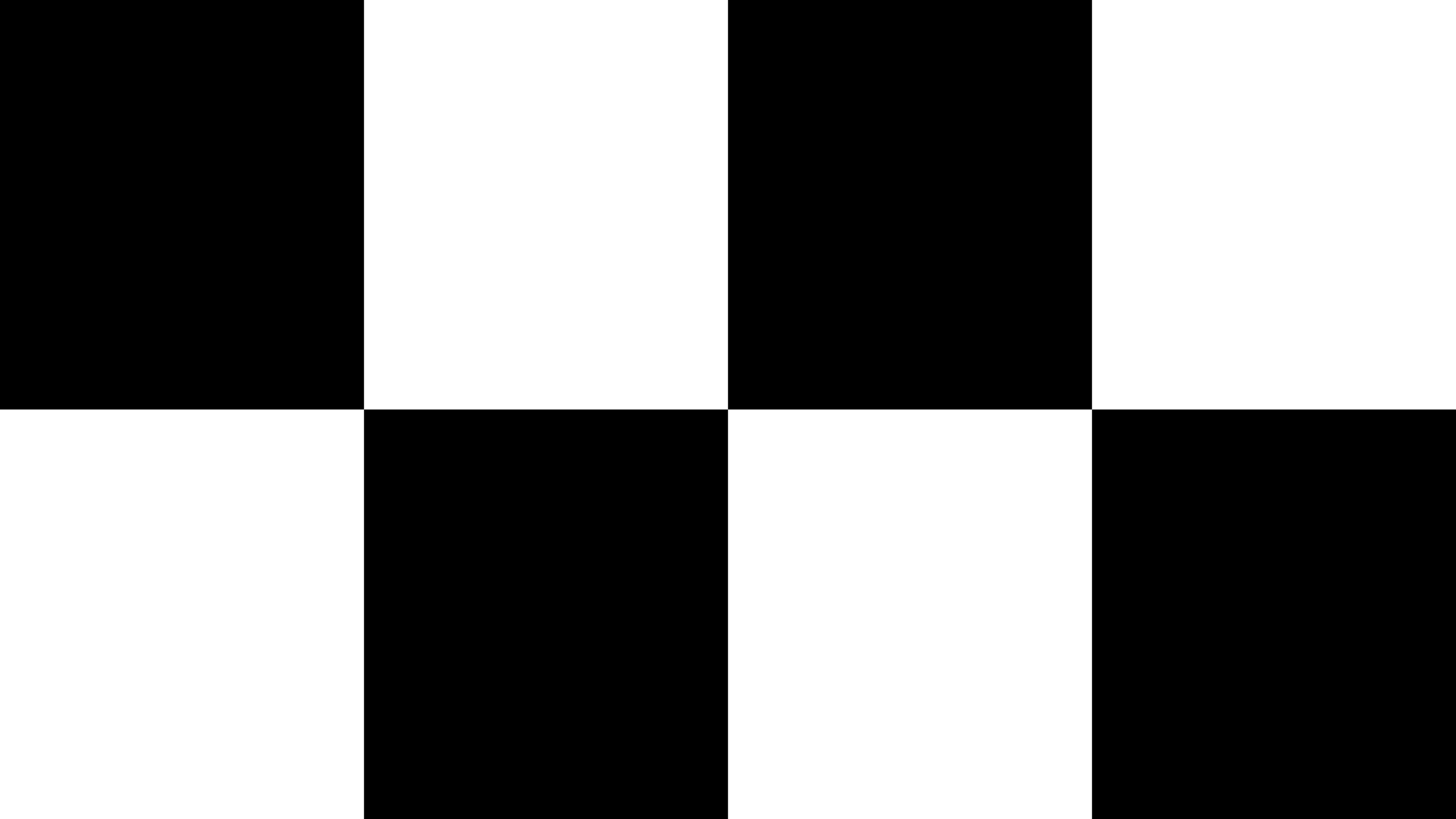 | 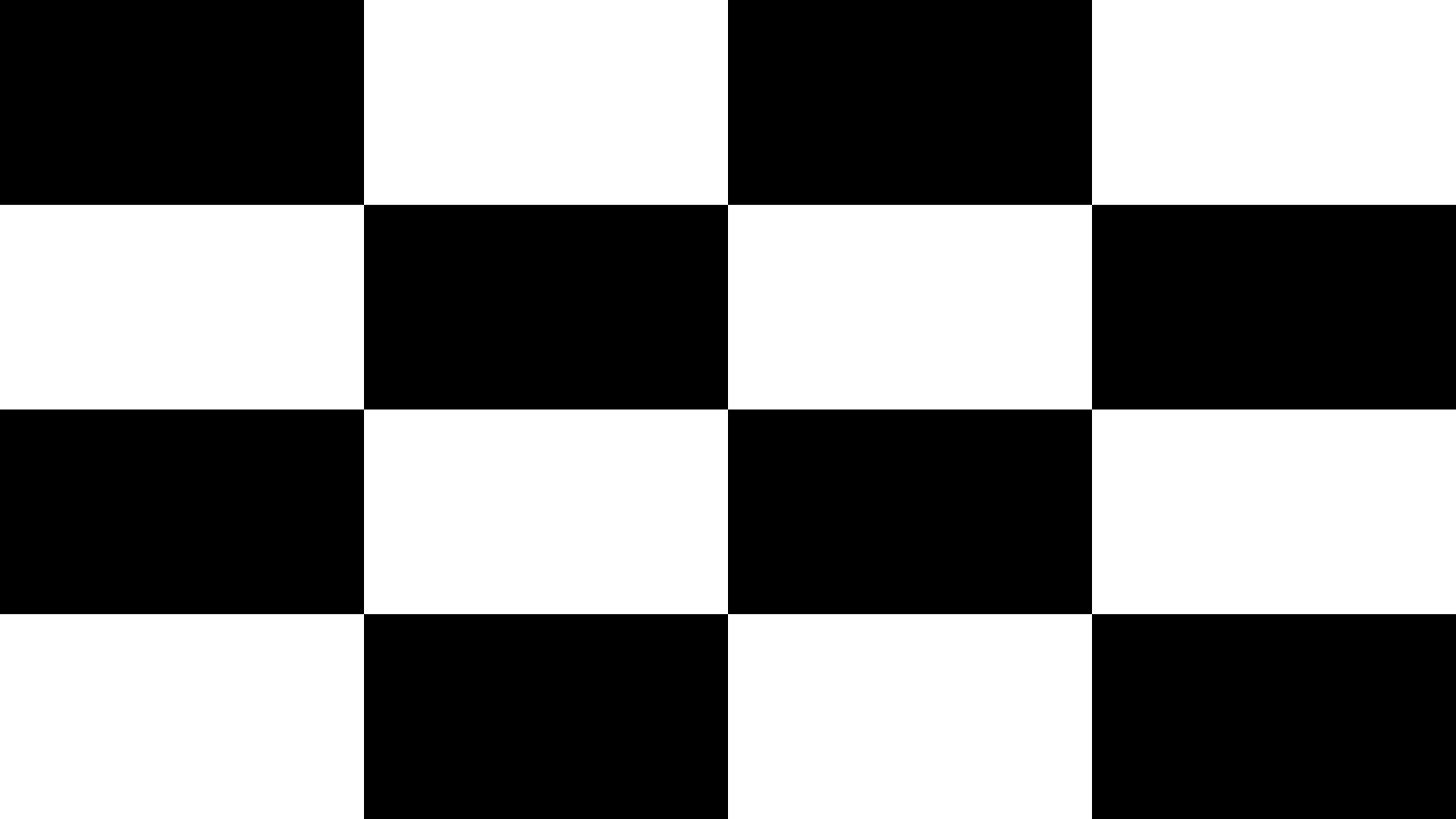 | 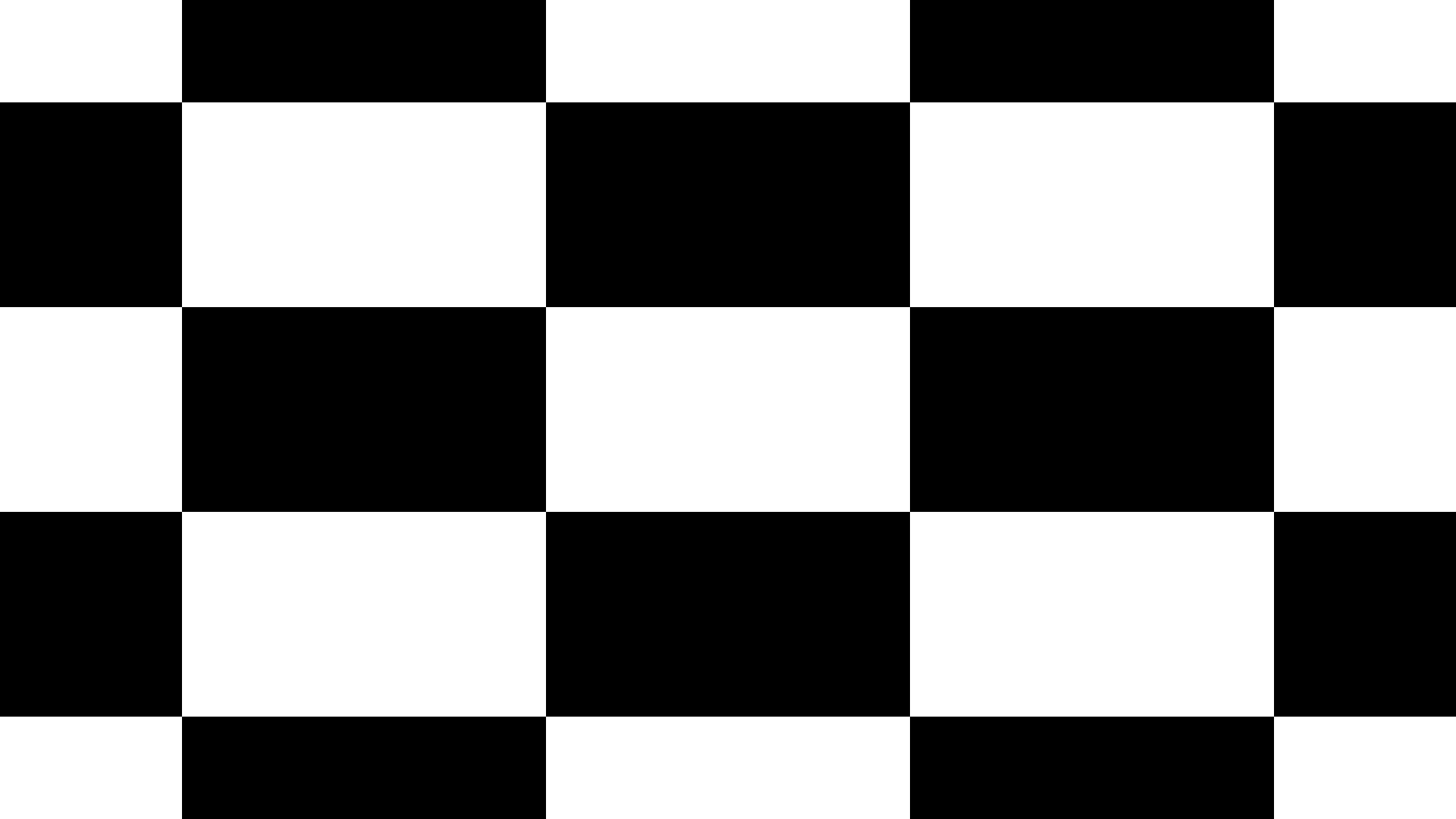 | |
| KTC M27T6 | 12677:1 | 6970:1 | 6434:1 |
| KTC M27P6 | 6670:1 | 3215:1 | 2152:1 |
| BenQ EX321UX | 6695:1 | 3322:1 | 1997:1 |
The KTC M27T6 manages to achieve a higher contrast ratio due to its VA panel with a higher native contrast ratio.
Since our colorimeter cannot measure particularly low black levels, we only measure the contrast ratio on 2×4, 4×4 and ANSI checkerboard patterns.
HDR
The KTC M27P6 has a mini LED backlight with 1152 full-array local dimming (FALD) zones, which can individually turn on and off depending on the content.
As a result, you simultaneously get both deep blacks and bright whites for a proper HDR viewing experience.


The downside is that sometimes the light from an illuminated object will bleed into the surrounding dimmed zones and create blooming. It only occurs in demanding scenes, such as fireworks, stars in a night sky, etc.

The monitor has five local dimming options: Off, Auto, Low, Standard and High.
The ‘Auto’ option means that local dimming is disabled in SDR and set to ‘Standard’ in HDR mode.
There are also four different HDR modes: VESA DisplayHDR, HDR Game, HDR Cinema and HDR600. The HDR600 mode limits the brightness to 600-nits, so we don’t recommend using it.
Here’s a look at how the different local dimming and HDR modes affect EOTF tracking. We’ve compiled all results in a single photo (click to enlarge it) for a better overview and comparison.
As you can see, the ‘Low’ local dimming mode is the best at tracking the EOTF curve, which is the gray line, while the monitor’s brightness is the yellow line.
The brightness is a bit higher than intended at around 80% white and a bit lower than intended in the mid-tones for smaller 1% – 5% APL (Average Picture Level, white window test size).
The HDR Cinema mode is the most accurate, but the VESA DisplayHDR also has good accuracy while being brighter for large APLs, which is what we believe most users will prefer. Here’s a look at the peak brightness of all three modes.
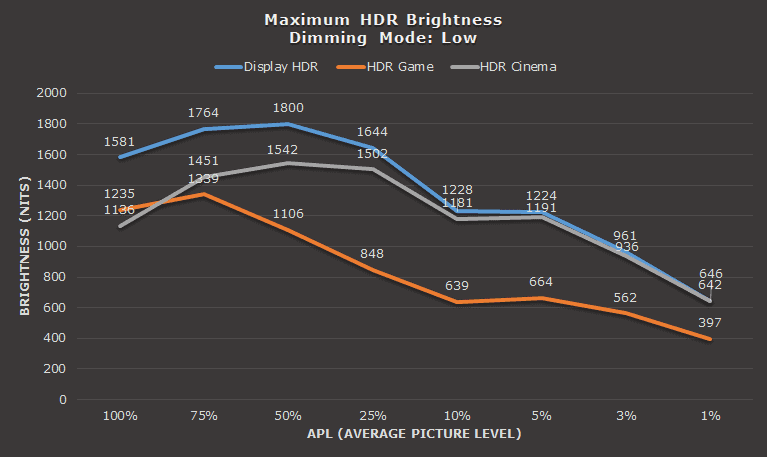
Brightness performance is impressive, reaching 1800-nits for 50% APL. It gets lower for small APLs in order to minimize blooming, but small highlights are still vivid and punchy.
The other local dimming modes, ‘Standard’ and ‘High’, have slightly lower brightness (usually lower than intended, too), so we recommend sticking with ‘Low.’
Note that the KTC M27P6 has VESA’s DisplayHDR 1400 certification.
Here’s how its brightness performance compares to a few other HDR displays we tested.
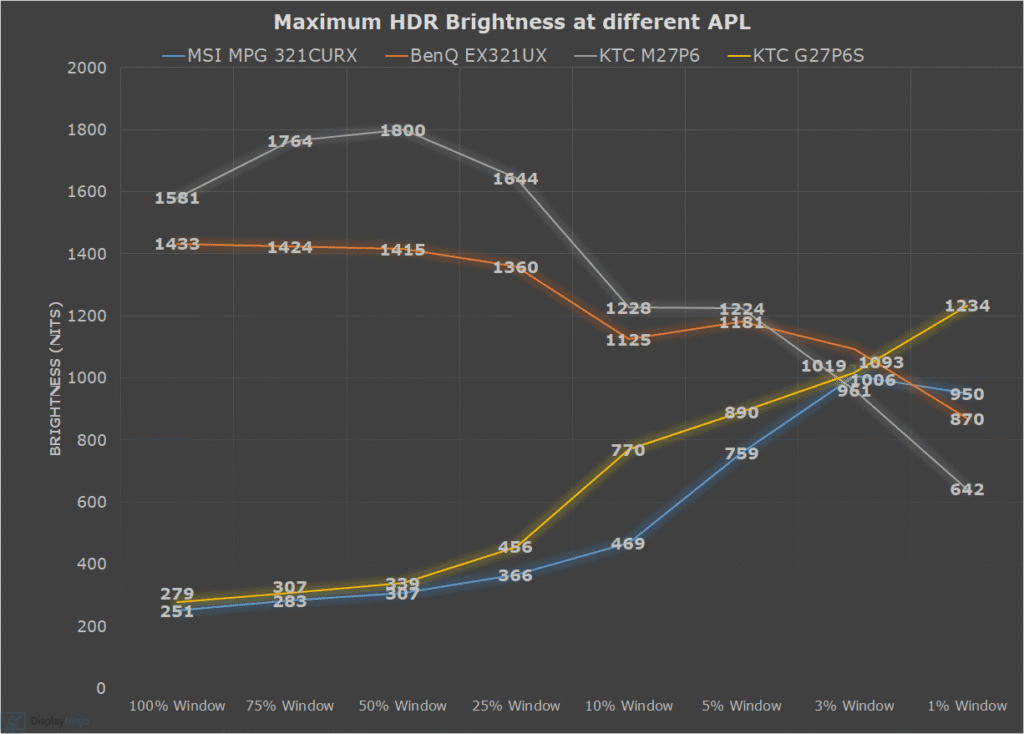
Next, we have some real scene brightness measurements.
Sunlight in ‘A Perfect Planet’ | Small flash from ‘Chasing The Light’ | Large flash from ‘Chasing The Light’ | Lightning in ‘A Perfect Planet’ | Solar flare in ‘A Perfect Planet’ | Sunlight in‘ A Perfect Planet’ | |
| MSI MAG 272QP X50 (QD-OLED) True Black 500 | 497 | 525 | 377 | 514 | 209 | 224 |
| MSI MAG 272QP X50 (QD-OLED) Peak 1000 nits | 558 | 863 | 395 | 567 | 129 | 140 |
| MSI MAG 272QP X50 (QD-OLED) EOTF Boost | 580 | 845 | 366 | 556 | 319 | 322 |
| MSI MPG 321CURX (QD-OLED) True Black 400 | 429 | 452 | 310 | 450 | 201 | 207 |
| MSI MPG 321CURX (QD-OLED) Peak 1000 nits | 538 | 974 | 328 | 549 | 108 | 113 |
| KTC G27P6S (W-OLED MLA+) | 317 | 739 | 313 | 602 | 183 | 216 |
| KTC M27P6 (Mini LED IPS) VESA DisplayHDR, Low | 837 | 1224 | 1751 | 645 | 385 | 394 |
| KTC M27P6 (Mini LED IPS) HDR Cinema, Low | 745 | 1096 | 1416 | 591 | 334 | 349 |
| KTC M27T6 (Mini LED VA) Display HDR, Low | 1263 | 1298 | 1642 | 1173 | 837 | 859 |
| KTC M27T6 (Mini LED VA) HDR Game, Standard | 695 | 674 | 1316 | 615 | 536 | 542 |
| BenQ EX321UX (Mini LED IPS) | 792 | 1140 | 1440 | 579 | 309 | 317 |
We also measured color luminance, that is, the brightness of red, green, blue, yellow, cyan and magenta colors.
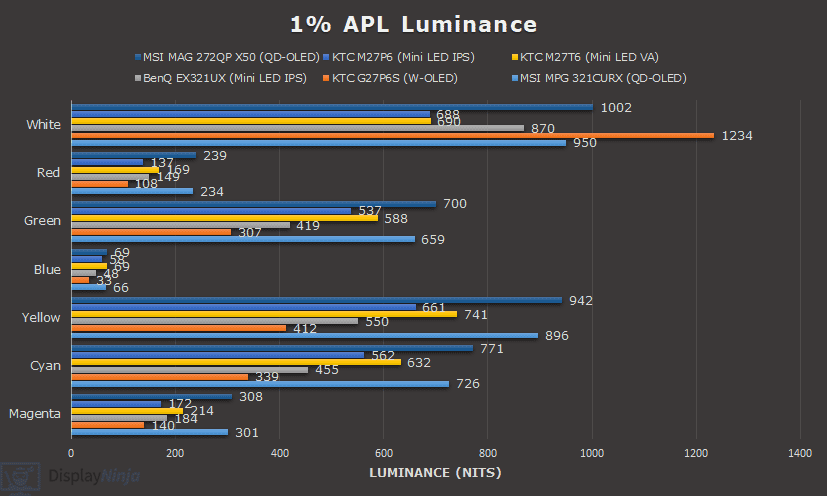
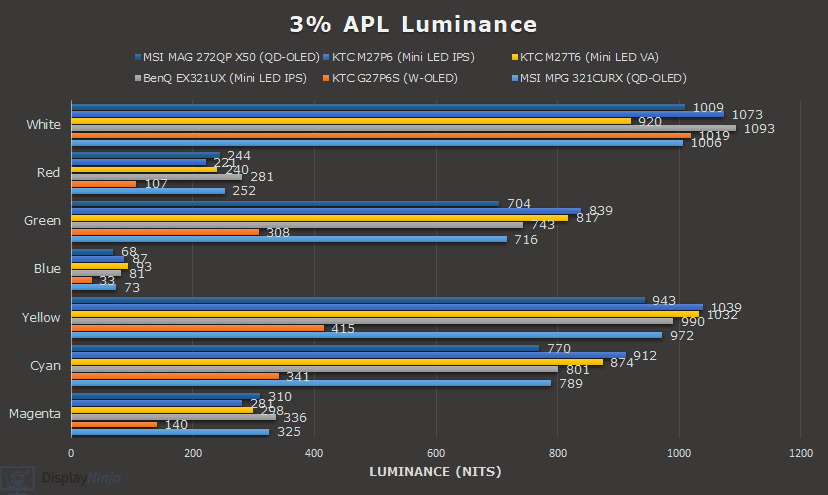
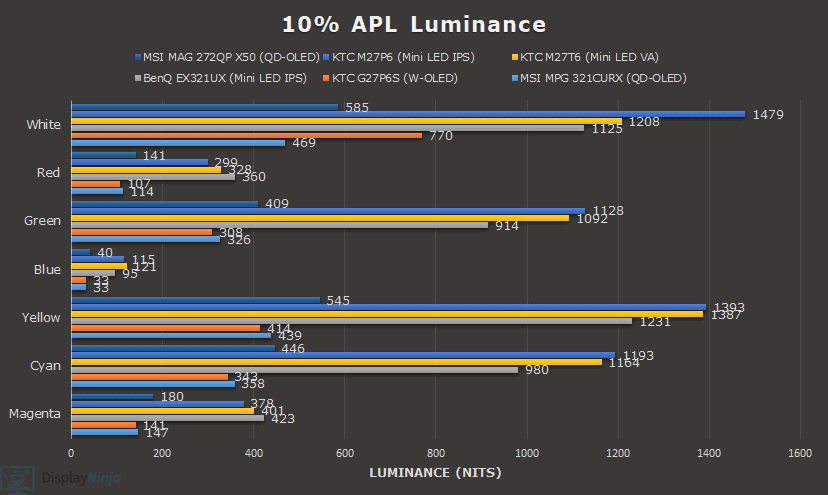

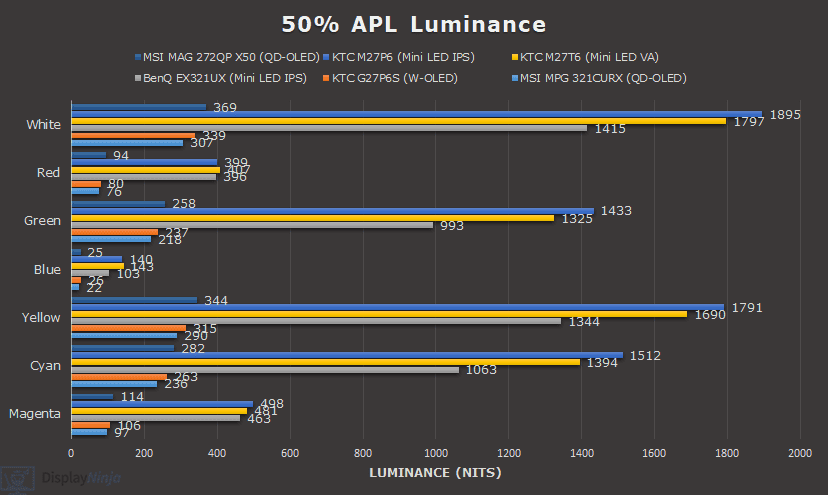

Color accuracy performance is the same in all four HDR modes, the gamut is a bit skewed towards Adobe RGB, causing some over-saturation in greens and yellows, and undersaturation in reds, but it’s a decent result overall.

The color temperature is decent as well, with an average of around 7000K, a bit higher than intended, but there’s no noticeable tinting to the whitepoint in real use. The default ‘Warm’ color temperature mode is the most accurate in HDR mode.

For large APLs, the brightness drops over time in order for the monitor to save on power and/or thermals.
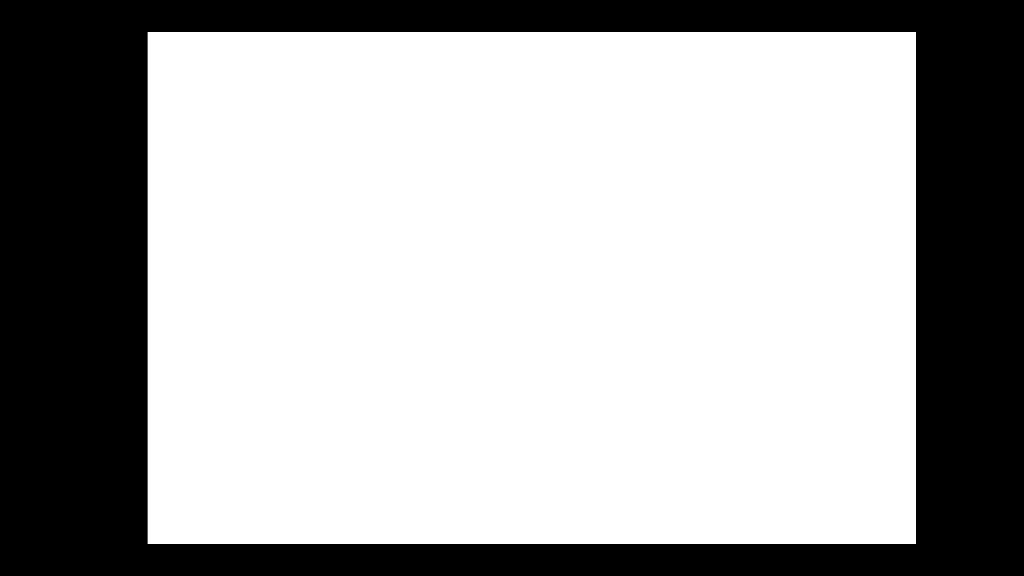


However, this only occurs during our static stress test. With regular content, the brightness goes back to maximum as soon as the picture moves.
For instance, we looped the ‘Chasing The Light’ HDR video for 10 minutes, and the brightness didn’t decrease.
Below, you can see how the monitor’s local dimming performance compares to that of the KTC M27T6.
Keep in mind that the haloing visual artifacts you see in the video are caused by the camera and compression (such as the hotel scene at 2:16), and aren’t visible in real use.
The KTC M27T6 also has 1152 dimming zones, but it uses a VA panel with a higher native contrast ratio, resulting in less blooming artifacts. The M27P6 still manages to almost completely eliminate blooming, and we were only able to notice some in demanding scenes, such as fireworks.
Here’s the scene from the video above with a bit increased ISO (sensitivity to light). The blooming is less noticeable in real use than in the photo below.
It also seems that the scene with flying birds at around 6:20 – 6:36 is particularly tricky for mini LED monitors with IPS panels as you might be able to pick up some subtle flickering-like artifacts.
We captured the same behavior on the BenQ EX321UX with 1152-zone FALD and an IPS panel, though the issue is less noticeable on the KTC M27P6. We didn’t run into any other scenes that caused this.
Finally, note that the KTC M27T6 has less accurate EOTF tracking as it displays most scenes notably brighter than intended, which is why it appears generally brighter in the video.
However, the dynamic range is higher on the KTC M27P6 as the image depth isn’t reduced in darker scenes (as it is on the M27T6). This is perhaps most evident with the flying birds around 5:01 – 5:05 in the video as they stand out more against a darker background, thus resulting in a higher dynamic range, whereas the M27T6 appears somewhat washed out in that particular scene.
Overall, we find the local dimming performance to be impressive. Blooming is only noticeable in really demanding scenes (fireworks, stars in a night sky, etc.), and even then, it’s rather subtle. Blooming is more noticeable when viewing the screen at an angle, but there are no issues under normal viewing conditions.
Local Dimming in SDR
You can also enable local dimming in SDR and adjust the brightness, which is not possible on some other mini LED monitors.
This allows you to achieve deeper blacks when watching SDR content, however, brightness won’t be increased since it drops for small APLs.
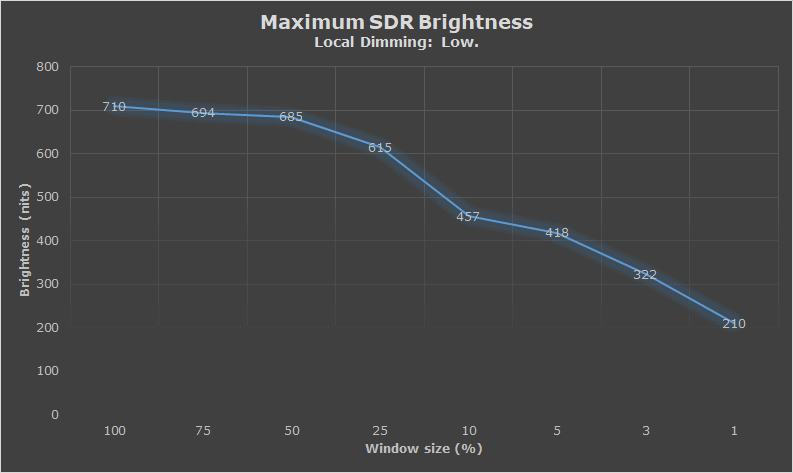
When watching SDR content with local dimming, we recommend disabling HDR in Windows to minimize posterization artifacts. You also get a bit higher brightness this way as brightness is limited to 568-nits with HDR enabled.
When HDR is enabled, the SDR image accuracy is decent with an average gamma of 2.2, 6806K color temperature, average Delta E of 1.24, and a maximum Delta E of 5.16, which is a bit higher than ideal due to minor over-saturation and under-saturation with 96.5% sRGB coverage (104.3% volume).
Moreover, because SDR content, unlike HDR, doesn’t contain any metadata on tone mapping or how bright or dark a certain object should be, gamma will be inaccurate – usually brighter than intended.
Regardless, some users prefer to use local dimming in SDR, mainly due to deeper blacks and increased contrast ratio.
Performance
The KTC M27P6 has a maximum refresh rate of 160Hz at its native 4K UHD resolution, providing you with a huge boost in motion clarity as opposed to the standard 60-75Hz displays.
It also supports Dual Mode that switches the screen to 320Hz at 1920×1080 for an additional boost in responsiveness and motion clarity.
Of course, the 1920×1080 image will look a bit blurry on a 27″ sized screen due to the lower pixel density of 81.59 PPI. There’s also added blurriness due to the fact that the monitor is not displaying its native resolution.
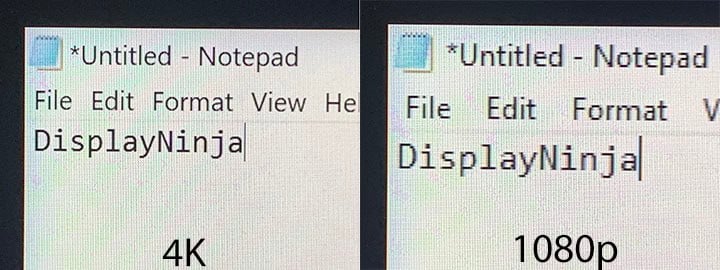
In video games, the difference in detail clarity won’t be as noticeable, which is why it’s recommended to only use the 1080p 320Hz mode in undemanding fast-paced titles where you can actually achieve such high frame rates.
For response time and latency testing, we’re using OSRTT.

The KTC M27P6 has five response time overdrive modes: Off, Standard, Advanced, Ultra Fast and Dynamic Overdrive.
Here’s how the monitor performs at 160Hz, 120Hz and 60Hz at 4K UHD.





At 160, ‘Off’ is too slow, while ‘Ultra Fast’ adds too much overshot. The ‘Standard’ mode has an average GtG pixel response time speed of 4.84ms with 83.33% refresh rate compliance and low 2.6% average overshoot error.
The ‘Advanced’ mode bumps up the response time speed to 3.73ms with 93.33% refresh rate compliance, but it has some noticeable overshoot with 9.87% average error.
Both modes are usable and it mainly comes down to individual scenes if overshoot will be more or less (or not at all) noticeable with the Advanced mode.
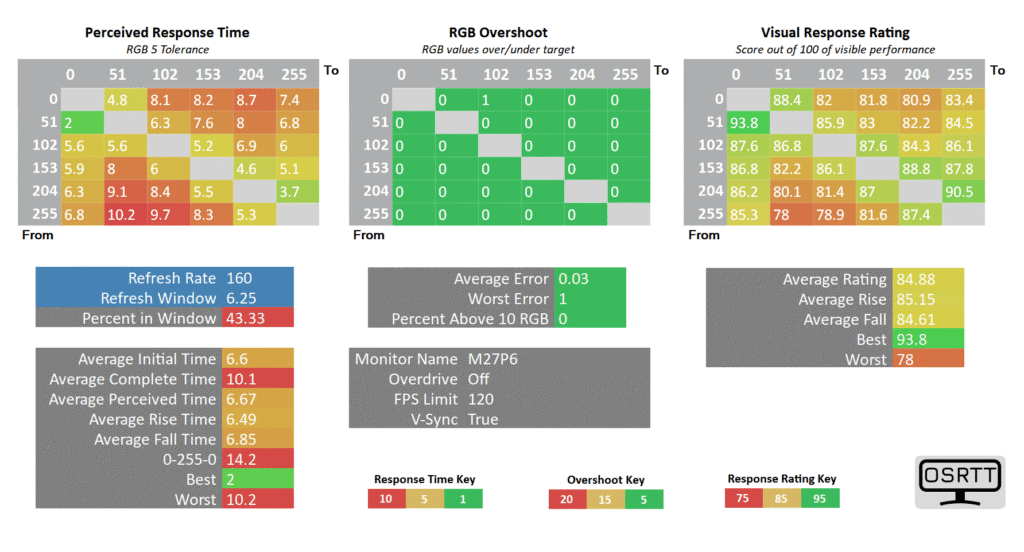

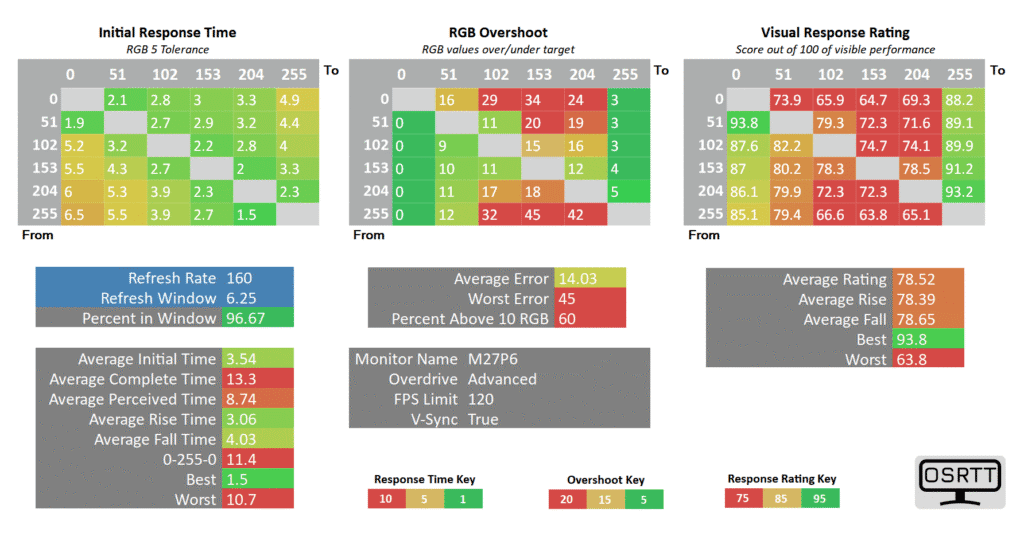


At 120Hz, ‘Advanced’ has a bit more overshoot with 14.13% average error, so we recommend sticking with ‘Standard’.




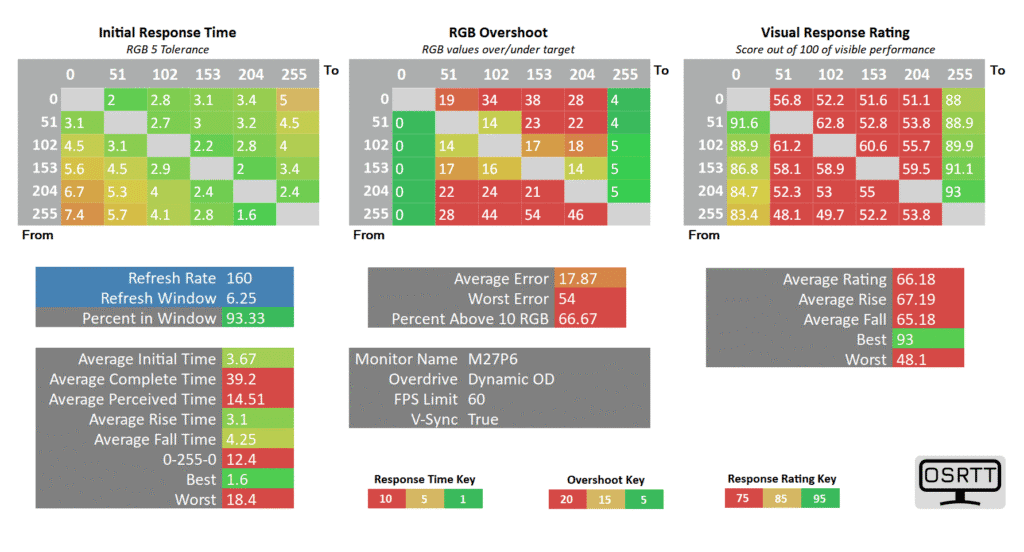
At 60Hz, ‘Standard’ introduces noticeable overshoot, so we recommend dialing the overdrive back to ‘Off’, which is fast enough for 60Hz gameplay.
Next, here are the response time speed results at 320Hz and 240Hz at 1080p.

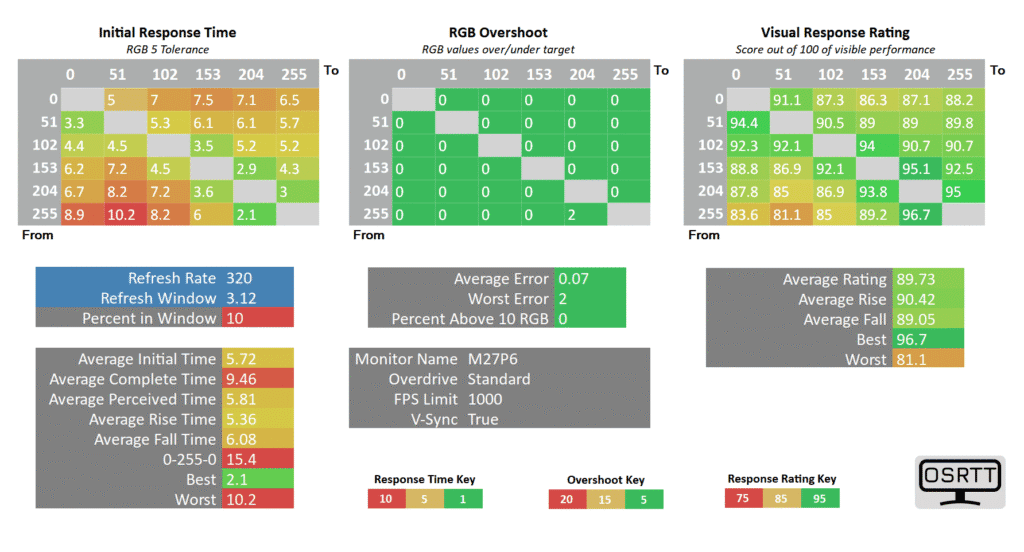


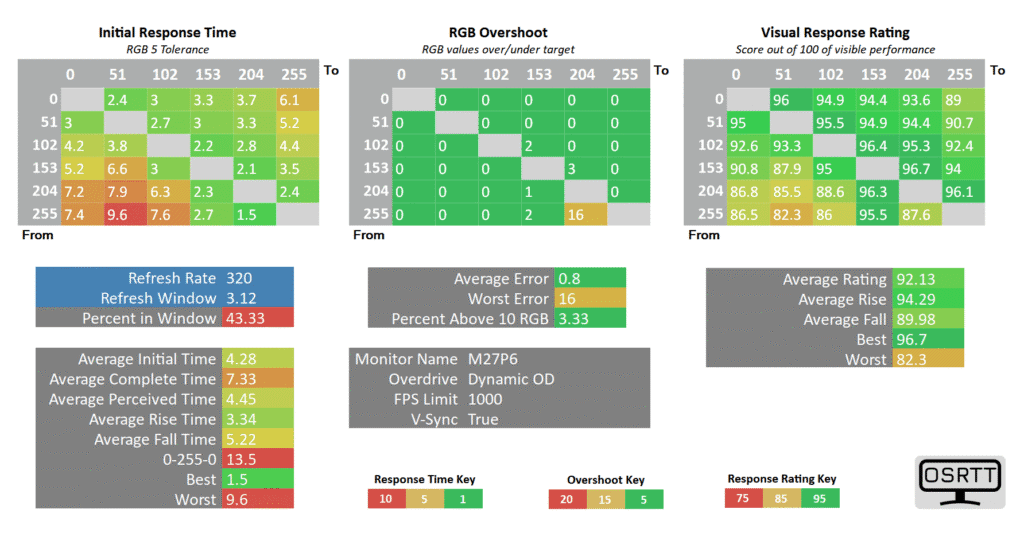
At 320Hz, you can crank the overdrive all the way up to ‘Ultra Fast’ without worrying about overshoot. You get a respectable 3.74ms GtG average response time speed with 60% refresh rate compliance and low 4.87% average overshoot error.
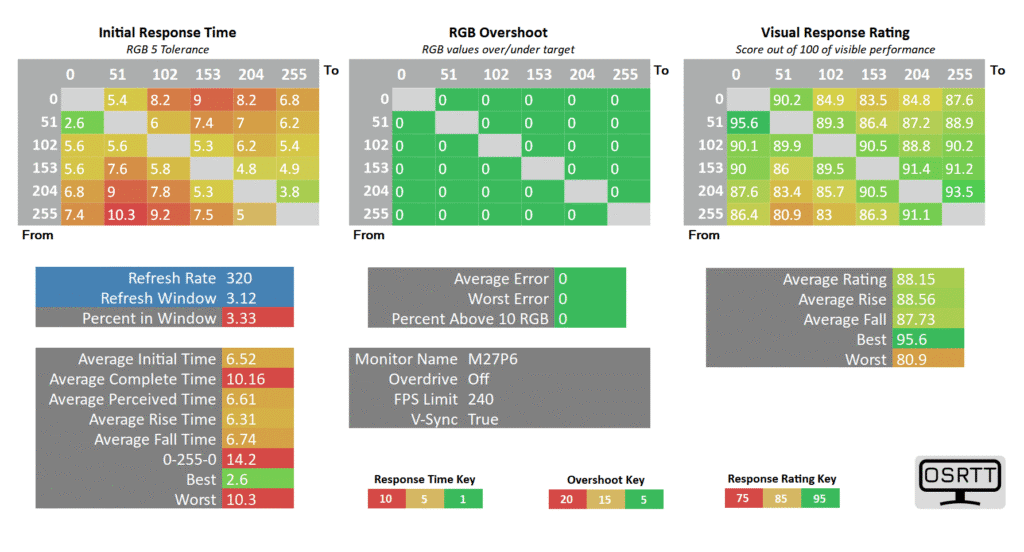


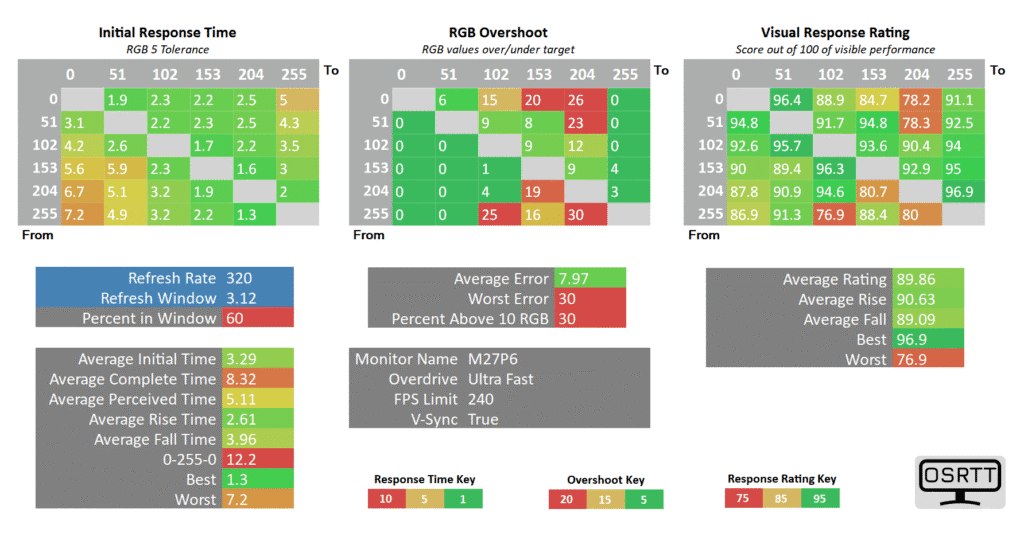
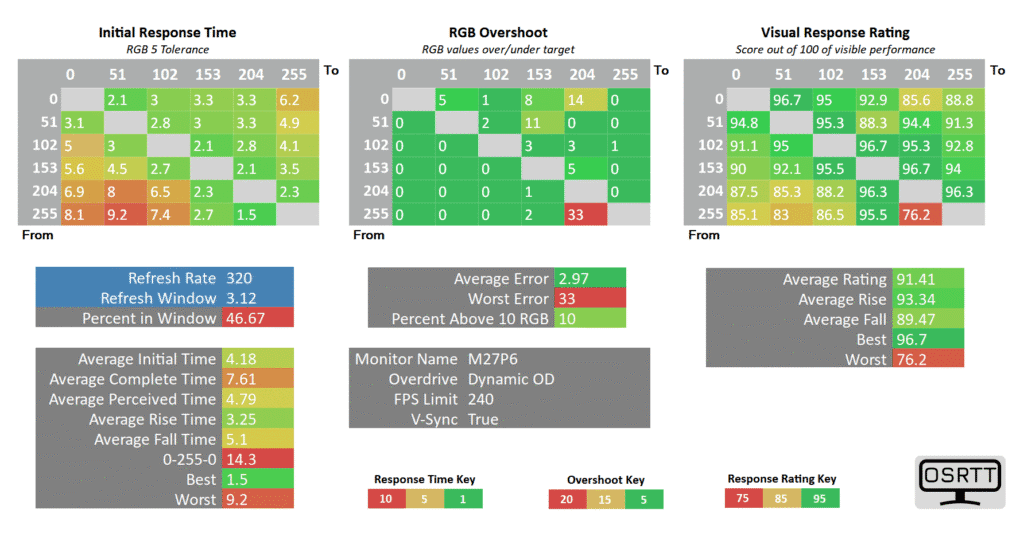
Finally, if you’re gaming with variable refresh rate and your FPS is around 240, ‘Ultra Fast’ is still usable though if you catch some overshoot, you can dial it back to ‘Advanced’.
The ‘Dynamic OD’ is supposed to pick the best mode according to your frame rate, but it just has the same performance as ‘Advanced’, so we don’t recommend it.
Instead, for optimal performance, you’ll need to use ‘Off’ at around 60FPS, ‘Standard’ at 120FPS – 160FPS (can dial it up to ‘Advanced’ at 160FPS), and ‘Ultra Fast’ at about 240FPS and over.


Thanks to the monitor’s fast IPS panel, there’s no dark-level smearing that’s usually associated with VA panels.
Here’s how these response time measures look in Blur Busters’ UFO ghosting test. We’re using the 960 Pixels Per Sec test with the camera’s shutter speed set to 1/4 of the refresh rate with fixed focus, ISO and color temperature.
The results are the same regardless of local dimming options or HDR/SDR mode.





Here’s how it compares to several other displays we tested.

The monitor also supports variable refresh rate (VRR), which synchronizes the monitor’s refresh rate to the GPU’s frame rates in order to prevent screen tearing up to 160FPS at 4K or 320FPS at 1080p.
While there are no official AMD FreeSync or NVIDIA G-SYNC Compatible certifications, VRR works with all compatible graphics cards.


Unlike it’s the case with VA and OLED monitors, the KTC M27P6 has no visible VRR brightness flickering thanks to its IPS panel.
For optimal performance, make sure ‘Adaptive-Sync’ is enabled in the OSD menu, and then you can disable VRR in your GPU drivers in case you don’t wish to use it. Also, ensure that ‘Low Input Lag’ mode is enabled in the OSD menu.
The monitor also supports MBR (Motion Blur Reduction) via its MPRT feature, which uses backlight strobing to reduce perceived motion blur at the cost of image brightness.
It cannot be enabled at the same time as VRR and it introduces screen flickering that’s invisible to the human eye, but can cause headaches to sensitive users after prolonged use.
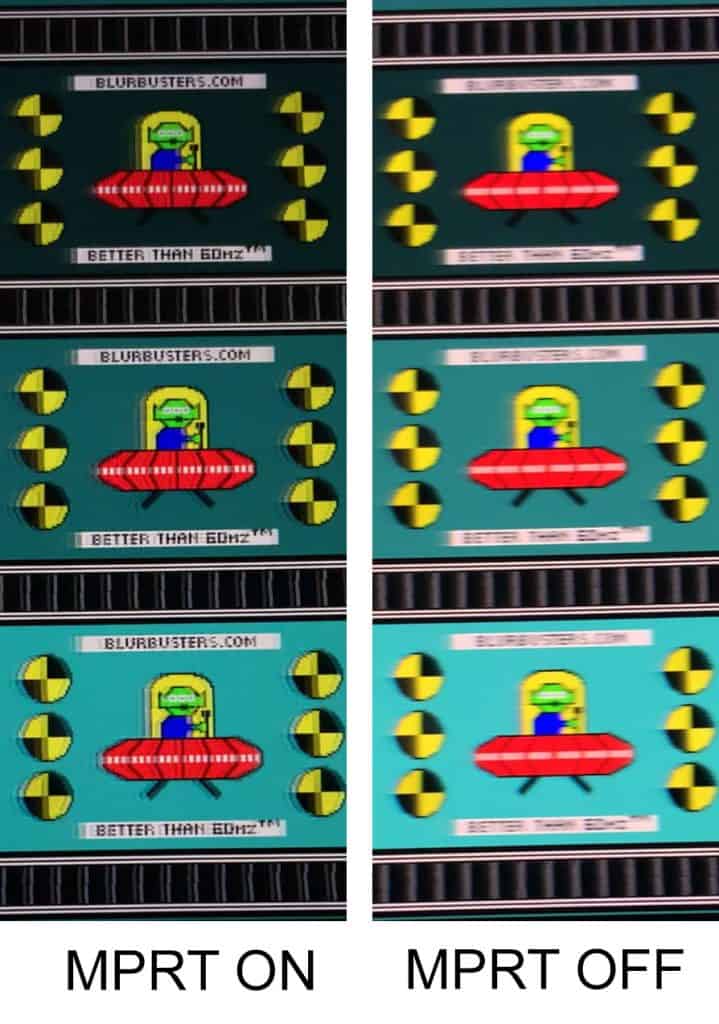
As you can see, motion clarity is significantly improved but there’s also some strobe crosstalk (image duplications). At lower refresh rates, there’s more crosstalk, so it’s up to you whether the trade-off is worth it.
Keep in mind that for the best results, your frame rate should match the refresh rate. If you can’t maintain 320FPS, you should lower the refresh rate when using MPRT.
With MPRT active, brightness is reduced to 270-nits at 320Hz, 323-nits at 160Hz, 203-nits at 240Hz, and 243-nits at 120Hz.

Next, here’s a look at display latency tests.
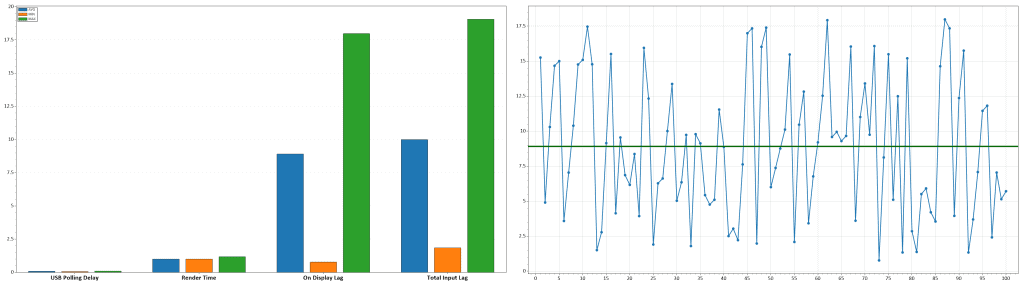

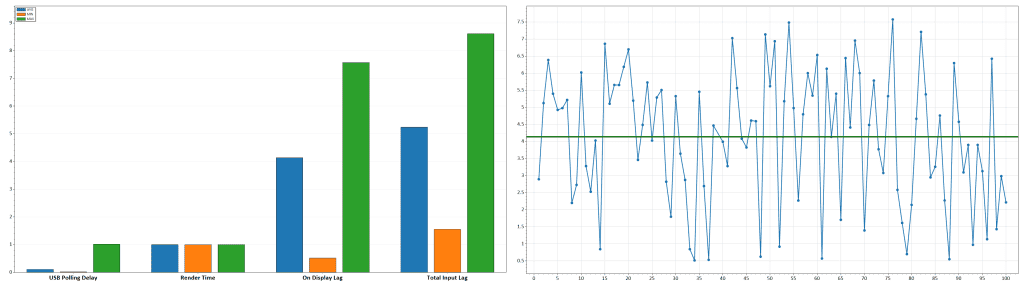

With local dimming disabled, display latency amounts to 2.22ms at 320Hz, 4.14ms at 160Hz, 4.61ms at 120Hz, and 8.91ms at 60Hz, which makes for imperceptible delay between your actions and the result on the screen.
As expected, enabling local dimming increases display latency. Latency is equally increased regardless of the local dimming mode (Low, Standard, High).




Local dimming increases latency to 7.75ms at 320Hz, 14.24ms at 160Hz, 18.62ms at 120Hz, and 37.72ms at 60Hz.



At 60Hz, the added latency might be noticeable to some users, but at other refresh rates, it’s the expected ~10ms increase, which isn’t perceptible.
Of course, for competitive games, it’s not ideal, but you should disable local dimming in these titles anyway.
Moving on, we found 2 dead pixels in the upper third of the display, as well as one stuck red sub-pixel near the top edge of the screen. Due to the display’s high pixel density, they’re not noticeable during everyday use.
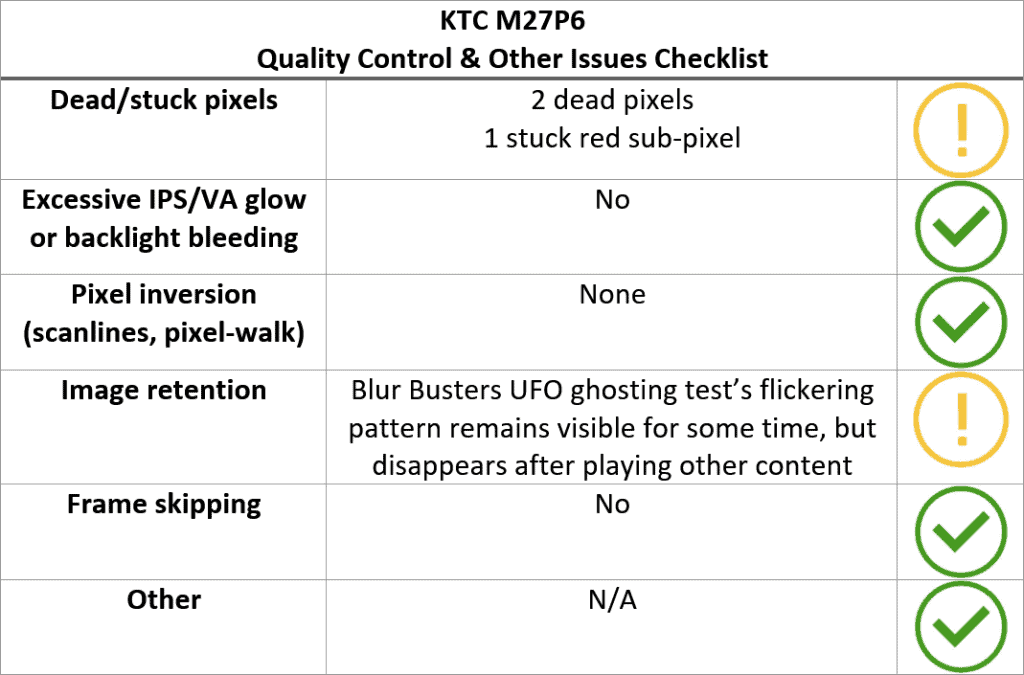
During the Blur Busters’ UFO ghosting test, the flickering pattern remained visible as an afterimage on dark backgrounds, but it quickly disappeared after playing varied content. Image retention didn’t occur during regular use.
There were no other defects or quality control issues, such as frame skipping, pixel walk or excessive IPS glow and backlight bleeding.
The KTC M27P6 uses DC dimming instead of PWM (Pulse-Width Modulation), meaning that the backlight is flicker-free (unless MPRT is enabled) and won’t cause eye strain or headaches to sensitive users after prolonged use. There’s also a low-blue light filter mode available.
Finally, here’s the image uniformity test result.
Overall, the image uniformity is very good. The bottom part of the screen is slightly darker in comparison to the center (up to around 13%, which is within expectations), but it’s not noticeable in real use. Local dimming can also add some unevenness on solid color backgrounds, but it’s not an issue for regular content.
Features

On the rear of the monitor, there’s a directional joystick for quick and easy navigation through the menu. Moving the joystick up, down, left or right also serves as a quick menu for certain functions that can be changed in the menu. To turn the monitor on/off, press and hold the joystick for a few seconds.
Possible hot key shortcuts include brightness, volume, mute, Game Assist, Preset, KVM, RGB Light, Color Temperature, Professional Modes, Overdrive, HDR, Local Dimming and Dual Mode.
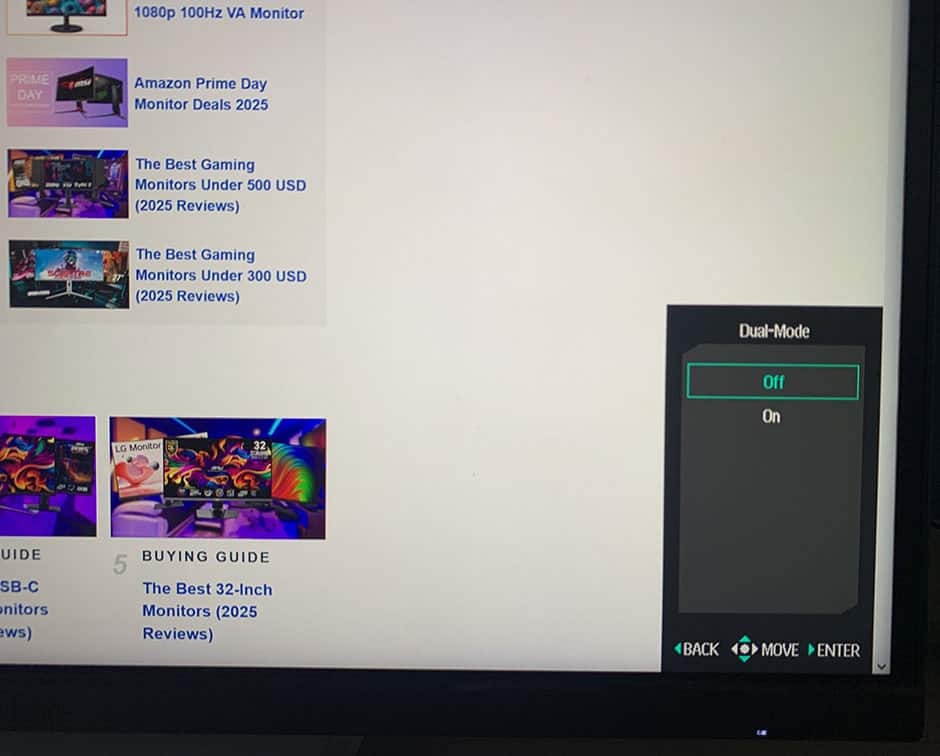
Besides typical image adjustment tools (brightness, contrast, color temperature), there are some advanced settings available too, including sharpness, aspect ratio (full, 16:9, 4:3), gamma, hue/saturation and automatic input detection.
KTC also offers a desktop application called MMC (Monitor Management Center), which you can use to make all OSD-related adjustments, assign keyboard hotkeys for certain functions or picture modes to different applications.




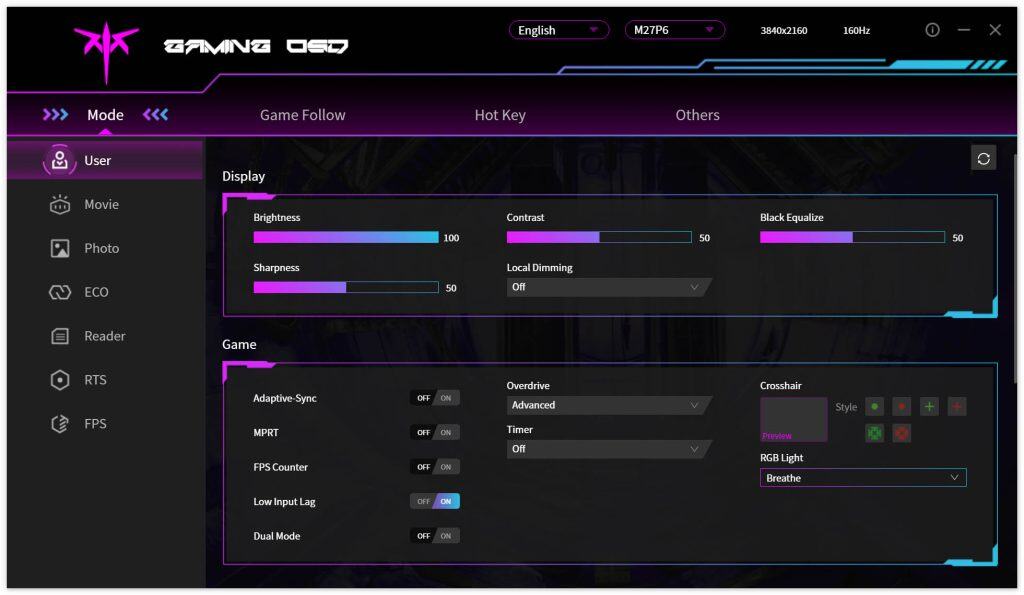
You can download the MMC app here, though you’ll need to change your browser’s preferred language to ‘Chinese (Simplified)’; otherwise, it will just take you to the English homepage. Alternatively, use this direct download link (clicking it will start the download immediately).
You can also use third-party apps, such as ControlMyMonitor, to make the following OSD settings:
Useful gaming features include Black Equalize (improves visibility in dark scenes by altering the gamma curvature), crosshair overlays, a refresh rate tracker and an on-screen timer.

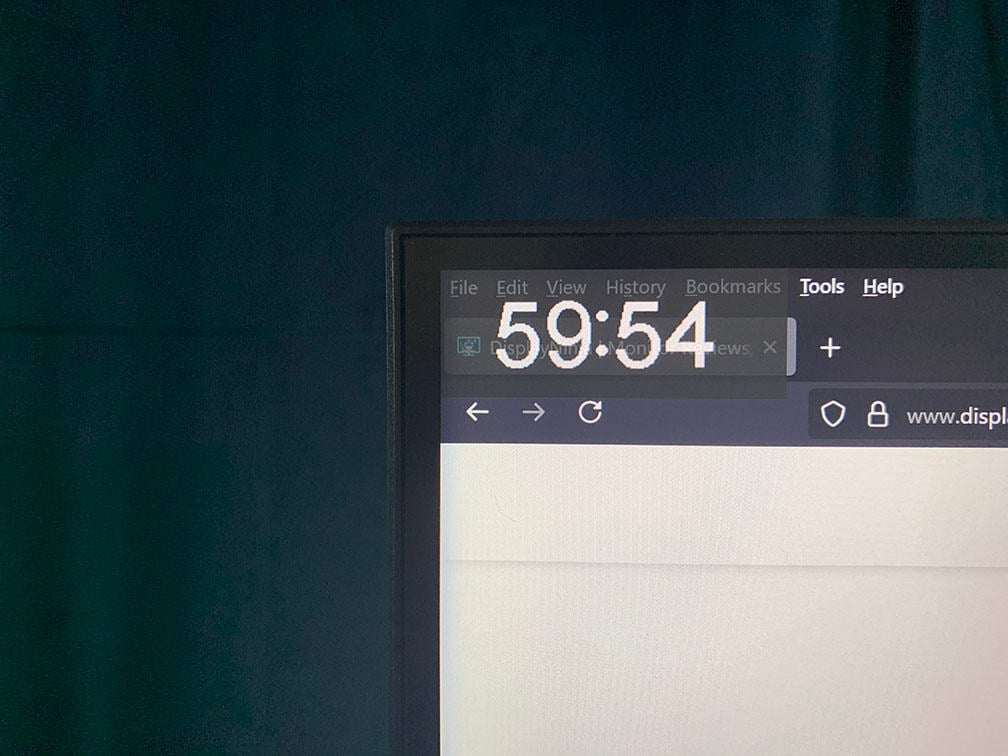
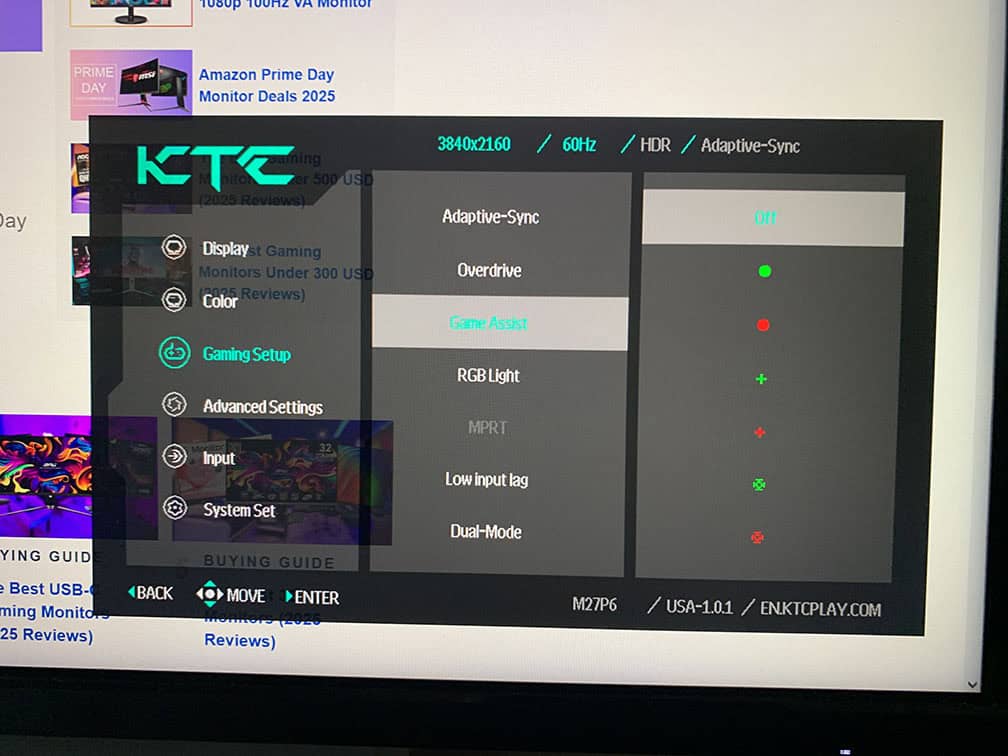
Other OSD settings include language, OSD setup (position, timeout, transparency, rotation, style), power LED indicator (bright, dim, off), audio, USB Upgrade (for firmware updates) and factory reset.



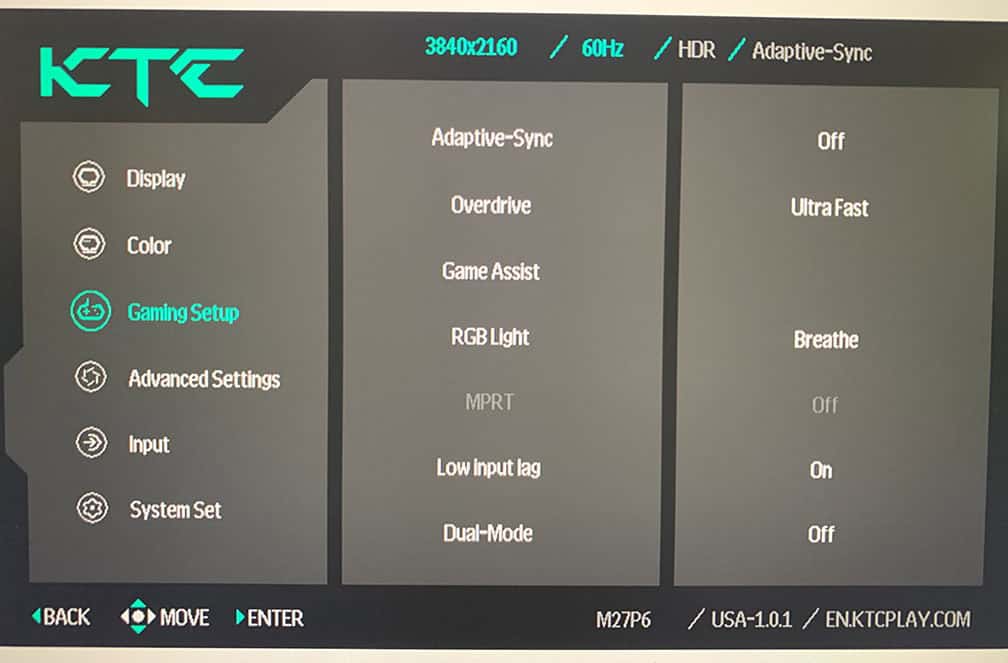

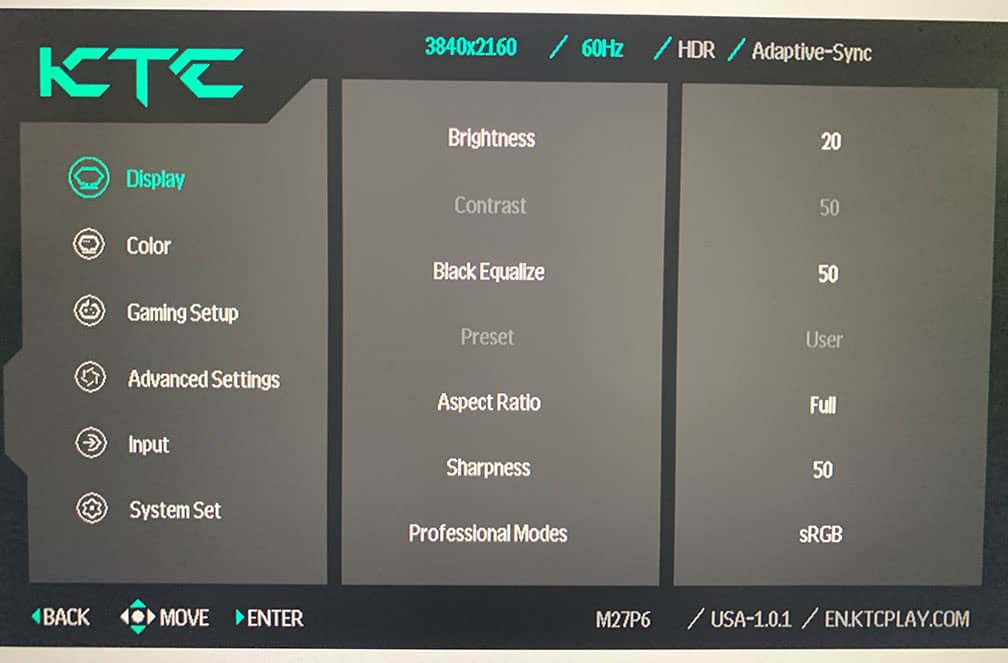
Design & Connectivity


The stand of the monitor is robust and offers full ergonomic support, including up to 130mm height adjustment, +/- 90° pivot, -5°/20° tilt, +/- 45° swivel and 100x100mm VESA mount compatibility.
The screen has a light matte anti-glare coating, which diffuses reflections without adding too much graininess to the image. The KTC logo at the rear also has customizable RGB lighting (off, ‘breathe’ effect and static red, green or blue).



The bezels are ultra-thin (1mm) at the top and at the sides, while the bottom bezel is a bit thicker at 14mm. There’s also a 6mm black border (2mm at the bottom) around the screen before the image starts.
The FALD backlight also makes the display a bit thicker at the side: 20mm all around and up to 35mm at the top and 75mm at the bottom at the widest point.

Connectivity options are abundant and include DisplayPort 1.4, two HDMI 2.1 ports, a USB-C (DisplayPort Alternate Mode, up to 65W Power Delivery), a headphone jack and a dual-USB 3.0 hub. It also has an integrated KVM functionality and one of the USB inputs supports firmware updates.



In the box, along with the monitor, you also get the external power supply, a power cord, a DisplayPort cable, a USB-C cable, a user guide/warranty card and a factory calibration report.
Price & Similar Monitors
The KTC M27P6 price amounts to $500, but it’s available with a 50% off coupon and an additional 10% off promo code on Amazon. Even at its full $500 price, it offers exceptional value!
Its main competitor is the Innocn 27M2V, which goes for the same price yet has no Dual Mode and it has a lower-tier DisplayHDR 1000 certification with lower brightness.
Other HDR alternatives include 1440p 240Hz QD-OLED models, which can be found on sale for $500.
OLED panels offer deeper blacks thanks to their infinite contrast ratio with per-pixel dimming and no blooming, as well as better motion handling with instantaneous pixel response time speed, but they suffer from the risk of burn-in and have notably lower brightness.
The 4K high refresh rate OLED displays are also more expensive, starting at around $800 with the Dell AW2725Q.
If you’re looking for something cheaper with proper HDR support, there’s the KTC M27T6 variant for ~$250. It also has DisplayHDR 1400 certification, but its VA panel has a slower response time, VRR brightness flickering in some games, and not as wide viewing angles. It also lacks USB-C, KVM and Dual Mode.
Conclusion
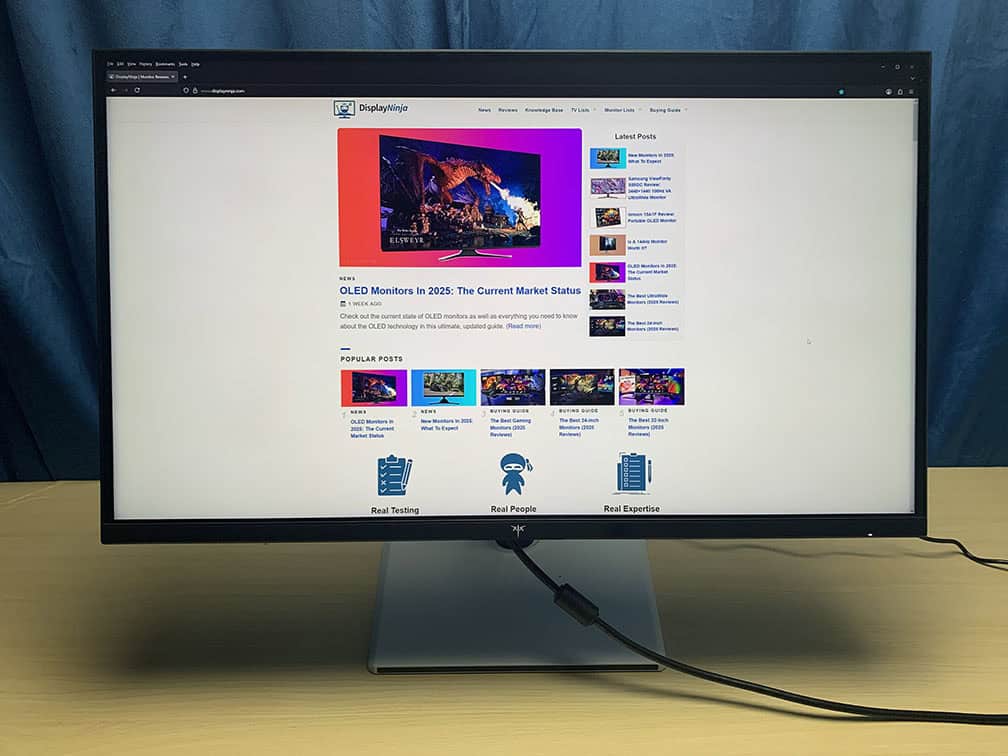
All in all, the KTC M27P6 is an exceptional HDR gaming monitor, especially given its price.
You get a high refresh rate with low input lag, fast response time, smooth VRR performance and optional 1080p 320Hz mode for fluid and responsive gameplay, while the 4K IPS panel ensures sharp details and text with accurate, consistent and vibrant colors.
On top of that, the 1152-zone mini LED FALD backlight with DisplayHDR 1400 and 1800-nits of peak brightness offers a true HDR viewing experience with punchy highlights and deep blacks with minimum blooming.
Additionally, you get a fully ergonomic stand with extensive connectivity options, including built-in KVM and USB-C.
If you want a mini LED HDR display, you can’t go wrong with the KTC M27P6.
Specifications
| Screen Size | 27-inch |
| Resolution | 3840×2160 (Ultra HD) |
| Panel Type | Fast IPS |
| Aspect Ratio | 16:9 (Widescreen) |
| Refresh Rate | 2160p 160Hz 1080p 320Hz |
| Response Time | 2ms (GtG) |
| Motion Blur Reduction | MPRT |
| Adaptive-Sync | FreeSync Premium (48-160Hz), HDMI 2.1 VRR |
| Ports | DisplayPort 1.4, 2x HDMI 2.1, USB-C (DP Alt Mode, 65W PD) |
| Other Ports | Headphone Jack, 2x USB 3.0 |
| Brightness (3% White Window) | 961 cd/m² |
| Brightness (10% White Window) | 1228 cd/m² |
| Brightness (100% White Window) | 1581 cd/m² (HDR) 710 cd/m² (SDR, LD: On) 718 cd/m² (SDR, LD: Off) |
| Contrast Ratio | 1000:1 (static) |
| Colors | 1.07 billion (8-bit + FRC) 98% DCI-P3 (95.9% measured) 97% Adobe RGB (94.1% measured) |
| HDR | VESA DisplayHDR 1400 |
| Local Dimming | 1152-zone mini LED FALD |
| VESA | Yes (100x100mm) |
The Pros:
- Excellent value for the price
- Wide color gamut with well-calibrated sRGB mode, DisplayHDR 1400
- High peak brightness, high contrast ratio, 1152-zone mini lED FALD backlight
- Plenty of features, including VRR and MBR up to 160Hz at 4K or 320Hz at 1080p
- Flicker-free DC dimming
- Fully ergonomic stand and rich connectivity options, including built-in KVM and USB-C with 65W PD
The Cons:
- Very minor blooming noticeable in demanding scenes
- Some HDR scenes are slightly brighter than intended
- HDR colors skew a bit towards the Adobe RGB color space