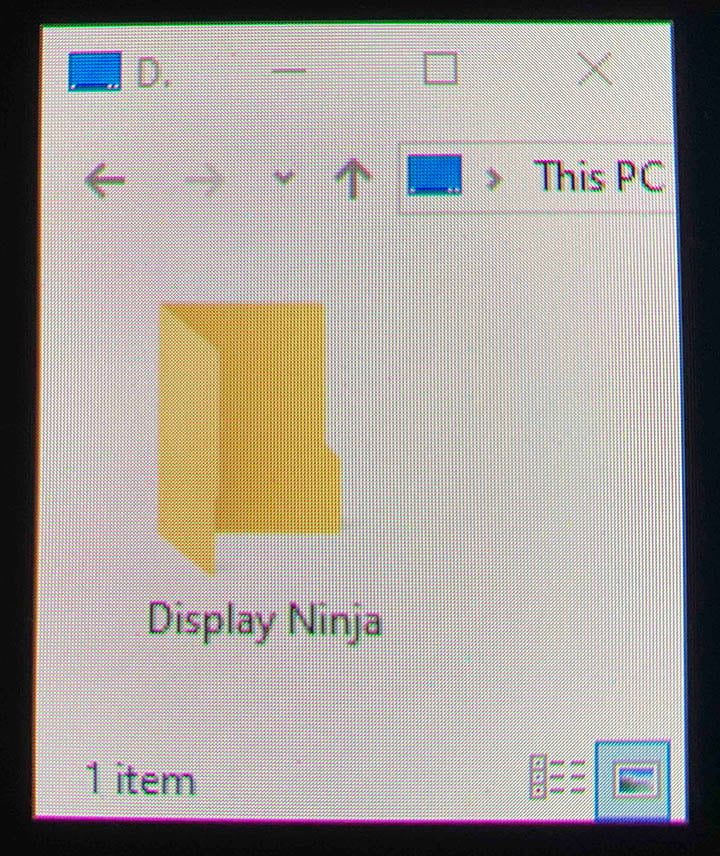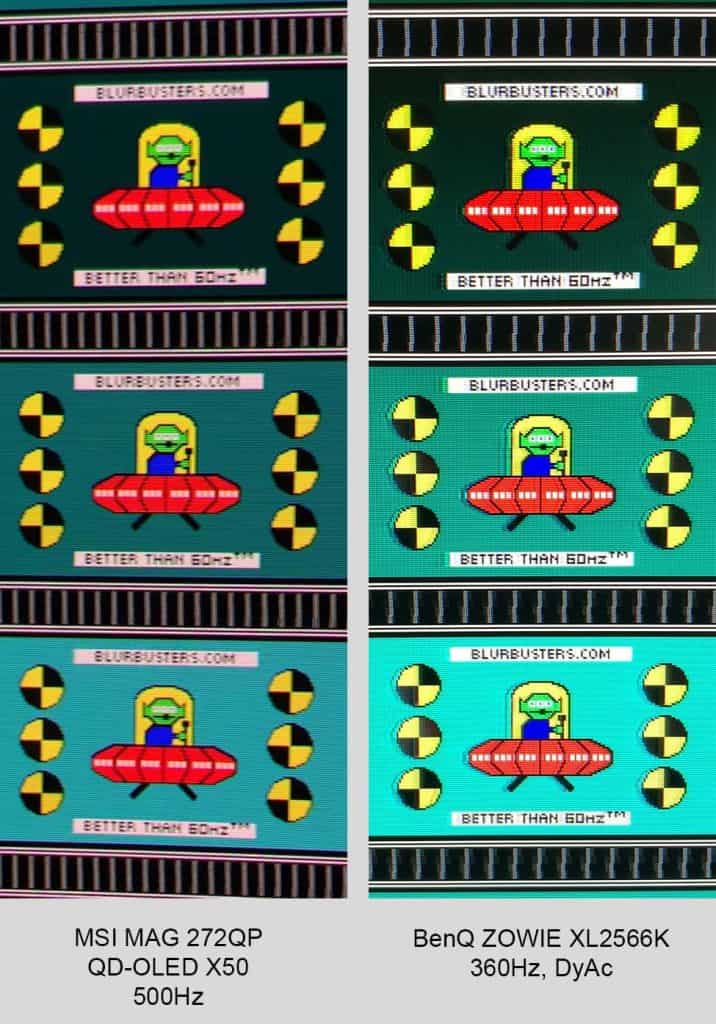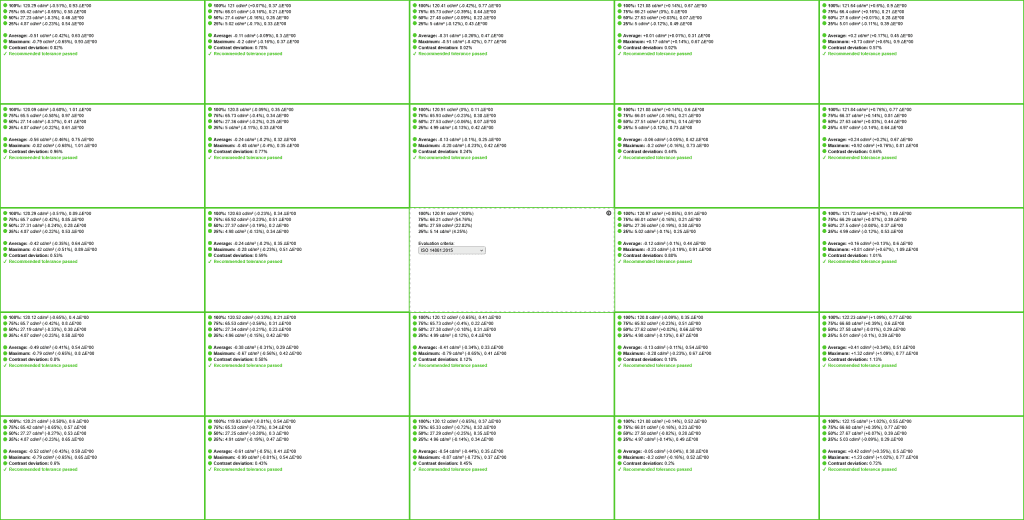Bottom Line
The MSI MAG 272QP X50 offers incredible motion clarity and responsiveness thanks to its 500Hz refresh rate, while its QD-OLED panel with improved True Black 500 support delivers stunning image quality with vibrant colors, true blacks and excellent brightness performance.
The MSI MAG 272QP QD-OLED X50 is the first OLED gaming monitor with a high 500Hz refresh rate and VESA’s DisplayHDR True Black 500 certification, providing you with a boost in both motion clarity and HDR image quality!
Time to put it to the test!
Image Quality
OLED displays offer exceptional image quality thanks to their infinite contrast ratio with per-pixel dimming, resulting in true blacks and zero blooming artifacts associated with mini LED backlights.
On top of that, you get excellent brightness performance for punchy highlights and vibrant colors with a wide 99.3% DCI-P3 gamut coverage, true 10-bit color depth for smooth gradients and 178° wide viewing angles for impressive consistency.
For our testing, we’re using the Calibrite Display Pro HL colorimeter paired with DisplayCAL and HCFR software. Note that our tests were done using the FW.011 monitor firmware version.

Color Gamut
We measured an impressive 164.3% sRGB color gamut volume with 100% sRGB, 97.7% DCI-P3 and 94.8% Adobe RGB color space coverage.
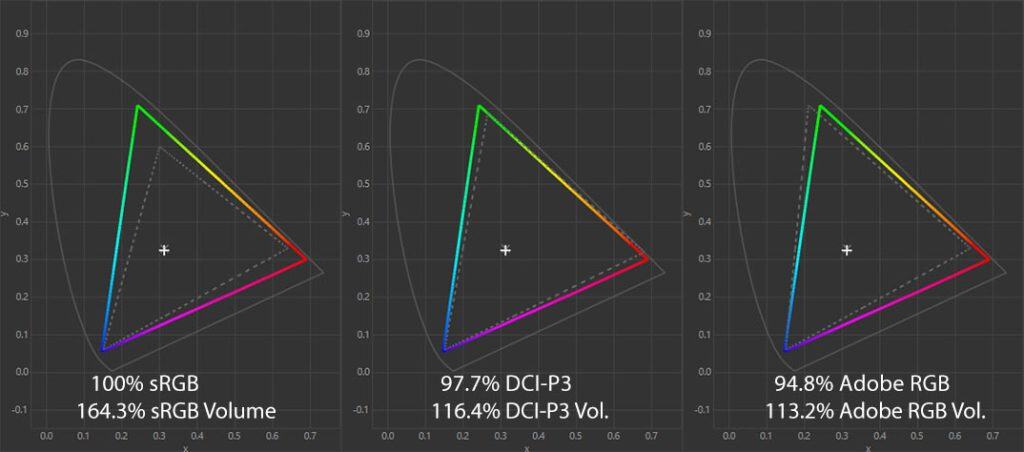
This is a bit lower than the specified 99.3% DCI-P3 coverage for the QD-OLED panels, but this is due to different colorimeters and testing methods.
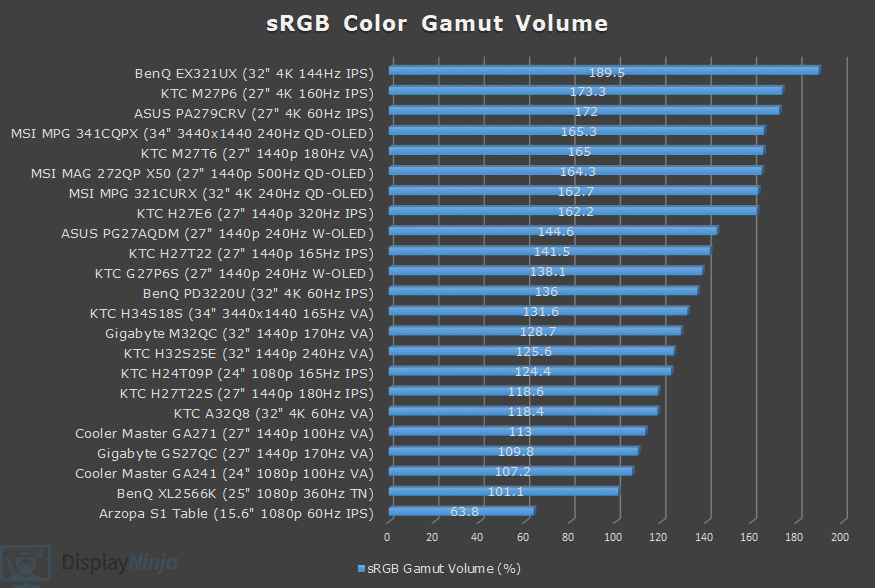
Image Accuracy
Since Windows doesn’t do color management by default, the colors on the monitor will be oversaturated out of the box (in the ‘User’ mode) as the gamut is not clamped to sRGB, which is the proper color space for SDR content.
This results in a high Delta E of 3.06 average (color deviation from the target, less than 1.5 is considered good) and 7.34 maximum (target is less than 3).
Choosing the sRGB mode in the OSD (On-Screen Display) menu under the ‘Professional’ tab and ‘Pro Mode’ will clamp the gamut down to 98.6% sRGB coverage and 103.7% volume, resulting in an accurate SDR image quality without oversaturation.
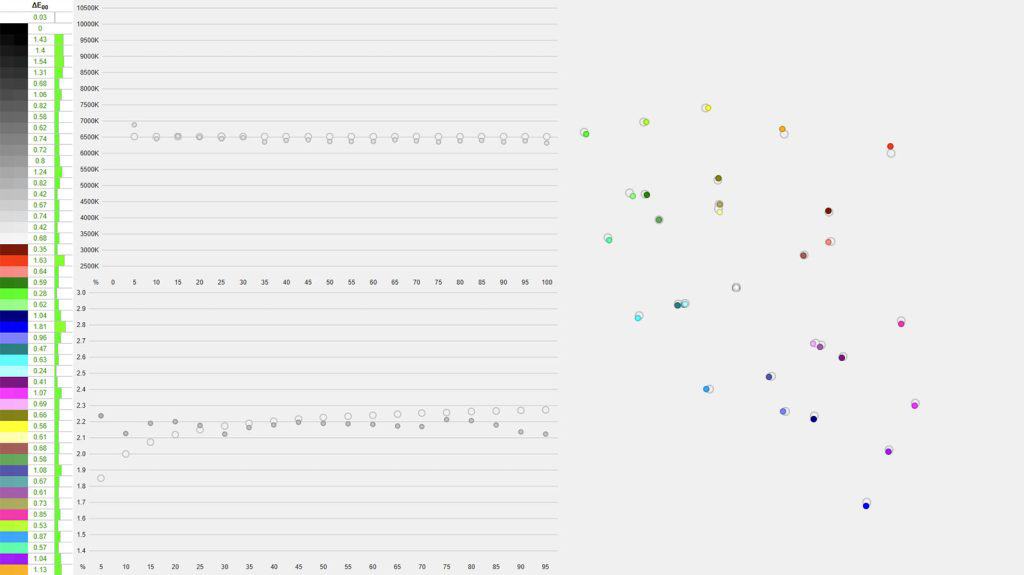
This brings the average Delta E down to 0.77 and the maximum to 1.81, which is an excellent result.

You’ll also find the Adobe RGB mode for color-critical print work. It clamps the gamut down to 95.2% Adobe RGB coverage and 101.1% volume with an average Delta E of 1.3 and a maximum of 5.0.
And there’s the DCI-P3 mode that clamps the gamut from the native 116.4% to 107% with the same 97.7% coverage. Average Delta E in this mode is 0.96, while the maximum is 3.25.
There are several other modes, including Premium Color (increases oversaturation even further), FPS, Racing, RTS, RPG, Eco, Movie and Office, but we don’t recommend using these as they’re inaccurate.
The color temperature is the same in User, sRGB, Adobe RGB and DCI-P3 modes at 6311K in the Normal mode, which is a bit lower than the 6500K target, but there’s no noticeable tinting to the whitepoint.
We also measured color temperature in other modes, including Cool (8545K), Warm (4962K) and Custom (6143K).
In the sRGB mode, the average gamma is 2.18 (target is 2.2), but it follows the flat 2.2 gamma instead of the sRGB tone curve, which means that the details in dark scenes will be a bit darker than intended.
In the other modes, the gamma is even higher (2.21 average) in the darker tones, resulting in a noticeably darker image than intended. Sadly, there are no other gamma options in the OSD menu, while the Night Vision feature (which alters the gamma curvature) doesn’t help with the accuracy.
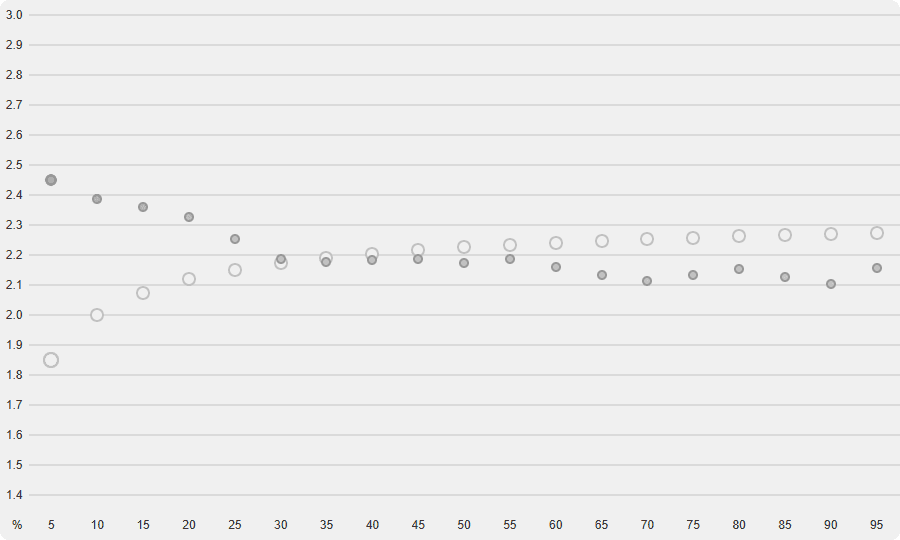
In case you notice that the shadow details are darker on your unit as well, we recommend trying out our ICC profile.
Alternatively, use the monitor in HDR mode when viewing SDR content.
SDR accuracy is excellent in the HDR mode, with a low average Delta E of 0.98, a maximum of 3.15, a gamma average of 2.19 that properly tracks the sRGB tone curve and 6200K color temperature.

Calibration
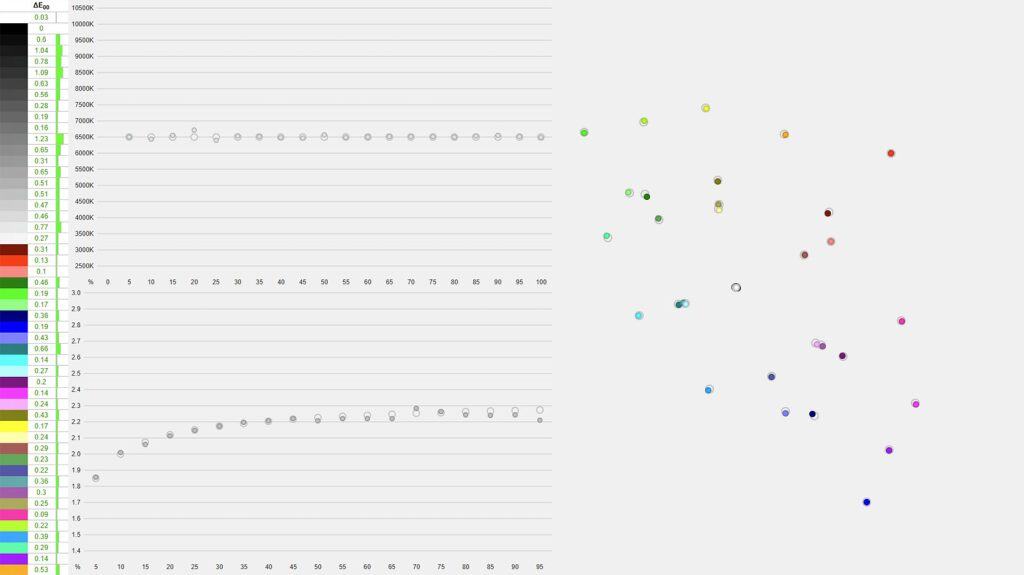
For full calibration, we set the brightness to 29/100 to get 120-nits and used the custom color temperature with red set to 95, green to 96 and green 100 to get 6482K. The average gamma is 2.17 and it accurately follows the sRGB tone curve.
You can download our ICC profile here.
Brightness & Contrast
Since every pixel on an OLED display can individually turn off completely to produce true blacks, the contrast ratio is basically infinite. Moreover, there are no blooming artifacts associated with mini LED FALD (full-array local dimming) displays.

When it comes to brightness performance, the MSI MAG 272QP QD-OLED X50 has VESA’s DisplayHDR True Black 500 certification, unlike the previous models with True Black 400.
This bumps up the specified brightness from 250-nits to 300-nits for 100% APL (Average Picture Level, white window test size) and from 450-nits to 500-nits for 10% APL.
In the SDR mode, the maximum brightness amounts to a consistent 305-nits. There’s no ABL (Automatic Brightness Limiter), that is, the brightness doesn’t fluctuate depending on how many bright elements there are on the screen, which is the preferred behavior.

The minimum brightness is 28-nits, making the monitor suitable for use in both dark and bright rooms.
HDR
There are three HDR modes: True Black 500, Peak 1000 nits and EOTF Boost.
In synthetic tests (white window against a black background), True Black 500 is limited to 520-nits, while the Peak 1000 nits and EOTF Boost have the same performance, reaching up to 1011-nits for 3% APL.
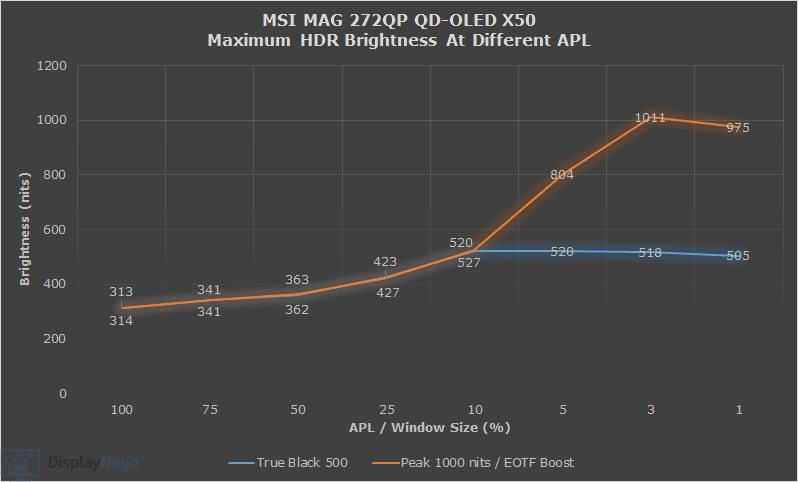
However, in regular HDR content, brightness behavior changes between the three modes due to different EOTF tracking. In the charts below, you can check out the accuracy of all modes. The gray line is the target brightness, and the yellow line is the monitor’s brightness.
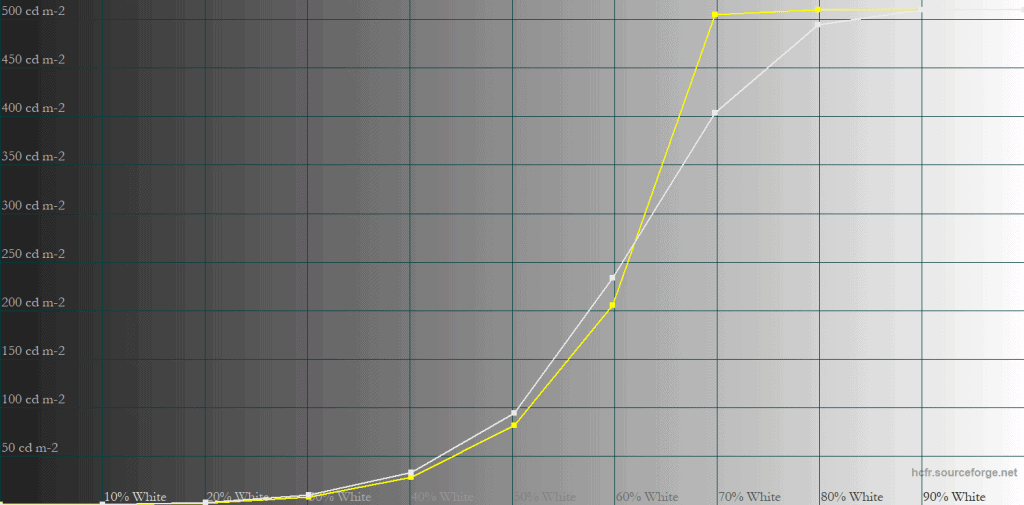
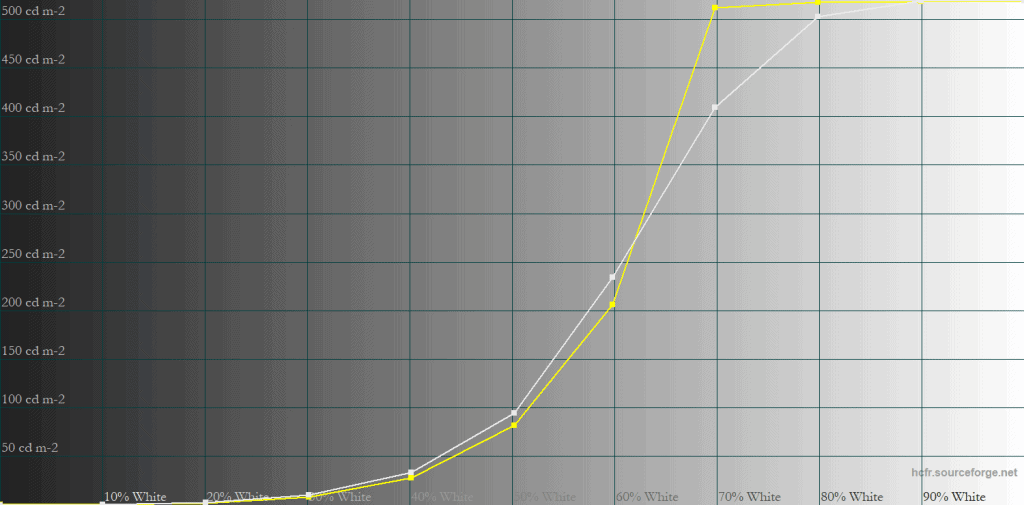
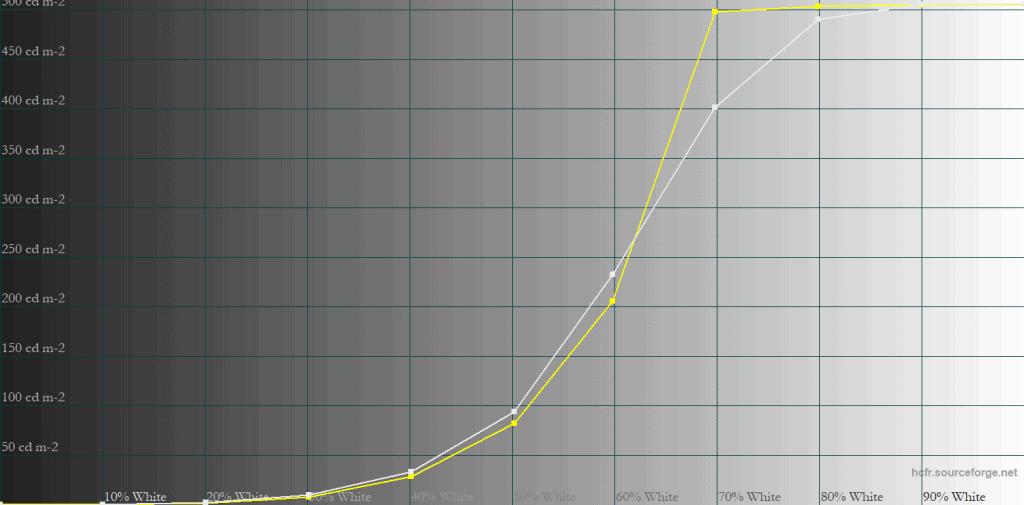
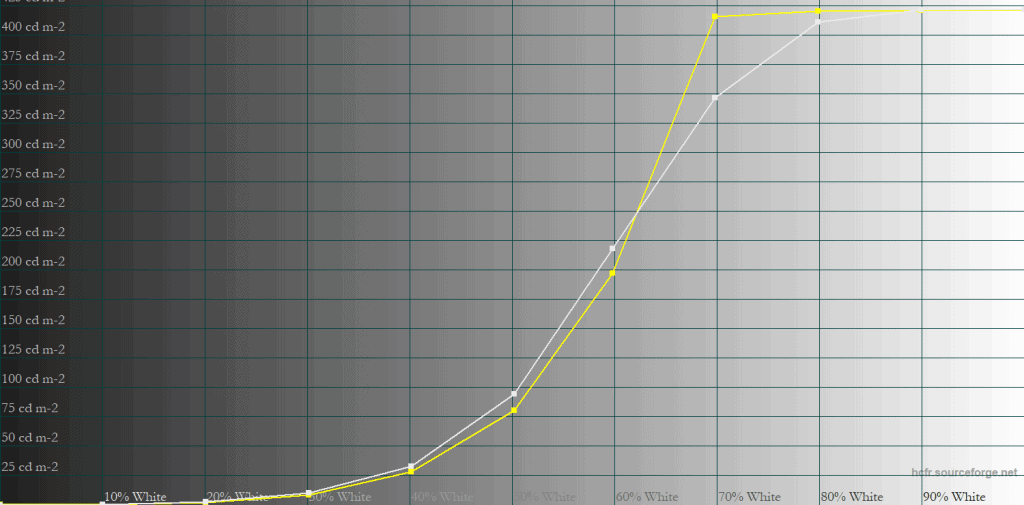
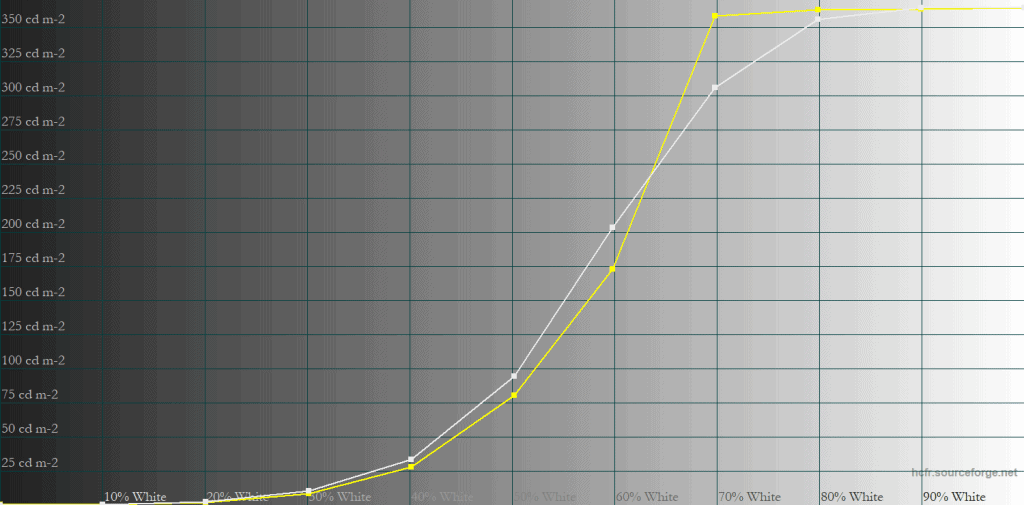

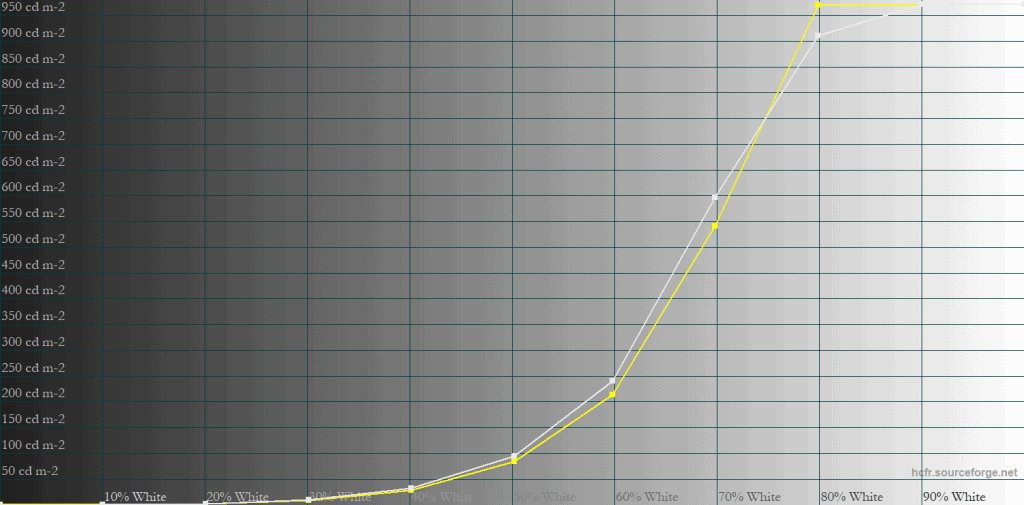
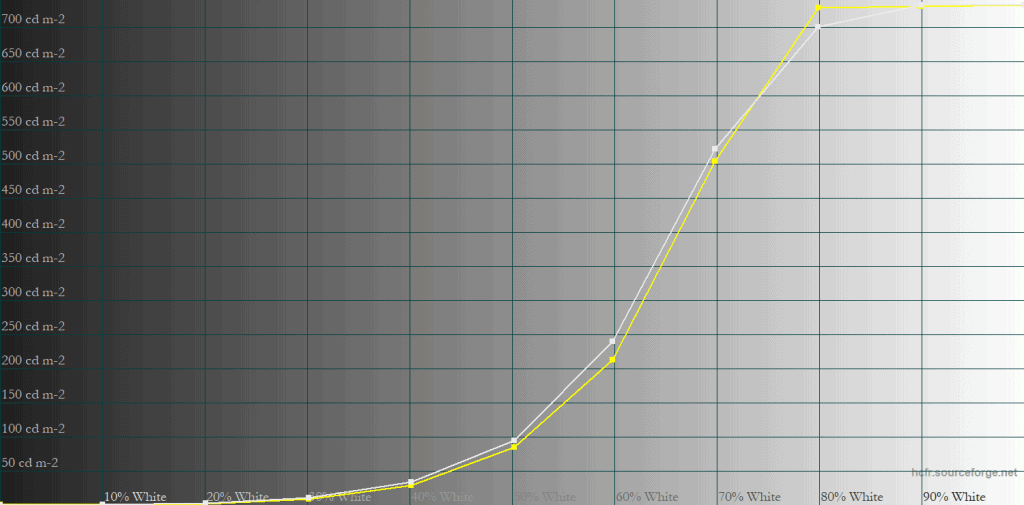
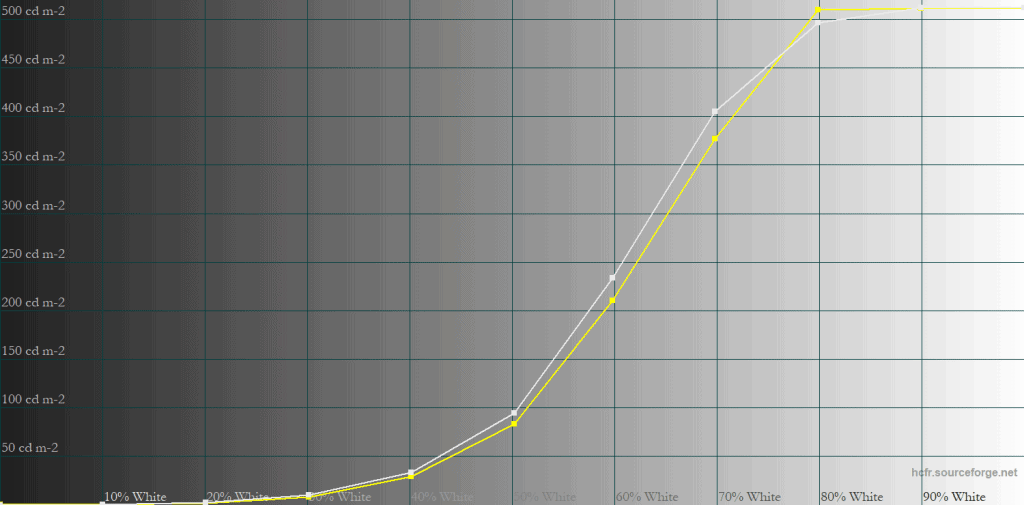
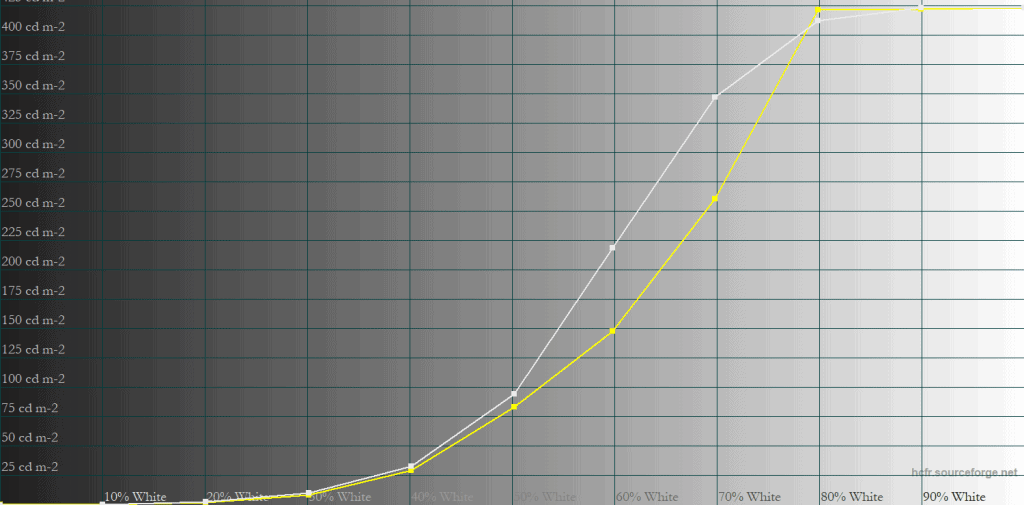

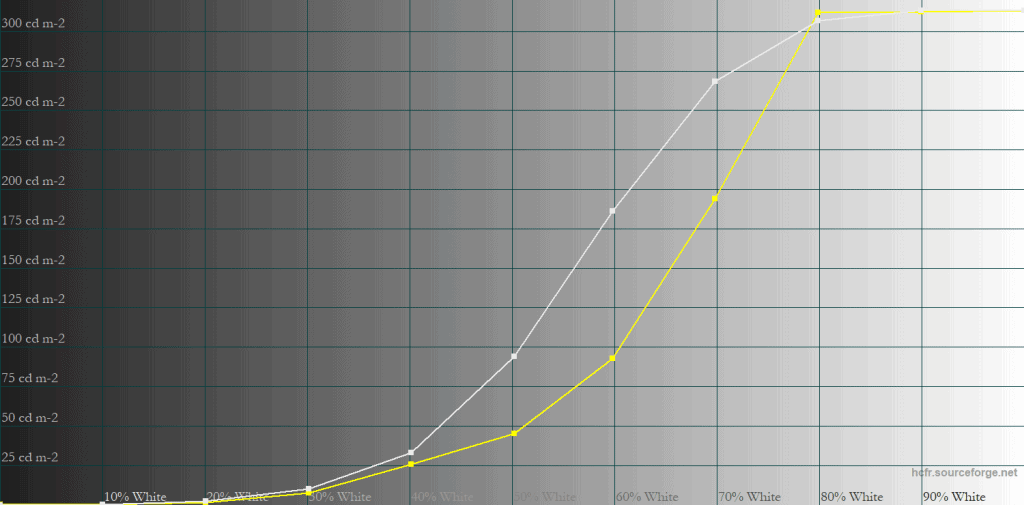
As you can see, the Peak 1000 nits mode is more accurate with small 1% – 10% APLs, but with large 25% – 100% APLs, the brightness is drastically below the target.
This is the same behavior we’ve seen with all monitors using Samsung’s QD-OLED panels and Samsung claims this panel dimming exists due to power management.
The True Black 500 nits is more accurate overall, albeit the brightness is still a bit lower than intended below 60% white and a bit higher at over 70% white – in addition to being limited to around 500-nits.
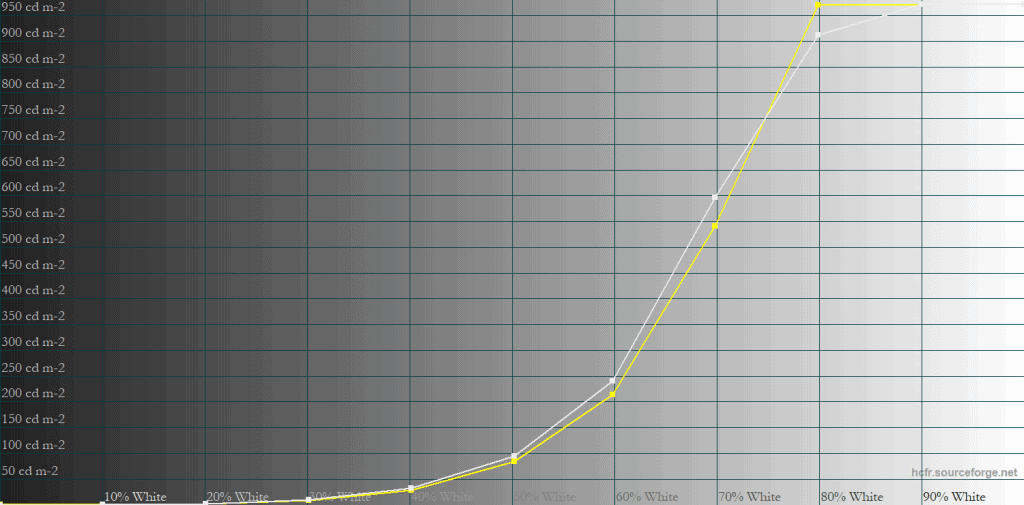
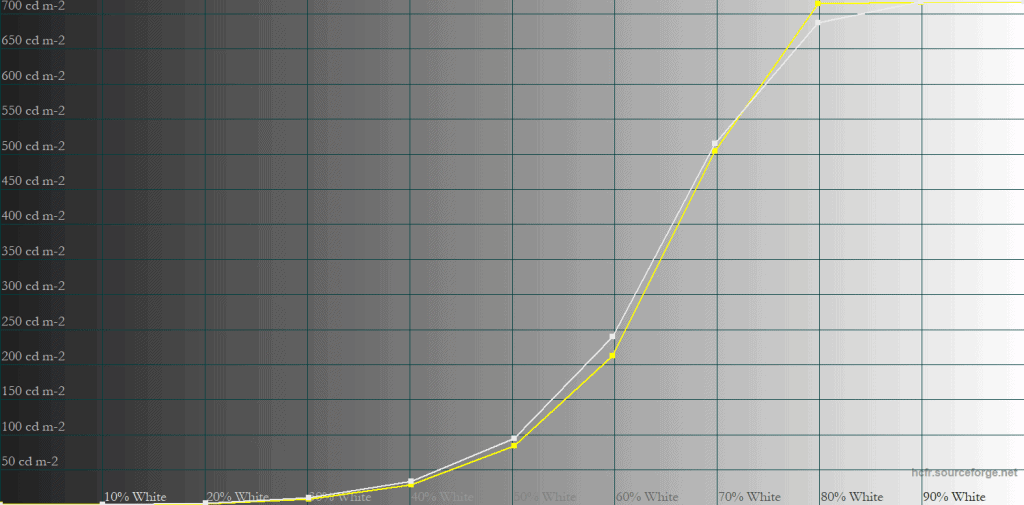
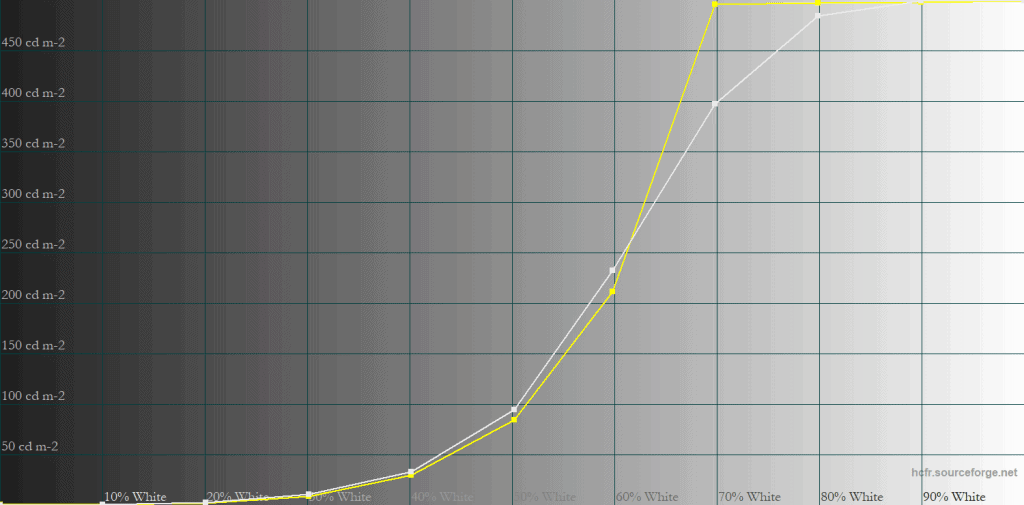
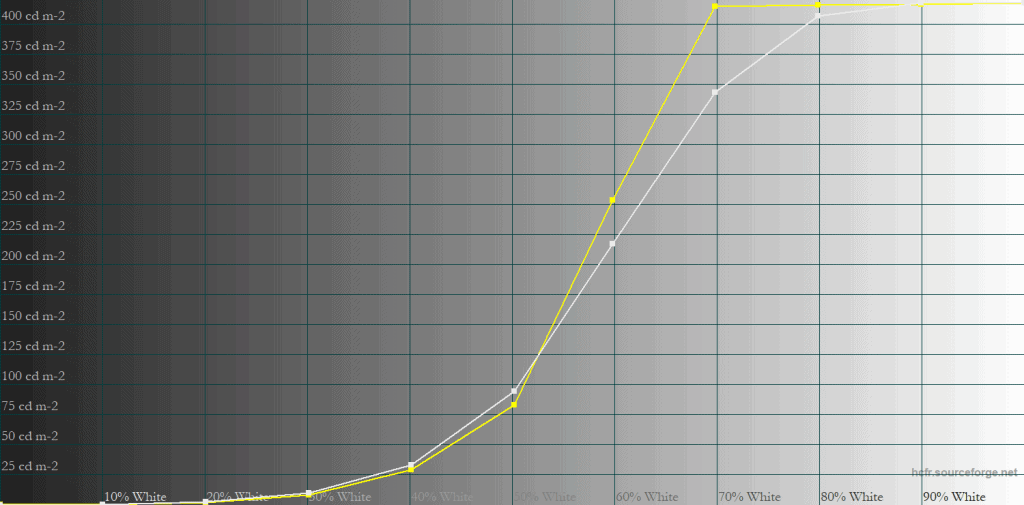
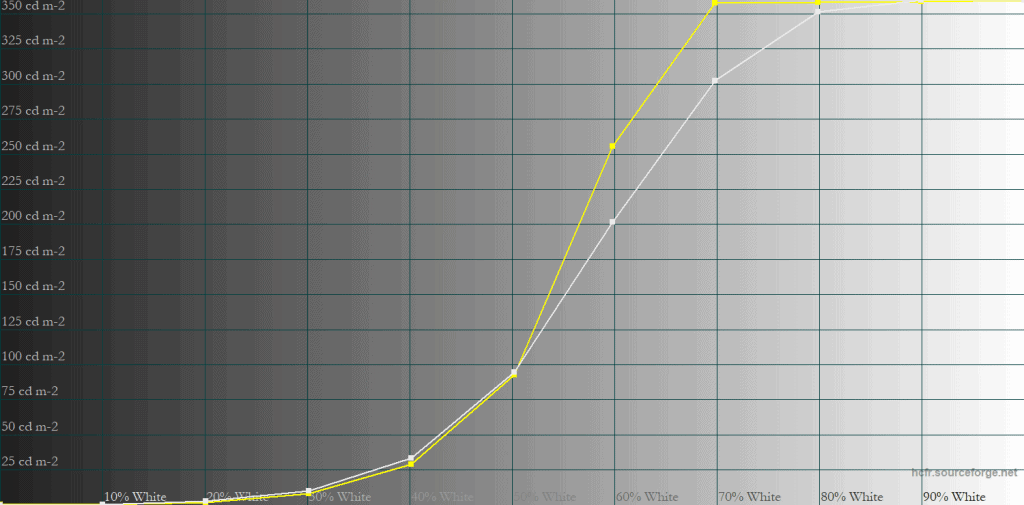
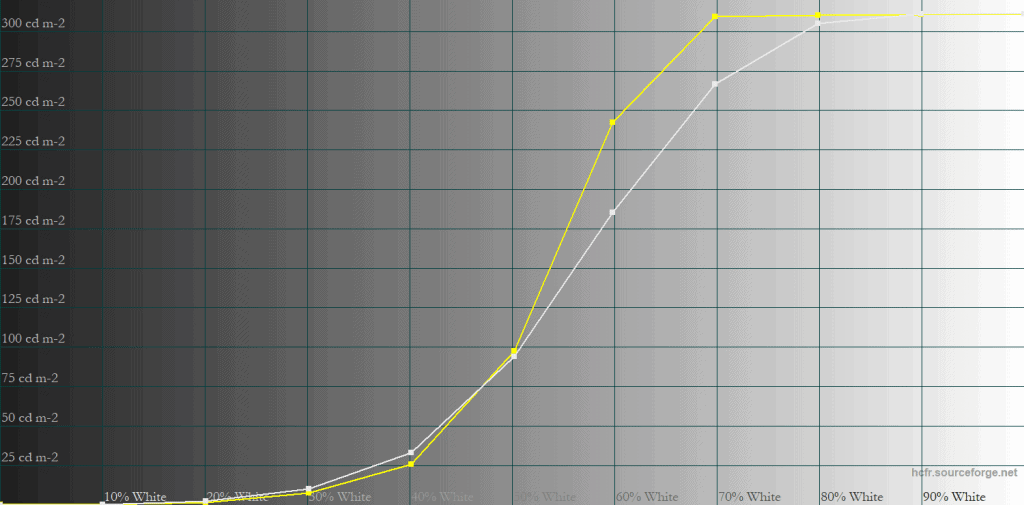
The EOTF Boost is MSI’s attempt to circumvent QD-OLED’s limitations by combining the two modes. With 1% – 5% APLs, the brightness performance is the same as it’s with Peak 1000 nits, 10% APL is the same as True Black 500, and for larger 25% – 100% APLs, the behavior is similar to True Black 500, though now it’s significantly brighter than intended with 60 – 80% white.
Here’s a look at some real-scene brightness performance.
Sunlight in ‘A Perfect Planet’ | Small flash from ‘Chasing The Light’ | Large flash from ‘Chasing The Light’ | Lightning in ‘A Perfect Planet’ | Solar flare in ‘A Perfect Planet’ | Sunlight in‘ A Perfect Planet’ | |
| MSI MAG 272QP X50 (QD-OLED) True Black 500 | 497 | 525 | 377 | 514 | 209 | 224 |
| MSI MAG 272QP X50 (QD-OLED) Peak 1000 nits | 558 | 863 | 395 | 567 | 129 | 140 |
| MSI MAG 272QP X50 (QD-OLED) EOTF Boost | 580 | 845 | 366 | 556 | 319 | 322 |
| MSI MPG 321CURX (QD-OLED) True Black 400 | 429 | 452 | 310 | 450 | 201 | 207 |
| MSI MPG 321CURX (QD-OLED) Peak 1000 nits | 538 | 974 | 328 | 549 | 108 | 113 |
| KTC G27P6S (W-OLED MLA+) | 317 | 739 | 313 | 602 | 183 | 216 |
| KTC M27P6 (Mini LED IPS) VESA DisplayHDR, Low | 837 | 1224 | 1751 | 645 | 385 | 394 |
| KTC M27P6 (Mini LED IPS) HDR Cinema, Low | 745 | 1096 | 1416 | 591 | 334 | 349 |
| KTC M27T6 (Mini LED VA) Display HDR, Low | 1263 | 1298 | 1642 | 1173 | 837 | 859 |
| KTC M27T6 (Mini LED VA) HDR Game, Standard | 695 | 674 | 1316 | 615 | 536 | 542 |
| BenQ EX321UX (Mini LED IPS) | 792 | 1140 | 1440 | 579 | 309 | 317 |
While the EOTF Boost does deliver increased brightness overall, there can be some noticeable brightness fluctuations when watching regular content. Some users might find them bothersome, in which case, we recommend sticking with the Peak 1000 nits mode, though True Black 500 is noticeably brighter in scenes with big bright elements, so it ultimately comes down to personal preference.
Brightness doesn’t decrease even after a 10-minute static stress test.
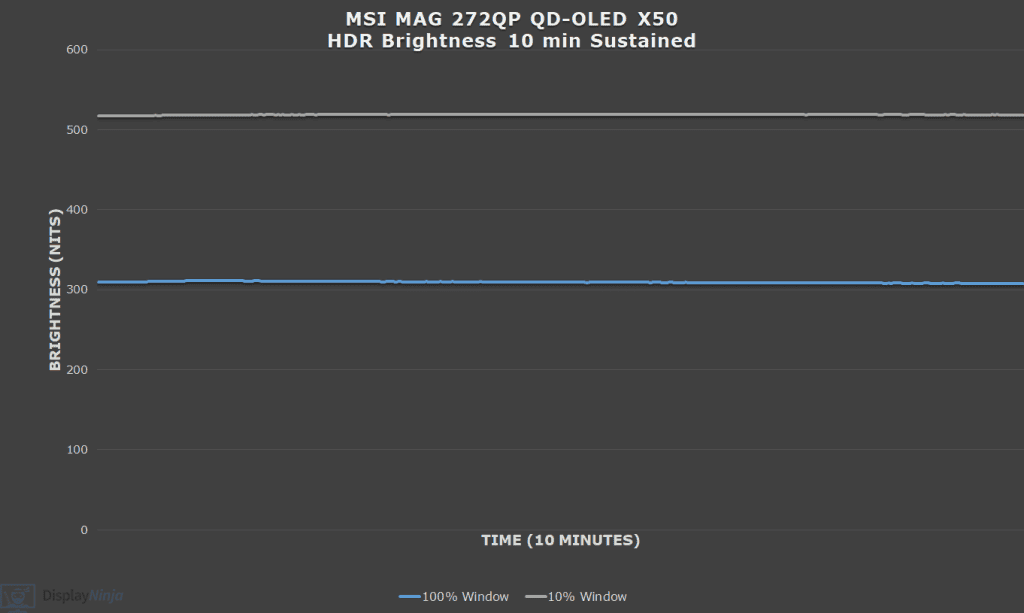
In the chart below, you can see how the brightness of the MSI MAG 272QP X50 compares to a few other HDR monitors we tested, including the MSI MPG 321CURX with a previous-gen HDR True Black 400 panel.
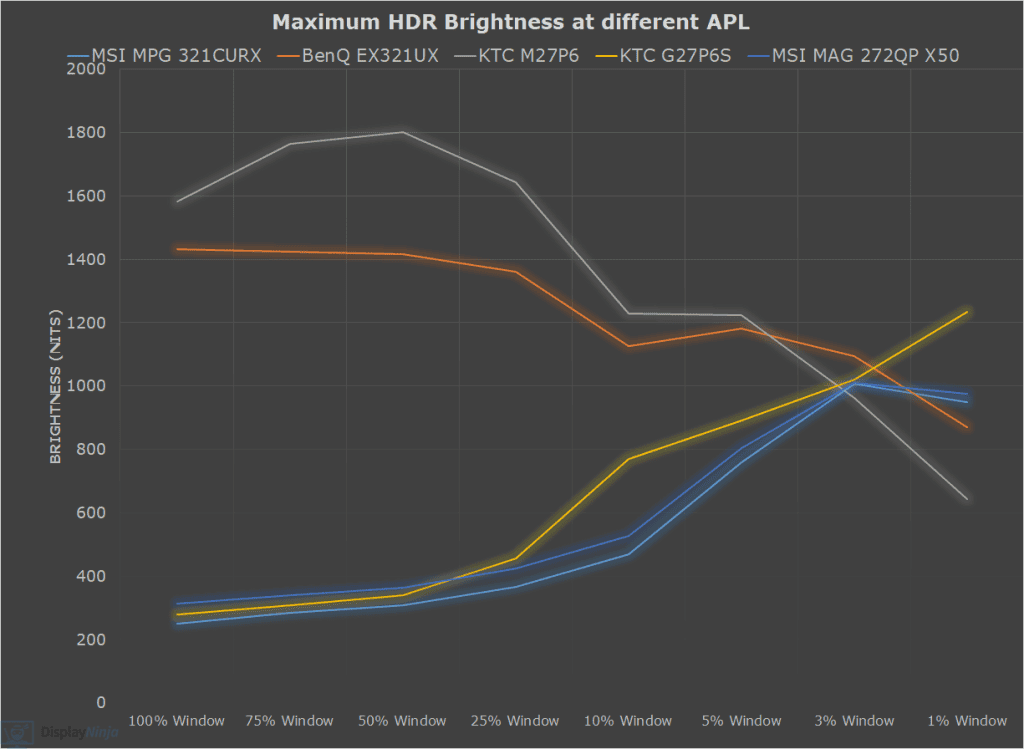
While the KTC G27P6S with LG’s W-OLED MLA+ panel has a higher brightness in this chart, note that this refers to white luminance. When it comes to color luminance, Samsung’s QD-OLED panels are brighter, which in addition to their wider color gamut, results in a higher perceived brightness overall.
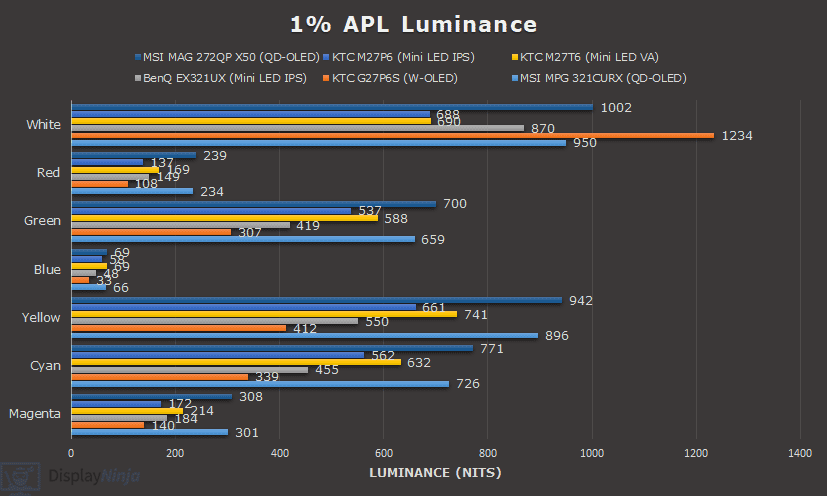
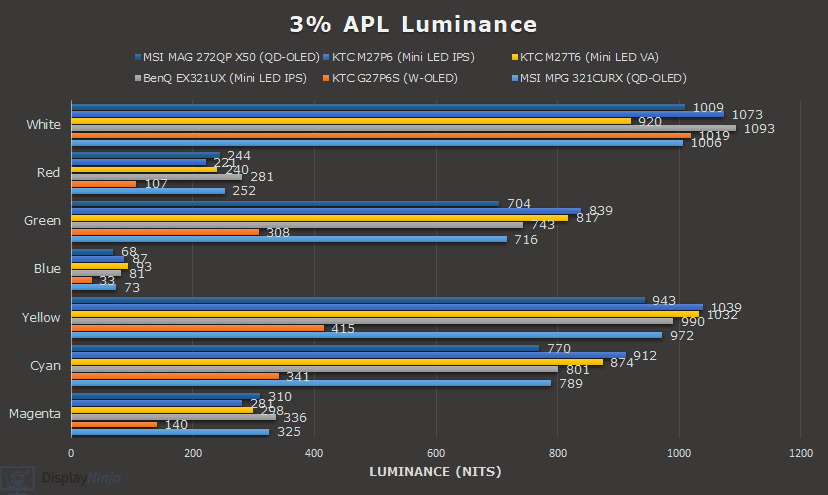
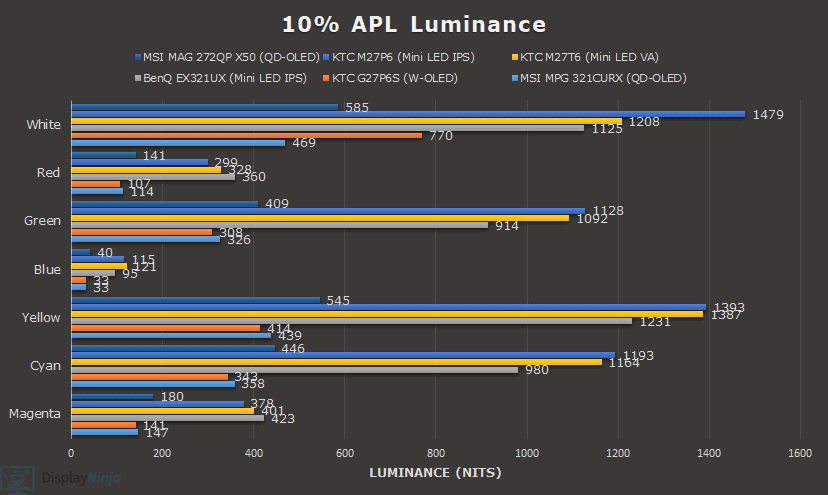

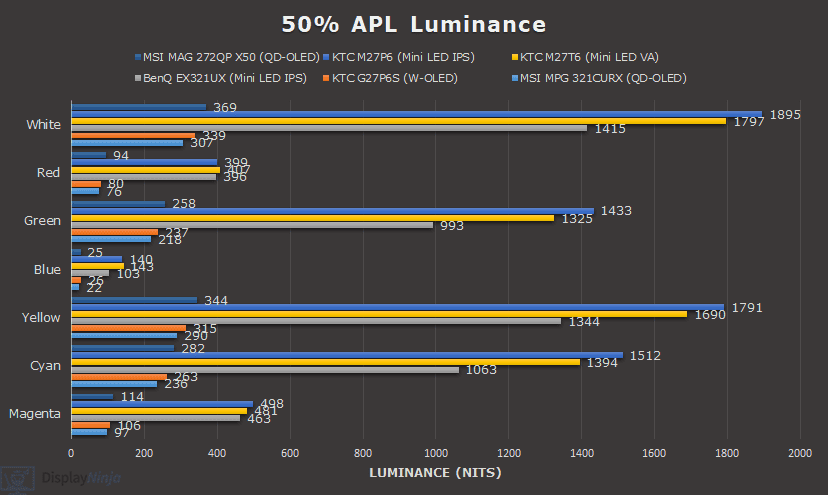

Mini LED monitors have significantly higher brightness for large APLs, but they have their own drawbacks as well, such as FALD blooming in certain scenes.
In the video below, you can see how the MSI MAG 272QP QD-OLED X50 (on the right) compares to the KTC M27P6 with a 1440p IPS panel and a 1152-zone mini LED FALD backlight, reaching up to 1,800-nits.
Keep in mind that the haloing visual artifacts you see in the video are caused by the camera and compression (such as the Las Vegas sign at the beginning), and aren’t visible in real use.
While watching both monitors side by side, we came to the conclusion that in a lot of scenes, the image quality is equally good on both displays. Some scenes (with a lot of large bright elements) look better on mini LED, while dark scenes look notably better on OLED thanks to their true blacks and brighter small highlights without blooming.
Finally, here’s a look at the monitor’s color temperature and color saturation tests.
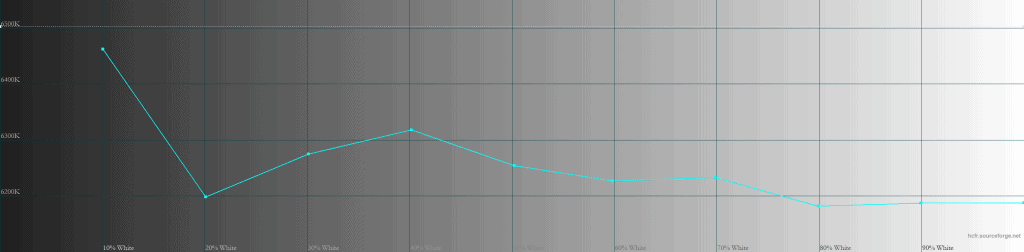
Color temperature is around 6200K on average, and there’s no noticeable tinting to the whitepoint.
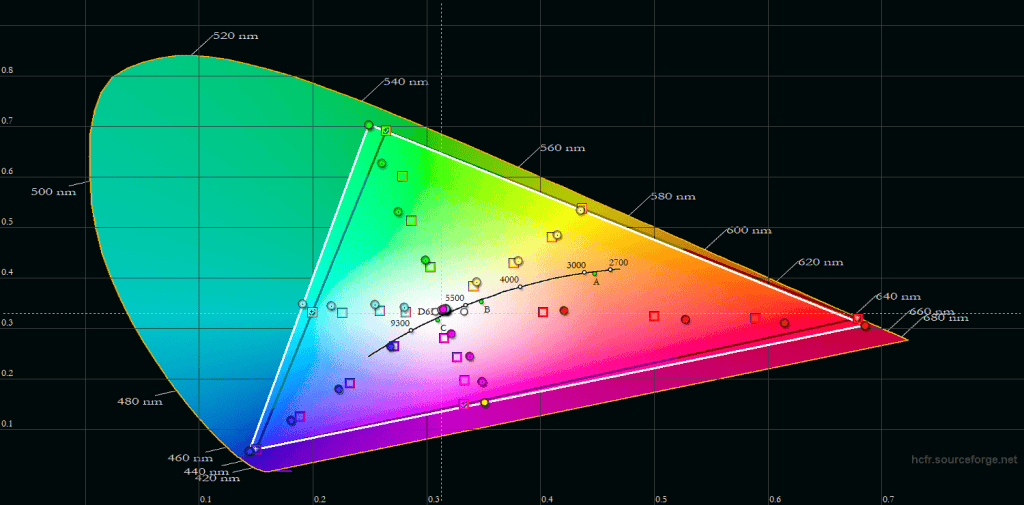
Color saturation HDR is decent. There’s some oversaturation, but nothing extreme.
Subpixel Layout & Pixel Density
The MSI MAG 272QP X50 uses a QD-OLED panel with a triangular subpixel layout that’s more square-shaped than that of the first-gen panels, which were more diamond-shaped. This makes fringing on small text and fine details less noticeable.
You can still notice some green and magenta fringes on some lines, but it’s not bothersome during regular use.
The 2560×1440 resolution on the 26.5″ viewable screen of the monitor has a pixel density of 110.84 PPI (pixels per inch), which results in reasonably sharp details and text, as well as a decent amount of screen space.
Further, 1440p is not nearly as demanding as 4K UHD, allowing you to reach higher frame rates more easily.
Even a lot of competitive FPS players prefer 27″ 1440p displays as the higher resolution provides sharper details and makes enemies stand out more in certain environments in comparison to typical ~24″ 1080p eSports displays.
Of course, 1080p displays allow for even higher frame rates and therefore lower latency, while the smaller 24″ sized screens allow you to see more of what’s happening on the screen without having to move your eyes or neck, so it comes down to personal preference.
Performance

The MSI MAG 272QP QD-OLED X50 has a maximum refresh rate of 500Hz, which provides you with incredible motion clarity and responsiveness.
Further, OLED panels have an instantaneous pixel response time speed, meaning that there’s no ghosting behind fast-moving objects regardless of the refresh rate.
For latency and response time testing, we’re using OSRTT. Before the tests, the monitor was calibrated and warmed up.
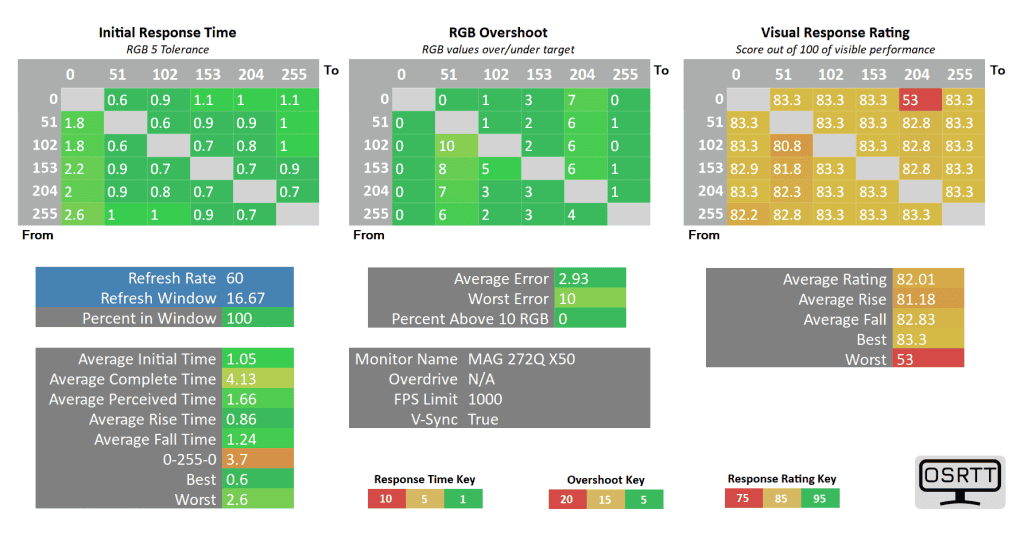
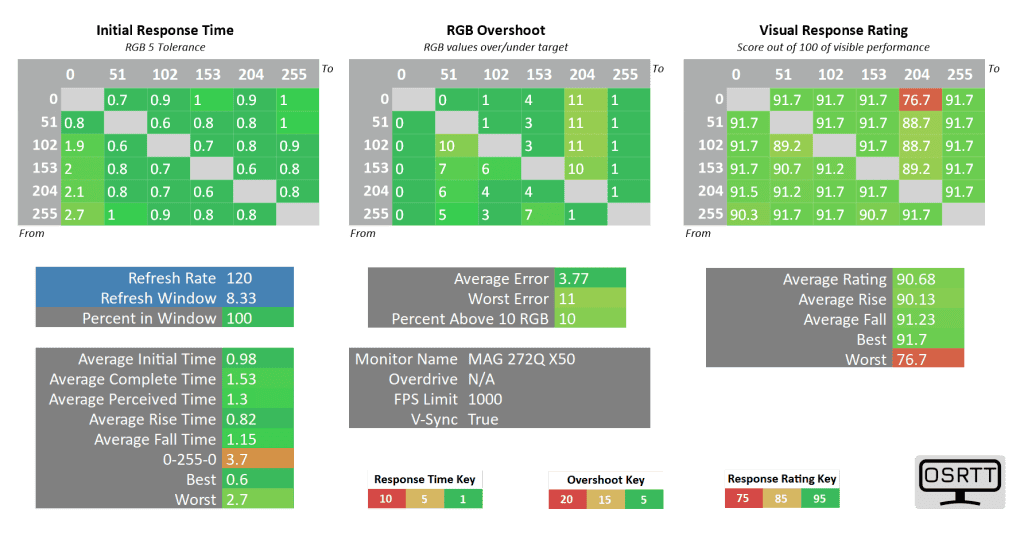
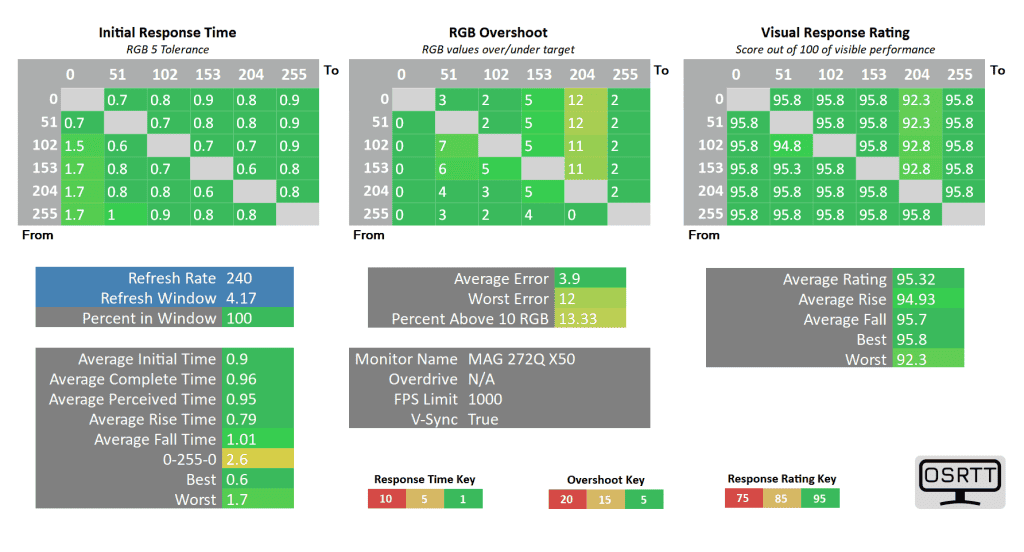
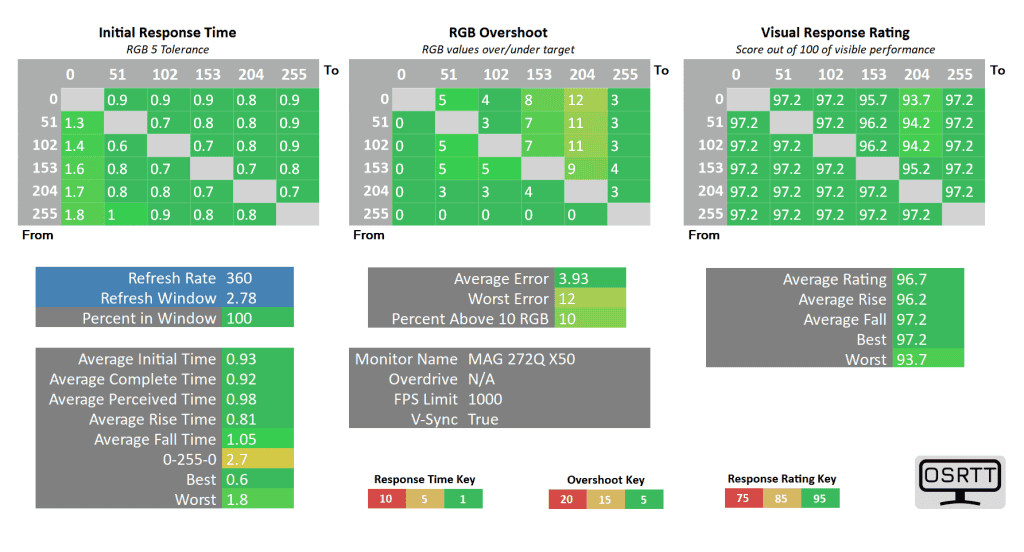
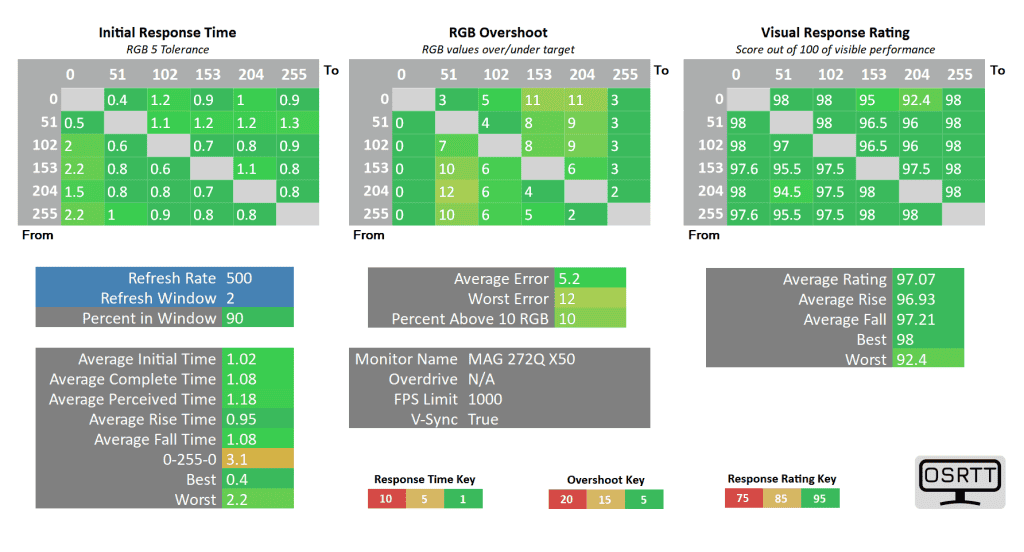
There are some slower transitions and overshoot present in the charts, but this is only due to the limitation of the OSRTT measuring device.

In reality, there’s no ghosting or overshoot. You can see how the monitor fares in Blur Busters’ UFO ghosting test, which we ran using 960 Pixels Per Sec, shutter speed set to 1/4 of the refresh rate with fixed focus, ISO and color temperature (6500K).
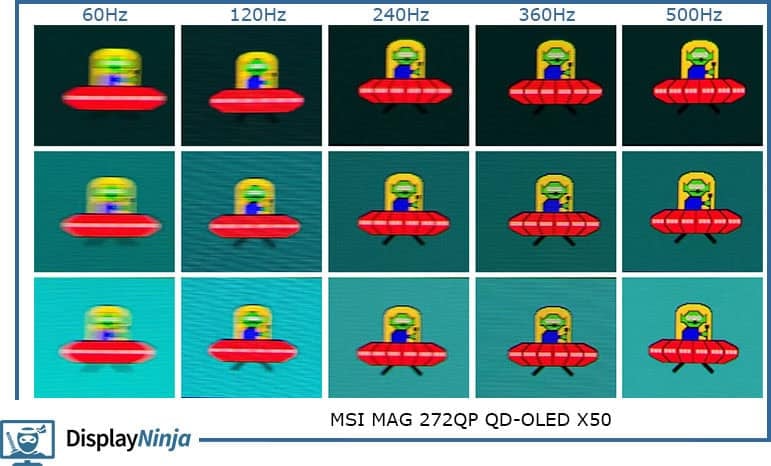
Here’s how it compares to some other models we tested.
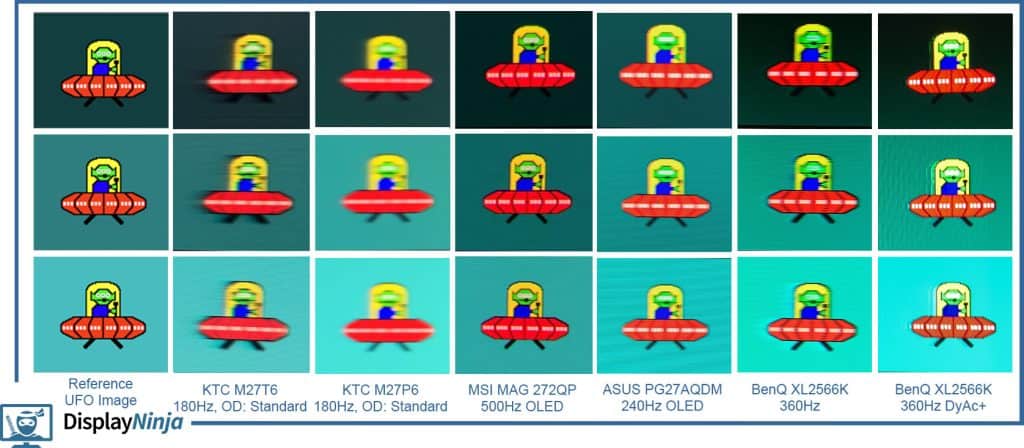
As you can see, native 500Hz on an OLED display offers incredible motion clarity, it even rivals 360Hz eSports TN models with DyAc backlight strobing.
The MSI MAG 272QP X50 also supports BFI (Black Frame Insertion) via its MPRT feature. It reduces the maximum brightness to 155-nits since it basically displays half the frames as black in order to reduce perceived motion blur at lower frame rates.

So, if you enable MPRT at 500Hz, you’ll need to manually cap the in-game frame rate to 250FPS for optimal performance.
250FPS BFI provides you with the same motion clarity as native 500Hz (but not as low input latency), which can be useful in fast-paced games where you cannot output more than 250FPS.
MPRT also doesn’t work at the same time as VRR (variable refresh rate).
Other OLED monitors with BFI function a bit differently. On the ASUS PG32UCDP, for instance, you’d need to first reduce the refresh rate to 120Hz to enable MPRT, which would then operate at 240Hz to deliver 120FPS BFI.
Since BFI only works at 120FPS minimum, this means that you might not be able to enable MPRT on the MSI MAG 272QP X50 on consoles that support 120Hz (it must run at 240Hz for 120FPS BFI). We don’t test with consoles, so we cannot confirm this.
The monitor also supports variable refresh rate via AMD FreeSync Premium Pro, NVIDIA G-SYNC Compatible (no official certification but works with supported cards) and HDMI 2.1 VRR with a 60-500Hz range.
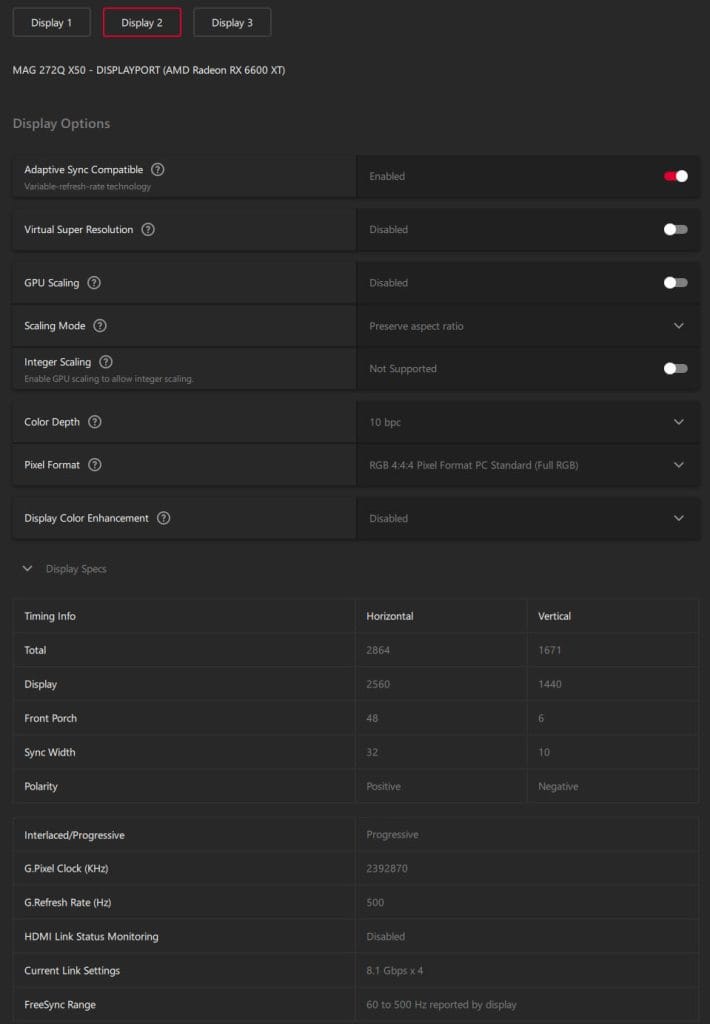
VRR ensures tear-free gameplay up to 500FPS, but as it’s the case with most VA and OLED panel monitors, there’s some VRR brightness flickering.
It mainly occurs in dark scenes of games with fluctuating frame rates and in in-game menus or loading screens. Since screen tearing is basically unnoticeable at 500Hz, we recommend simply disabling VRR in the affected titles.
Next, here’s a look at the display latency.
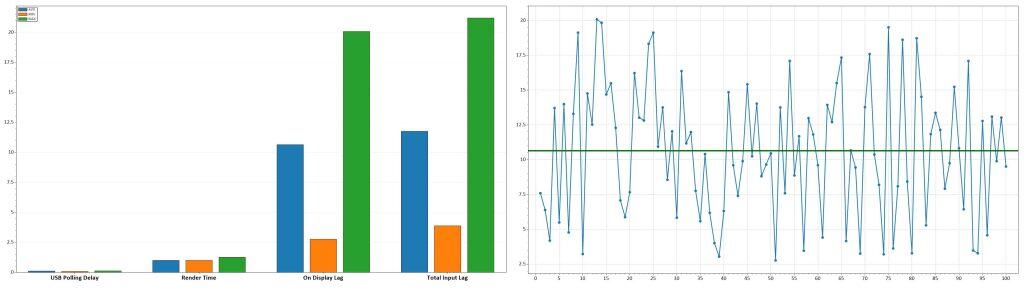
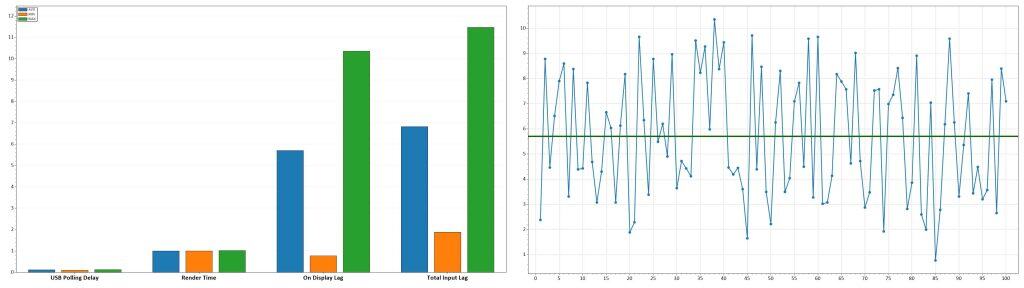
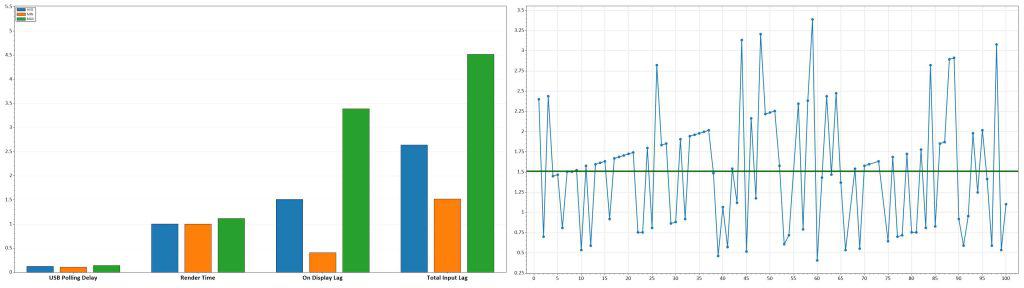
Display latency is only 1.51ms at 500Hz, 5.71ms at 120Hz and 10.65ms at 60Hz, which makes for imperceptible delay between your actions and the result on the screen.



Moving on, the MSI MAG 272QP QD-OLED X50 has excellent image uniformity as there’s only up to around 1% brightness and contrast deviation across the screen.
As it’s the case with all OLED panels though, there’s some minor vertical banding on solid dark-gray backgrounds, but it isn’t noticeable during regular use. We weren’t able to capture this on camera.
We didn’t find any dead or stuck pixels, pixel inversion artifacts, frame skipping or other issues. Since OLED panels don’t use a backlight, there are no IPS/VA glow, backlight bleeding or FALD blooming visual artifacts present either.
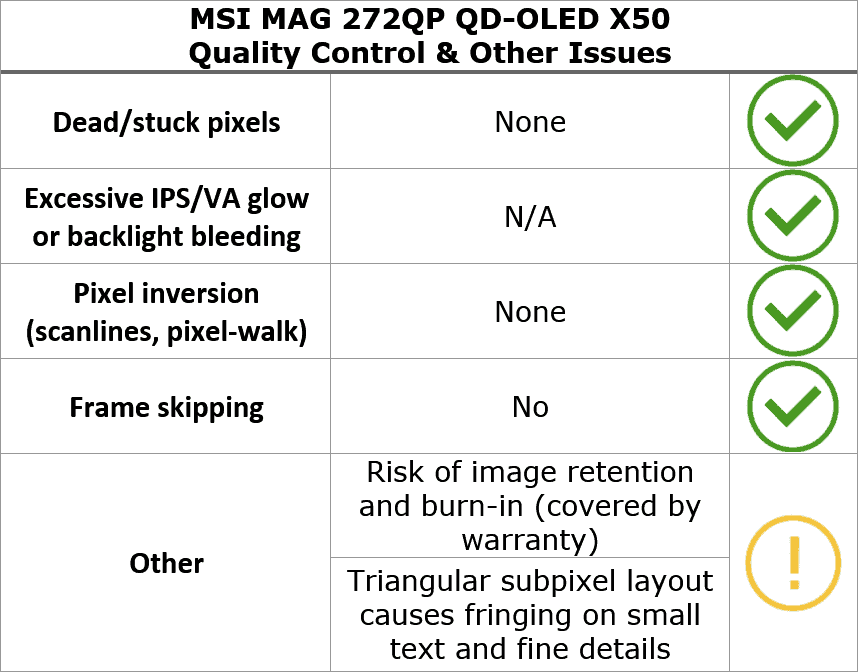
Apart from the minor fluctuations in brightness due to the way OLED panels work (which is invisible to the human eye), the monitor is completely flicker-free.
There’s also a low-blue light filter mode that reduces the color temperature down to 4000K for a more comfortable viewing experience before bedtime.
Burn-in
The main downside of OLED panels is the risk of permanent image burn-in and temporary image retention. When an image with bright static elements is displayed for too long, there’s a chance those static elements can ‘burn-in’ and become permanently visible as an afterimage.
However, as long as you use the monitor sensibly, play varied content and make use of MSI’s OLED Care features, it shouldn’t be an issue.
MSI even offers a 3-year warranty that covers burn-in.
Additionally, the MSI MAG 272QP X50 has active cooling via its heatsink instead of using a cooling fan, which can be loud and fail in time.
You’ll find the following OLED care features in the OSD menu:
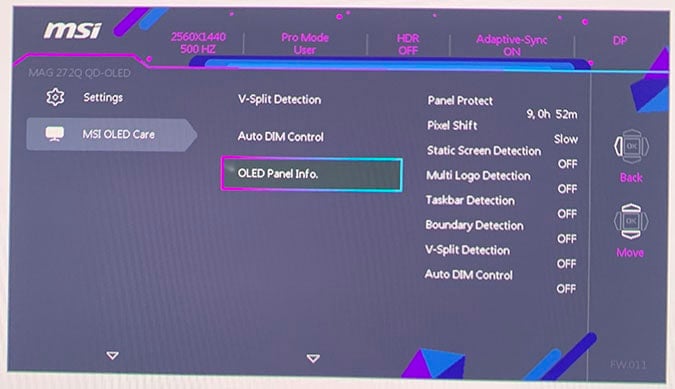
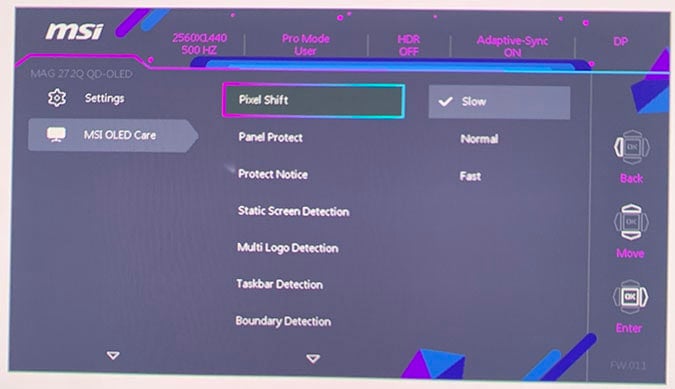
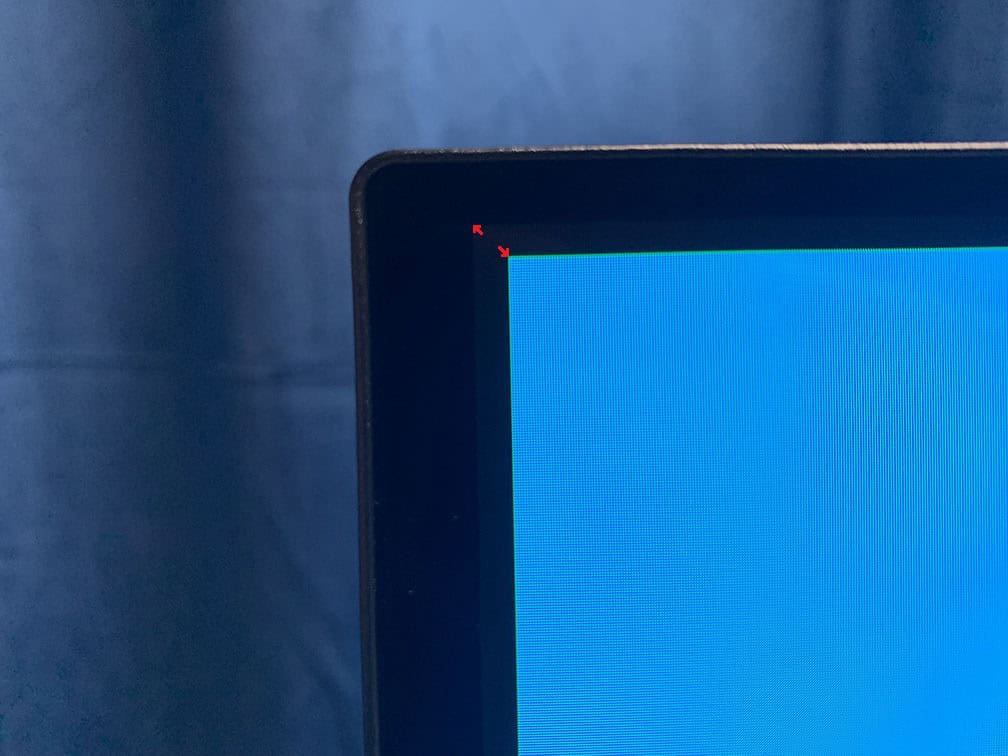
- Pixel Shift – occasionally moves the entire image by a few pixels (three frequency levels available, cannot be disabled)
- Panel Protect – refreshes the pixels every 4 or 16 cumulative hours (takes around 9 minutes)
- Static Screen Detection – lowers the brightness after detecting that a static image remains on the screen
- Multi Logo Detection – lowers the brightness of static elements
- Taskbar Detection – lowers the brightness of the taskbar area
- Boundary Detection – lower the brightness when letters, pillars, etc. are detected
- V-Split Detection – lower the brightness along vertical lines
- Auto DIM Control – gradually lowers the brightness when static images are detected
Features
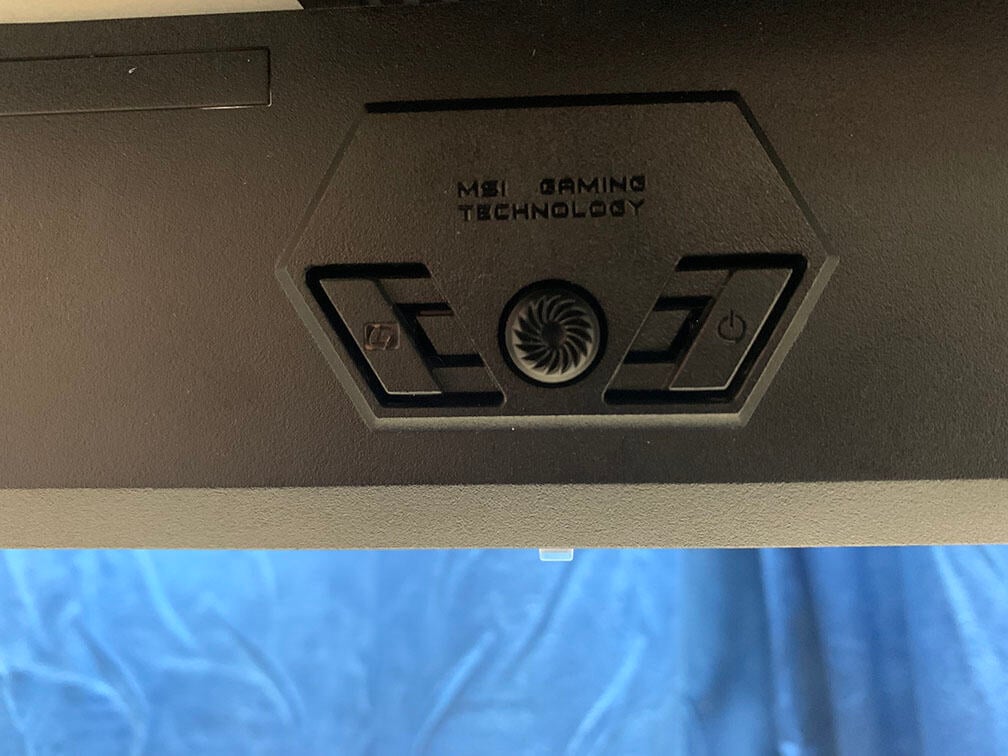
Behind the bottom bezel of the screen, there’s a directional joystick for quick and easy navigation through the OSD menu. There’s also a dedicated power button, an additional ‘G key’ button for shortcuts and a power LED indicator.
While the monitor is on, the power LED is white (the LED indicator can be disabled in the OSD menu) and blinks orange while the Panel Protect process is active. You can also change whether the power button powers the display on/off or puts it in standby.
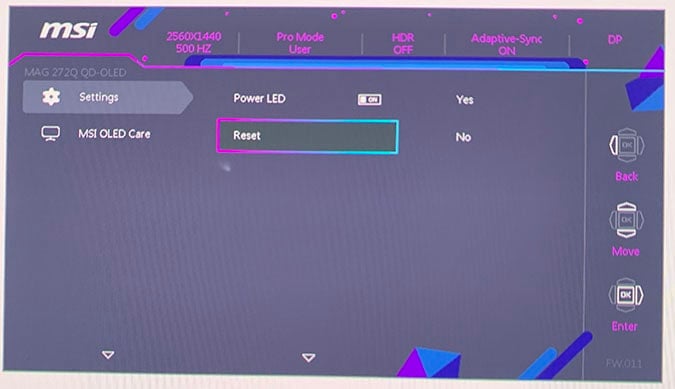
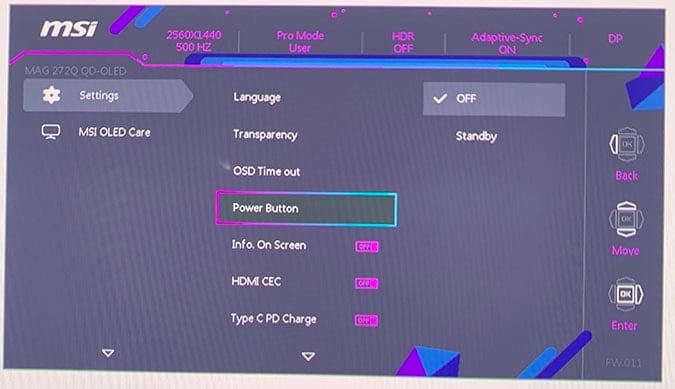


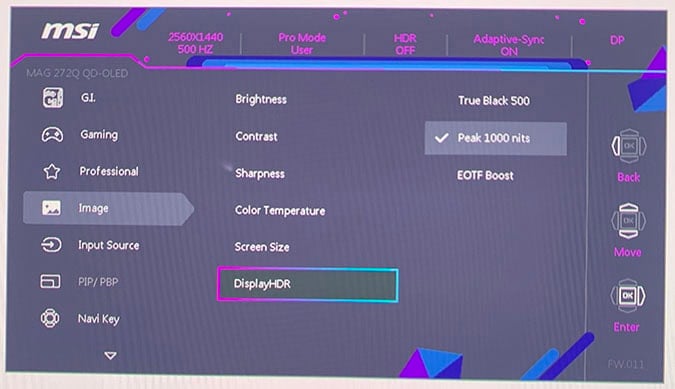
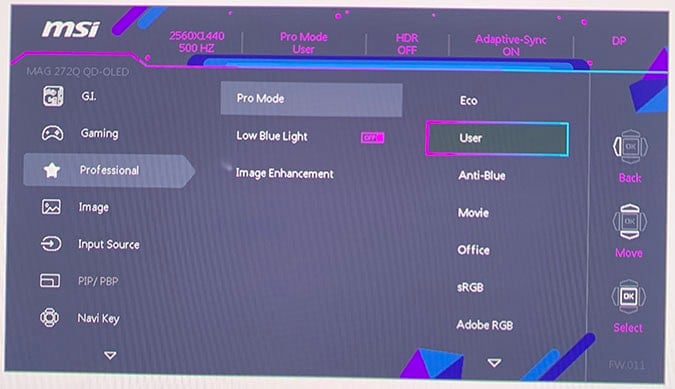
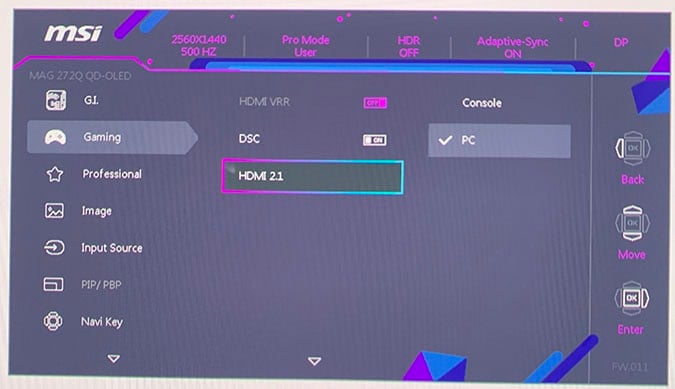

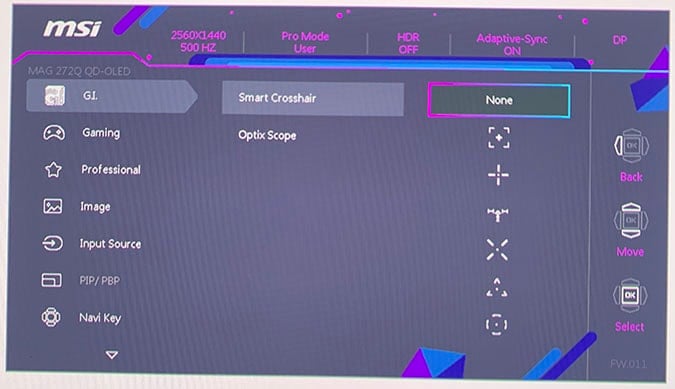
Pressing the ‘G key’ button and moving the joystick up, down, left and right summons a quick menu for certain shortcuts, which can be changed to the following options: Brightness, Game Mode, Smart Crosshair, Alarm Clock, Input Source, PiP/PbP, Refresh Rate, Info. On Screen, Night Vision and Optix Scope.
Besides the typical image adjustment tools (brightness, contrast, color temperature), the MSI MAG 272QP also has some advanced settings, including DSC toggle, sharpness, aspect ratio (auto, 4:3, 16:9, 16:10, 1:1, 24.5″) and automatic input detection. There are no gamma or hue/saturation adjustments.
Note that if you wish to use the 24.5″ simulation mode, you must disable DSC, which limits the monitor to 240Hz. Therefore, we recommend doing this manually in your GPU drivers if you want to keep 500Hz in 24.5″ or similar mode.
You must also disable DSC in order to use Picture in Picture and Picture by Picture.
Since it doesn’t have a USB port, the monitor doesn’t support MSI’s Gaming Intelligence desktop application, but you can use third-party apps, such as ControlMyMonitor, to make the following adjustments:
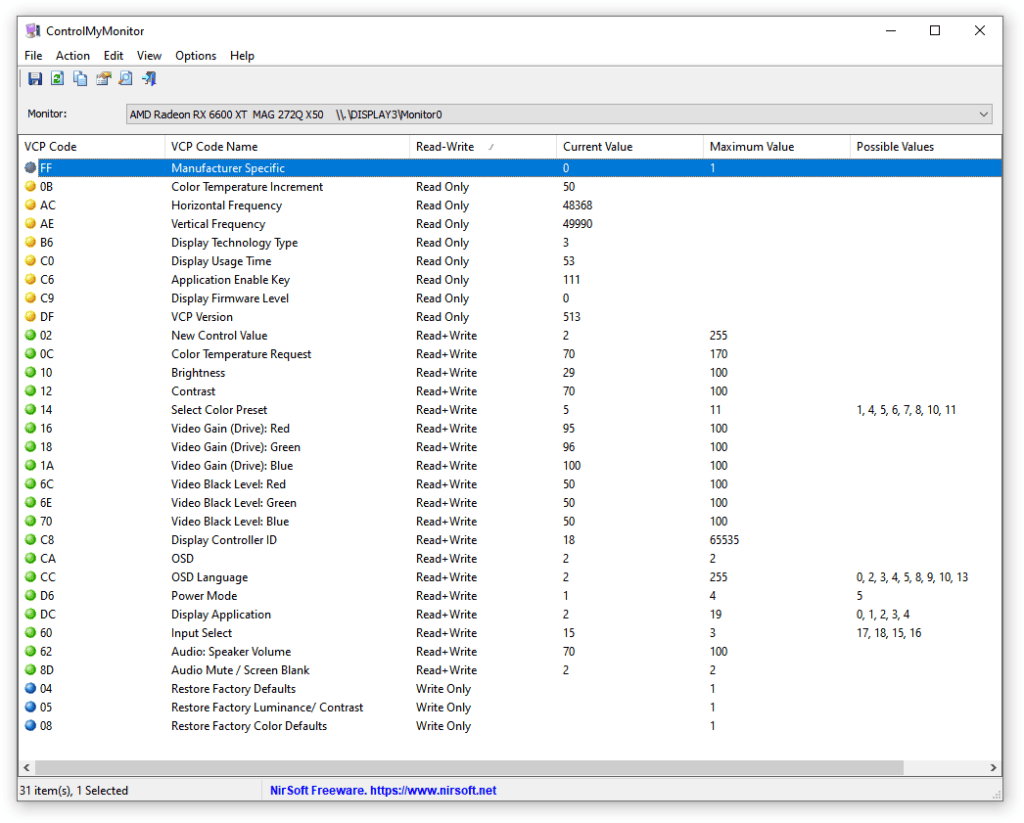
Useful gaming features include smart crosshair overlays (white or red, or it can automatically change color depending on the background), Optix Scope (zooms in the area around your crosshair), Night Vision (improves visibility in dark scenes, including an ‘AI’ mode that avoids over-brightening the bright parts), a refresh rate tracker and an on-screen timer.
Other settings include AI Vision (combines Night Vision and Image Enhancement, which is another sharpness filter), HDMI 2.1 (console or PC compatibility), OSD (language, timeout, transparency), HDMI CEC (monitor powers on when you turn on a console), Type C PD Charge (up to 15W), Info. On Screen (shows info such as current resolution and refresh rate on-screen) and factory reset.
Design & Connectivity




The MSI MAG 272QP QD-OLED X50 monitor has a robust design with a fully ergonomic stand, including -5°/20° tilt, +/- 30° swivel, +/- 90° pivot, up to 110mm height adjustment and 100x100mm VESA mount compatibility.
Further, the screen has 1mm ultra-thin bezels at the top and at the sides, while the bottom bezel is a bit thicker at around 14mm with black borders before the image starts (approx. 7mm at the sides, 4mm at the top and 1mm at the bottom).
The design is mostly matte and textured with some glossy accents at the rear.

Connectivity options include DisplayPort 1.4 with DSC, two HDMI 2.1 ports with DSC, a USB-C port with DP Alt Mode and 15W Power Delivery and a headphone jack.
The screen has a semi-glossy finish, which makes the image more vivid as there’s no graininess associated with matte anti-glare coatings.

However, the screen is also more reflective and since there’s no polarizer, blacks are raised when hit by direct lighting. As long as there’s no light directly pointed at the screen though, this won’t be an issue.




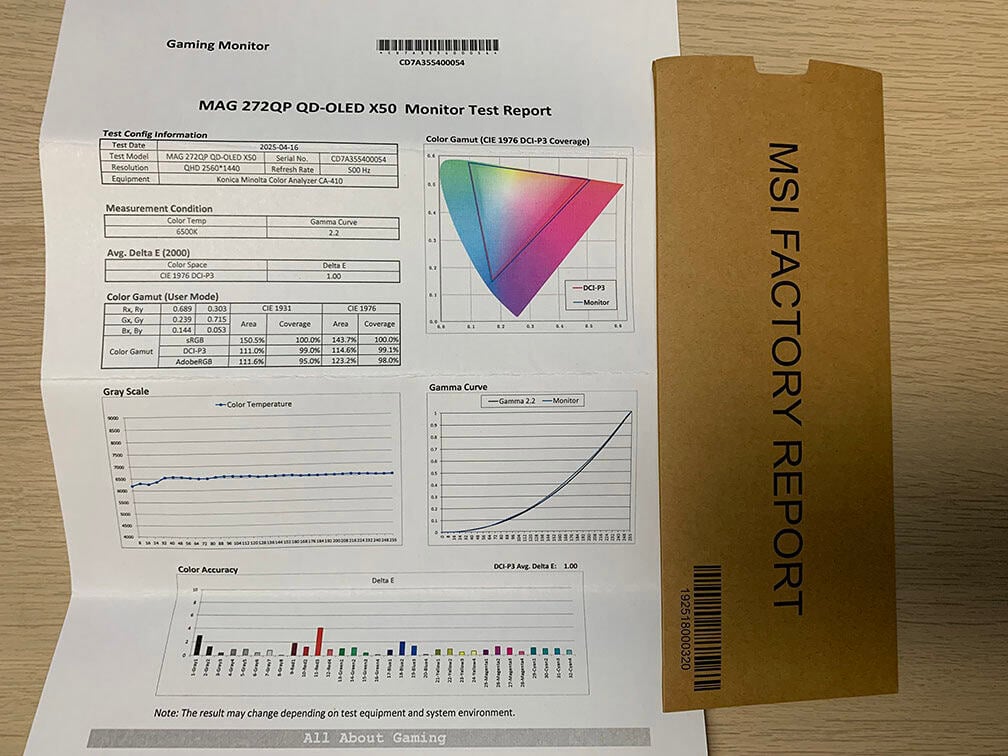

In the box, along with the monitor and its stand, you’ll get a DisplayPort cable, an HDMI cable, a power cord for the integrated power supply, a factory calibration report, a fiber cloth, VESA mounting adapters and a quick start guide.
Price & Similar Monitors
The MSI MAG 272QP QD-OLED X50 is available for pre-order for $750, which is an excellent value for the price.
MSI also plans to release the MSI MPG 271QR QD-OLED X50 variant with DisplayPort 2.1, USB-C (DP Alt Mode, 98W PD), built-in KVM and AI Care Sensor (shuts down the display when the user isn’t detected in front of the screen). No word on its pricing and availability yet though.
Other manufacturers are also supposed to release their models based on the same 27″ 1440p 500Hz QD-OLED panel in 2025, though MSI’s MAG series usually tends to offer the best value for the money, at least in the US.
You should also keep in mind that new monitors based on LG’s 27″ 1440p 540Hz W-OLED Tandem RGB panel with a 720p 720Hz Dual Mode and DisplayHDR True Black 500 are also expected in 2025.
For more information and options, such as 32″, ultrawide, 27″ 4K and cheaper 27″ 1440p 240Hz – 360Hz OLED monitors or mini LED alternatives, check out our best HDR monitors buyer’s guide.
Conclusion
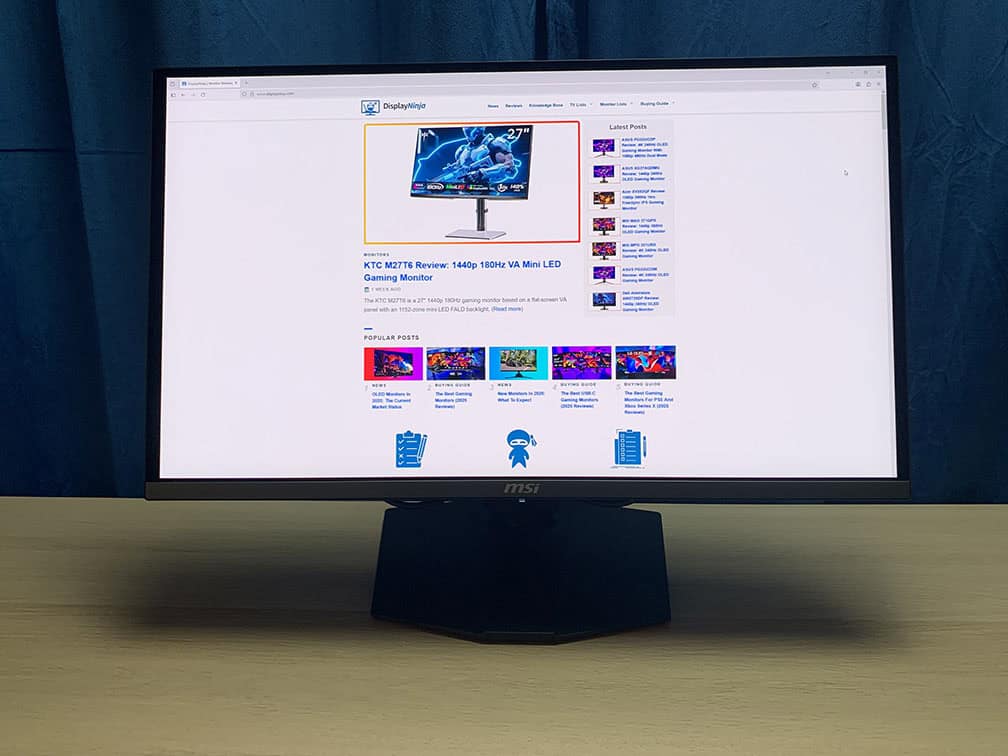
The rapid 500Hz refresh rate on an OLED panel provides incredible motion clarity, which in addition to low input latency and instantaneous response time, makes the display even suitable for professional FPS gameplay.
VRR brightness flickering is still a common issue for all OLED displays, but at 500Hz, screen tearing is basically unnoticeable, meaning that you can simply disable it. We also wish that MPRT could be enabled at 120Hz for console gamers.
On top of that, the new True Black 500 panel brings a noticeable jump in brightness performance. It offers an immersive viewing experience with true blacks, punchy colors and vivid highlights.
The inherent Samsung QD-OLED panel dimming issue is still present, but it’s nice to see some attempts at fixing it from MSI. While not perfect, the new EOTF Boost mode can be useful in some scenarios, so it’s worth trying out for different HDR content.
Overall, the MSI MAG 272QP QD-OLED X50 is an outstanding gaming monitor, excelling at both image quality and performance.
Specifications
| Screen Size | 26.5-inch |
| Resolution | 2560×1440 (WQHD) |
| Panel Type | QD-OLED |
| Aspect Ratio | 16:9 (Widescreen) |
| Refresh Rate | 500Hz |
| Response Time | 0.03ms (GtG) |
| Adaptive-Sync | FreeSync Premium Pro, HDMI 2.1 VRR (60-500Hz) |
| Ports | DisplayPort 1.4, 2x HDMI 2.1, USB-C (DP Alt Mode, 15W PD) |
| Other Ports | Headphone Jack |
| Brightness (1 – 3% White Window) | 1000 cd/m² |
| Brightness (10% White Window) | 500 cd/m² |
| Brightness (100% White Window) | 300 cd/m² |
| Contrast Ratio | Infinite |
| Colors | 1.07 billion (true 10-bit) 99.3% DCI-P3 |
| HDR | VESA DisplayHDR True Black 500 |
| VESA | Yes (100x100mm) |
The Pros:
- Instantaneous pixel response time, low input lag, VRR up to 500Hz, BFI up to 250FPS
- Infinite contrast ratio, exceptional color gamut, accurate sRGB mode
- Noticeable brightness improvements over previous-gen True Black 400 panels
- Plenty of useful features
- Fully ergonomic design
- 3-year warranty that covers burn-in
The Cons:
- Risk of burn-in
- Glossy screen surface causes mirror-like reflections (but makes the image more vivid)
- VRR brightness flickering in some games (expected on OLED and VA panels)