Bottom Line
The Dell Alienware AW3423DWF is one of the best gaming monitors available. It undercuts the AW3423DW model by $150 yet offers virtually identical image quality and performance, as well as additional features.
There’s no doubt that the Dell Alienware AW3423DW was one of the most popular gaming monitors thanks to its QD-OLED panel that’s paired with the popular 34″ 3440×1440 ultrawide form factor and a reasonable price.
The newer AW3423DWF version uses the same panel, but without the dedicated G-SYNC module, which has its advantages and disadvantages. So, let’s see how the two compare!
Update: There’s now an even newer model, the Dell Alienware AW3425DW, with a higher 240Hz refresh rate for $800, whereas the AW3423DWF can be found on sale for $650.
Image Quality
As it uses the same panel, the AW3423DWF offers the same viewing experience as its predecessor, which implies flawless 178° viewing angles, precise Delta E < 2 factory calibration and a wide color gamut, covering 99.3% DCI-P3 and ~95% Adobe RGB color spaces with a relative ~149% sRGB gamut size.
You’ll also find dedicated sRGB and DCI-P3 color modes in the OSD (On-Screen Display) menu under the ‘Creator’ presets. These modes clamp the gamut to their respective color space and allow for brightness and gamma adjustments.
Next, you get an excellent brightness of 250-nits for a 100% white window, up to ~550-nits for 10% windows and around 1000-nits for 1 – 3% white windows, which results in vivid and punchy highlights.
This means that in comparison to LG’s W-OLED panels, you get a higher sustainable brightness for a 100% window and less aggressive ABL (Automatic Brightness Limiter), allowing for a brighter SDR image during everyday use.
While the AW3423DWF can get brighter than LG’s panels with small highlights, some W-OLED displays can achieve a higher brightness with 10% white windows.
Further, LG’s newer W-OLED panels even have a higher 1300-nit peak brightness, but this measure refers to white luminance. When measuring color luminance, the QD-OLED panel of the AW3423DWF can get brighter (and has a wider color gamut), which results in an overall higher perceived brightness.
*PC Mode, Game Optimizer enabled
**Uniform Brightness enabled
Naturally, one of the main advantages of OLED technology is the basically infinite contrast ratio as each pixel produces its own light and can be individually switched off for true blacks.
This also means you won’t get any backlight bleeding, IPS/VA glow, blooming, scanlines or other visual artifacts associated with LED-backlit LCDs.
When you combine its wide color gamut, high brightness and infinite contrast ratio, the Dell Alienware AW3423DWF undoubtedly offers an incredible HDR viewing experience.
There are two HDR modes: DisplayHDR 400 TrueBlack and HDR Peak 1000.
While HDR-1000 allows the screen to get brighter, it can trigger ABL in some scenes. HDR-400 is not as bright but offers a more consistent HDR image without ABL. The best option will vary from content to content and your personal preference.
The 21:9 ultrawide aspect ratio further improves the immersion by providing you with an extended field of view in compatible games and video content. However, keep in mind that unsupported content will have black bars at the sides of the screen.
Luckily, most games support 21:9 resolutions (either natively or via mods), apart from a few competitive titles (mainly StarCraft, Diablo 2 Resurrected, Overwatch and Valorant).
Further, the 3440×1440 resolution results in a pixel density of 110 PPI (pixels per inch) on the 34″ viewable screen of the Dell Alienware AW3423DWF monitor. This means that you get plenty of screen space with sharp details and text, and no scaling necessary.
Now, this QD-OLED panel has a peculiar triangular RGB subpixel layout that results in visible green/reddish color fringing on tiny text and thin lines. In games and videos, this isn’t noticeable, but if you plan on using the screen for something like coding and you’re sensitive to this type of visual artifact, it might bother you a bit.
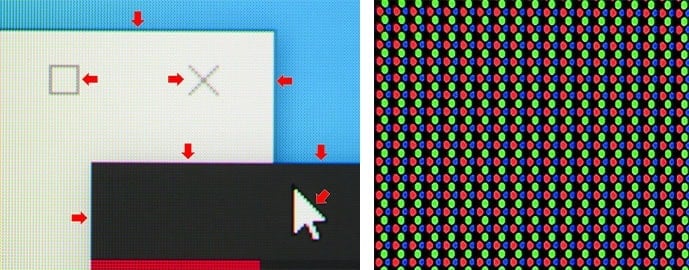
Using ClearType, Better ClearType or Mac/FreeType, you can alleviate this issue in some applications a bit.
Another drawback of the panel is the risk of permanent image burn-in. However, Samsung’s QD-OLED panels are supposed to be more resistant to burn-in than LG’s W-OLED panels, and Dell even offers a three-year warranty that covers it.
So, as long as you use the monitor sensibly and use its integrated (and automatic) burn-in prevention features (Pixel Shift, Pixel Refresher and Panel Refresh), you won’t run into any issues.
Performance
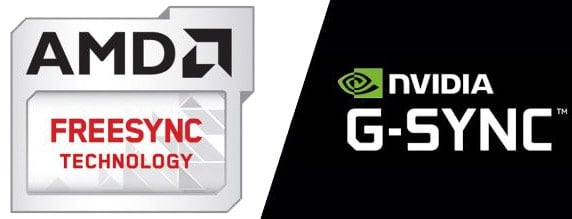
The Dell Alienware AW3423DWF has a maximum refresh rate of 165Hz and it supports a variable refresh rate with a 48-165Hz dynamic range for tear-free gameplay.
It has AMD’s FreeSync Premium Pro certification, but it’s not officially certified by NVIDIA as ‘G-SYNC Compatible.’
Regardless, VRR works the same with all compatible graphics cards without any issues – apart from the VRR near-black gamma shift that affects all OLED panels; it can only be observed in particularly dark scenes, it’s subtle and rare, and won’t bother most gamers.
Next, OLED panels have a virtually instantaneous pixel response time speed, so you won’t see any overshoot or trailing artifacts behind fast-moving objects.
So, how does the performance compare to the AW3423DW, which has a native G-SYNC module?
In truth, there’s no big difference. The AW3423DW has a bit wider VRR range of 30-175Hz, but you’re not going to notice the 10Hz maximum refresh rate difference, while the AW3423DWF uses LFC below 48FPS (47FPS tripled to 141Hz, for instance) to prevent tearing anyway.
Generally, the main advantage of the G-SYNC module is variable overdrive, which changes the overdrive on the fly according to the frame rate for optimal response time performance. However, since OLED panels have instantaneous pixel response time speed regardless of the refresh rate, variable overdrive is not necessary here.
Finally, both the AW3423DW and the AW3423DWF have imperceptibly low input lag, so you won’t be able to notice any delay between your actions and the result on the screen.
Features

Beneath the bottom bezel of the screen, there’s a directional joystick for quick and easy navigation through the OSD menu.
Useful gaming features include Dark Stabilizer (improves visibility in dark scenes), crosshair overlays, various picture presets (including three customizable profiles), on-screen timers and a refresh rate tracker.
Unlike the AW3423DW, the AW3423DWF model supports Picture in Picture and Picture by Picture, and has some advanced image settings, such as hue, saturation, aspect ratio (21:9, 4:3 and auto) and sharpness – but it doesn’t have an ambient light sensor.
Of course, you’ll find the standard picture adjustment tools, such as brightness, contrast, gamma, color temperature, input source (including auto-detection), etc.
It also has ‘Console Mode’, which allows you to adjust RGB, gamma and Source Tone Map (allows HDR content to be tone mapped by the source device).
Another feature that’s not available on the AW3423DW is Alienvision, which places a rectangle in the center of the screen with different image enhancements:
- Night – improves visibility in dark scenes
- Clear – increases sharpness
- Chroma – applies a heatmap
- Crosshair – places a crosshair

You can adjust the rectangle size and some other parameters of this feature in Dell’s Alienware Command Center desktop application.
Finally, the backlight of the monitor is flicker-free and there’s an integrated low-blue light filter.
Design & Connectivity

The stand of the monitor is sturdy and versatile with up to 110mm height adjustment, +/- 20° swivel, -5°/21° tilt and 100x100mm VESA mount compatibility, while the screen has a moderate 1800R curvature for added immersion.
While the design of the AW3423DWF is slightly slimmer than that of the AW3423DW, it uses the same anti-reflective screen treatment that prevents reflections without adding any graininess to the image as matte coatings do.
However, under direct lighting, it diffuses the light and makes blacks appear somewhat grayish, so it’s best to view it in a dark room or make sure no light is pointed directly at the screen.
Both monitors feature Dell’s AlienFX RGB lighting.
The RGB elements on the AW3423DW model include the Alienware logo and ring at the rear, the power button and a small LED strip beneath the bottom bezel, whereas the AW3423DWF variant doesn’t have that LED strip and it illuminates the number ’34’ instead of the ring at the back.
Connectivity options include two DisplayPort 1.4 inputs, one HDMI 2.0 port, a headphone jack, an audio line-out and a quad-USB 3.0 hub (1 upstream + 4 downstream).
Since the Dell Alienware AW3423DWF version doesn’t have a G-SYNC module, it has user-updatable firmware via USB and one less cooling fan. It still has one cooling fan for the panel, but it’s quieter than the G-SYNC one.
Note that the AW3423DWF has a true 10-bit panel, but it’s limited to 8-bit at 100Hz (120Hz via custom resolution). However, with HDR content, you get GPU dithering (8-bit + 2-bit FRC), which is indistinguishable from native 10-bit. In contrast, the AW3423DW model is limited to 144Hz at 10-bit.
HDMI 2.0 is limited to 100Hz at 3440×1440, but it supports 120Hz at 2560×1440 for the PS5 and Xbox consoles. VRR is also supported over HDMI via FreeSync for AMD GPUs and compatible Xbox consoles.
It also supports 4K HDR on the consoles, but only at 60Hz – the AW3423DW doesn’t support HDR on the Xbox consoles at all, while both monitors support 1440p 120Hz HDR on the PS5.
Price & Similar Monitors
The Dell Alienware AW3423DWF can be found on sale for $650. The newer Dell AW3425DW model has a higher 240Hz refresh rate and can be found for $800.
There are many monitors that use the same QD-OLED panel, offering a similar image quality and performance. However, they still have some differences in features, warranty, connectivity options, price, HDR accuracy, etc. Here’s how the most popular models compare:
| Dell AW3423DWF | Dell AW3423DW | MSI MEG342C | MSI 341CQP | Samsung OLED G85SB / G85SD | Philips Evnia 34M2C8600 | |
| Max. Refresh Rate | 165Hz (120Hz 10-bit) | 175Hz (144Hz 10-bit) | 175Hz 10-bit | 175Hz 10-bit | 175Hz 10-bit | 175Hz 10-bit |
| Ports | 2x DP 1.4, 1x HDMI 2.0, 4x USB | 1x DP 1.4, 2x HDMI 2.0, 4x USB | 1x DP 1.4 2x HDMI 2.1 1x USB-C (65W PD) 4x USB | 1x DP 1.4 2x HDMI 2.1 1x USB-C, 2x USB | 1x Mini-DP 1.4, 1x micro HDMI 2.1 1x USB-C (65W PD) 1x USB-C | 1x DP 1.4, 2x HDMI 2.0, 1x USB-C (90W PD), 4x USB |
| Cooling fans | 1 | 2 | 1 | None | None | 1 |
| HDR (AMD GPUs) | Good | Good | Good | Good | Bad* | Bad** |
| HDR (NVIDIA GPUs) | Good | Good | Good | Good | Good | Bad** |
| PiP/PbP | Yes | No | Yes | Yes | No | Yes |
| Ambient Light Sensor | No | Yes | Yes | No | Yes | Yes |
| Updatable Firmware | Yes | Yes | Yes | Yes | Yes | Yes |
| Other Notable Features | N/A | G-SYNC module | KVM switch | KVM Switch | Tizen OS | KVM Switch Ambiglow RGB |
| Price (MSRP) | $1,100 | $1,300 | $1,100 | $900 | $1,500 | $800 |
| Burn-in Warranty (in the US) | 3 years | 3 years | 3 years | 3 years | N/A | N/A |
**HDR Game Mode reaches ~1000-nits but over-brightens the image, while True Black Mode is limited to ~450-nits and some scenes are too dark
The pricing and warranty can vary by region. Generally, we recommend going with the Dell AW3423DWF or the MSI MAG 341CQP due to their price and warranty that covers burn-in.
There are also 34″ 3440×1440 240Hz W-OLED gaming monitors available, such as the ASUS PG34WCDM and the LG 34GS95QE.
While they offer a higher refresh rate and higher white luminance, their W-OLED panel has more noticeable fringing issues, not as high color volume or as wide color gamut and a steep 800R screen curvature. These are available as 39″ 3440×1440 240Hz variants too, such as the LG 39GS95QE.
We recommend the MSI MPG 341CQPX. It’s a 34″ 3440×1440 240Hz QD-OLED model with USB-C and KVM that can be found for $750, offering the best value for the money.
Check out our OLED monitors article for more information.
If you’re looking for something similar, be sure to check out our best ultrawide monitors and best HDR monitors buyer’s guides for more monitors and information.
Here’s a summary of how the AW3423DWF compares to the AW3423DW.
AW3423DW vs AW3423DWF

| AW3423DWF | AW3423DW | |
| Maximum Refresh Rate | 165Hz (120Hz 10-bit) | 175Hz (144Hz 10-bit) |
| VRR | FreeSync (48-165Hz) | G-SYNC (30-175Hz) |
| Ports | 2x DP 1.4, 1x HDMI 2.0 | 1x DP 1.4, 2x HDMI 2.0 |
| Cooling fans | 1 | 2 |
| Features | PiP/PbP Alienvision Console Mode Hue/saturation, aspect ratio & sharpness settings Slightly thinner design | Ambient light sensor |
| Price (MSRP) | $1,100 | $1,300 |
Conclusion
Overall, we find that the AW3423DWF offers better value for the money than the AW3423DW considering that it has basically the same viewing experience, very similar performance and additional features for $200 less.
Specifications
| Screen Size | 34-inch |
| Screen Curvature | 1800R |
| Resolution | 3440×1440 (UWQHD) |
| Panel Type | QD-OLED |
| Aspect Ratio | 21:9 (UltraWide) |
| Refresh Rate | 165Hz |
| Response Time | 0.1ms (GtG) |
| Adaptive-Sync | FreeSync Premium Pro (48-165Hz) |
| Ports | 2x DisplayPort 1.4, HDMI 2.0 |
| Other Ports | Headphone Jack, Line-Out, 4x USB 3.0 |
| Brightness (1 – 3% White Window) | 1000 cd/m² |
| Brightness (10% White Window) | 450 ~ 550 cd/m² |
| Brightness (100% White Window) | 250 cd/m² |
| Contrast Ratio | Infinite |
| Colors | 1.07 billion (true 10-bit) 99.3% DCI-P3 |
| HDR | DisplayHDR 400 True Black |
| VESA | Yes (100x100mm) |
The Pros:
- Instantaneous response time, low input lag, VRR up to 165Hz
- Infinite contrast ratio, wide color gamut, high peak brightness
- Plenty of useful features
- Fully ergonomic design, USB hub
- 3-year warranty that covers burn-in
The Cons:
- Risk of burn-in
- Text clarity issues due to the uncommon subpixel layout




